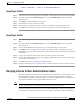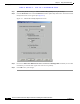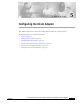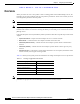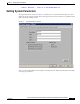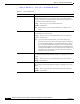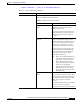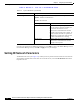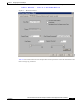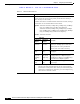User's Manual Part 1
Table Of Contents
- contents
- Preface
- Product Overview
- Preparing for Installation
- Installing the Client Adapter
- Using the Profile Manager
- Configuring the Client Adapter
- Overview
- Setting System Parameters
- Setting RF Network Parameters
- Setting Advanced Infrastructure Parameters
- Setting Advanced Ad Hoc Parameters
- Setting Network Security Parameters
- Using EAP Authentication
- Performing Diagnostics
BETA DRAFT - CISCO CONFIDENTIAL
5-6
Cisco Aironet Wireless LAN Client Adapters Installation and Configuration Guide for Windows
OL-1394-03
Chapter 5 Configuring the Client Adapter
Setting RF Network Parameters
Go to the next section to set additional parameters or click OK to return to the Profile Manager screen.
On the Profile Manager screen, click OK or Apply to save your changes.
Setting RF Network Parameters
The RF Network screen (see Figure 5-2) enables you to set parameters that control how and when the
client adapter transmits and receives data. To access this screen, select the RF Network tab from the
Properties screens.
Network Type Specifies the type of network in which your client adapter is installed.
Options: Ad Hoc or Infrastructure
Default: Infrastructure
Network Type Description
Ad Hoc Often referred to as peer to peer. Indicates
that your wireless network consists of a
few wireless devices that are not
connected to a wired Ethernet network
through an access point. For example, an
ad hoc network could be set up between
computers in a conference room so users
can share information in a meeting.
Infrastructure Indicates that your wireless network is
connected to a wired Ethernet network
through an access point.
Table 5-2 System Parameters (continued)
Parameter Description