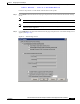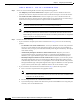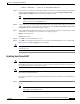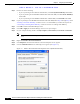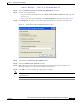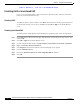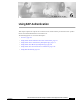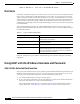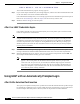User's Manual Part 1
Table Of Contents
- contents
- Preface
- Product Overview
- Preparing for Installation
- Installing the Client Adapter
- Using the Profile Manager
- Configuring the Client Adapter
- Overview
- Setting System Parameters
- Setting RF Network Parameters
- Setting Advanced Infrastructure Parameters
- Setting Advanced Ad Hoc Parameters
- Setting Network Security Parameters
- Using EAP Authentication
- Performing Diagnostics
BETA DRAFT - CISCO CONFIDENTIAL
5-30
Cisco Aironet Wireless LAN Client Adapters Installation and Configuration Guide for Windows
OL-1394-03
Chapter 5 Configuring the Client Adapter
Setting Network Security Parameters
Step 3 Select one of the following LEAP username and password setting options:
• Use Temporary User Name and Password – Requires you to enter the LEAP username and
password each time the computer reboots in order to authenticate and gain access to the network.
• Use Saved User Name and Password – Does not require you to enter a LEAP username and
password each time the computer reboots. Authentication occurs automatically as needed using a
saved username and password (which are registered with the RADIUS server).
Note The Use Saved User Name and Password option is available only if the Allow Saved LEAP
User Name and Password checkbox was selected during installation.
Note If a profile is using LEAP, it can be included in auto profile selection only if it has a saved
user name and password. The Include Profile In Auto Profile Selection checkbox on the
Profile Manager screen is grayed out and cannot be selected for profiles that are using LEAP
without a saved user name and password.
Step 4 Perform one of the following:
• If you selected Use Temporary User Name and Password in Step 3, select one of the following
options:
–
Use Windows User Name and Password – Causes your Windows username and password to
also serve as your LEAP username and password, giving you only one set of credentials to
remember. After you log in, the LEAP authentication process begins automatically. This option
is the default setting.
–
Automatically Prompt for LEAP User Name and Password – Requires you to enter a
separate LEAP username and password (which are registered with the RADIUS server) in
addition to your regular Windows login in order to start the LEAP authentication process.
–
Manually Prompt for LEAP User Name and Password – Requires you to manually invoke
the LEAP authentication process as needed using the Manual LEAP Login option from the
Commands drop-down menu. You are not prompted to enter a LEAP username and password
during the Windows login. This option might be used to support a SoftToken one-time password
system or other systems that require additional software that is not available at login.
• If you selected Use Saved User Name and Password in Step 3, follow the steps below:
a. Enter a username and password in the appropriate fields.
Note Usernames and passwords are limited to 32 ASCII characters each. However, if a
domain name is entered in the Domain field, the sum of the username and domain name
is limited to 31 ASCII characters.
b. Re-enter the password in the Confirm Password field.
c. If you wish to specify a domain name that will be passed to the RADIUS server along with your
username, enter it in the Domain field.