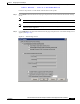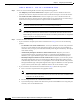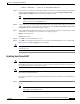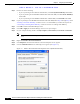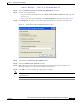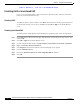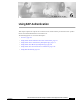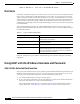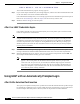User's Manual Part 1
Table Of Contents
- contents
- Preface
- Product Overview
- Preparing for Installation
- Installing the Client Adapter
- Using the Profile Manager
- Configuring the Client Adapter
- Overview
- Setting System Parameters
- Setting RF Network Parameters
- Setting Advanced Infrastructure Parameters
- Setting Advanced Ad Hoc Parameters
- Setting Network Security Parameters
- Using EAP Authentication
- Performing Diagnostics
BETA DRAFT - CISCO CONFIDENTIAL
5-31
Cisco Aironet Wireless LAN Client Adapters Installation and Configuration Guide for Windows
OL-1394-03
Chapter 5 Configuring the Client Adapter
Setting Network Security Parameters
Step 5 If you work in an environment with multiple domains and, therefore, want your Windows login domain
to be passed to the RADIUS server along with your username, select the Include Windows Login
Domain With User Name checkbox. The default setting is selected.
Note If you selected to use a saved username and password but do not select the Include Windows
Login Domain With User Name checkbox, the Domain field becomes unavailable, and a domain
name is not passed to the RADIUS server.
Step 6 If you want to force the client adapter to disassociate after you log off so that another user cannot gain
access to the wireless network using your credentials, select the No Network Connection Unless User
is Logged In checkbox. The default setting is selected.
Step 7 In the LEAP Authentication Timeout Value field, enter the amount of time (in seconds) before a LEAP
authentication is considered to be failed and an error message appears.
Range: 10 to 300 seconds
Default: 90 seconds
Step 8 Click OK to exit the LEAP Settings screen.
Step 9 Click OK to exit the Network Security screen and return to the Profile Manager screen. On the Profile
Manager screen, click OK or Apply to save your changes
Note Chapter 6 describes the sequence of events that occurs when a profile that is set for LEAP authentication
is selected for use.
Enabling Host-Based EAP
Note Host-based EAP authentication is supported only on client adapters that support WEP and use
PCM/LMC/PCI card firmware version 4.13 or greater, mini PCI card firmware version 5.0 or greater, or
PC-Cardbus card firmware version 4.99 or greater.
Note In order to use EAP-TLS or EAP-MD5 authentication, your client adapter and access point must use
802.1X draft standard 10 firmware.
Follow the steps below to enable host-based EAP authentication (such as EAP-TLS or EAP-MD5) for
this profile.
Step 1 Select Host Based EAP from the Network Security Type drop-down box on the Network Security
screen.
Note The Host Based EAP option is available only if your computer’s operating system has built-in
EAP support, such as Windows XP.