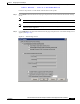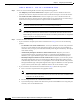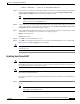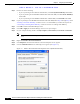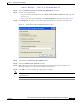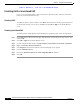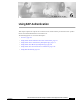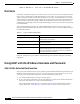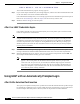User's Manual Part 1
Table Of Contents
- contents
- Preface
- Product Overview
- Preparing for Installation
- Installing the Client Adapter
- Using the Profile Manager
- Configuring the Client Adapter
- Overview
- Setting System Parameters
- Setting RF Network Parameters
- Setting Advanced Infrastructure Parameters
- Setting Advanced Ad Hoc Parameters
- Setting Network Security Parameters
- Using EAP Authentication
- Performing Diagnostics
BETA DRAFT - CISCO CONFIDENTIAL
5-32
Cisco Aironet Wireless LAN Client Adapters Installation and Configuration Guide for Windows
OL-1394-03
Chapter 5 Configuring the Client Adapter
Setting Network Security Parameters
Step 2 Perform one of the following:
• If you are planning to use EAP-TLS authentication, select Use Dynamic WEP Keys under WEP.
• If you are planning to use EAP-MD5 authentication with static WEP, select Use Static WEP Keys
under WEP.
• If you are planning to use EAP-MD5 authentication without WEP, select No WEP under WEP.
Step 3 If you are planning to use EAP-MD5 authentication with static WEP, follow Step 3 through Step 7 in the
“Entering a New Static WEP Key” section to create a new static WEP key or follow the steps in the
“Overwriting an Existing Static WEP Key” section to overwrite an existing static WEP key.
Step 4 Click OK to return to the Profile Manager screen.
Step 5 Click OK or Apply on the Profile Manager screen to save your changes.
Step 6 On your computer desktop, double-click My Computer, Control Panel, and Network Connections.
Note These instructions assume you are using Windows XP’s classic view rather than its category
view.
Step 7 Right-click Wireless Network Connection.
Step 8 Click Properties. The Wireless Network Connection Properties screen appears.
Step 9 Click the Authentication tab. The following screen appears (see Figure 5-7).
Figure 5-7 Wireless Network Connection Properties Screen (Authentication Tab)