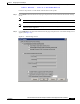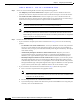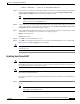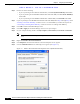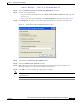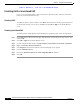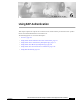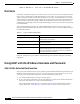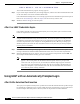User's Manual Part 1
Table Of Contents
- contents
- Preface
- Product Overview
- Preparing for Installation
- Installing the Client Adapter
- Using the Profile Manager
- Configuring the Client Adapter
- Overview
- Setting System Parameters
- Setting RF Network Parameters
- Setting Advanced Infrastructure Parameters
- Setting Advanced Ad Hoc Parameters
- Setting Network Security Parameters
- Using EAP Authentication
- Performing Diagnostics
BETA DRAFT - CISCO CONFIDENTIAL
6-2
Cisco Aironet Wireless LAN Client Adapters Installation and Configuration Guide for Windows
OL-1394-03
Chapter 6 Using EAP Authentication
Overview
Overview
This chapter explains the sequence of events that occurs as soon as you or ACU’s auto profile selection
feature selects a profile that uses EAP authentication as well as after you eject and reinsert the client
adapter, reboot the computer, log off while this profile is selected, or are informed that your username
and password have expired. The chapter contains five sections based on the profile’s authentication type
and its username and password settings: LEAP (with the Windows username and password, with an
automatically prompted login, with a manually prompted login, or with a saved username and password)
or host-based EAP.
When LEAP authentication begins, the “LEAP Authentication in progress” message appears. This
message provides information about the status of authentication. Table 6-1 lists and explains the stages
of LEAP authentication.
Follow the instructions for your profile’s authentication type and credential settings to successfully
authenticate.
Using LEAP with the Windows Username and Password
After Profile Selection/Card Insertion
After you (or auto profile selection) select a profile that uses LEAP authentication and specifies that your
Windows username and password also serve as your LEAP username and password or you eject and
reinsert the client adapter while this profile is selected, the following events occur:
1. The “LEAP Authentication in progress” message appears.
2. If your client adapter authenticates, the message disappears, and the Server Based Authentication
field on the ACU Status screen shows “LEAP Authenticated.”
If the authentication attempt fails, an error message appears after the LEAP timeout period has
expired. Refer to the “Error Messages” section in Chapter 9 for the necessary action to take.
Table 6-1 Stages of LEAP Authentication
Status Message Explanation
Starting LEAP Authentication The client adapter associates to an access point, and the LEAP
authentication process begins.
Checking Link Status The client adapter is LEAP authenticated, and the network
connection is verified.
Renewing IP Address If DHCP is enabled, the IP address is released and renewed.
Finding Domain Controller If you are logging into a domain and the active profile
specifies that the domain name be included, an attempt is
made to find the domain controller to make sure subsequent
access to the domain is successful.