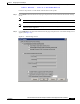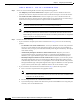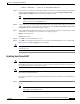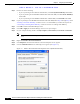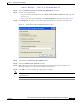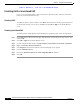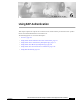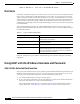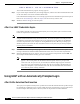User's Manual Part 1
Table Of Contents
- contents
- Preface
- Product Overview
- Preparing for Installation
- Installing the Client Adapter
- Using the Profile Manager
- Configuring the Client Adapter
- Overview
- Setting System Parameters
- Setting RF Network Parameters
- Setting Advanced Infrastructure Parameters
- Setting Advanced Ad Hoc Parameters
- Setting Network Security Parameters
- Using EAP Authentication
- Performing Diagnostics
BETA DRAFT - CISCO CONFIDENTIAL
6-3
Cisco Aironet Wireless LAN Client Adapters Installation and Configuration Guide for Windows
OL-1394-03
Chapter 6 Using EAP Authentication
Using LEAP with the Windows Username and Password
After a Reboot/Logoff
After your computer reboots or you log off, follow the steps below to LEAP authenticate.
Step 1 When the Windows login screen appears (see Figure 6-1 and Figure 6-2), enter your Windows username
and password and click OK. The domain name is optional.
Note If your computer is running Windows NT, 2000, or XP and has Novell Client 32 software
installed, a separate LEAP login screen appears before the Novell login screen. If this occurs,
enter your Windows and Novell username and password in the login screens and click OK.
Figure 6-1 Windows Login Screen (Windows 95, 98, and Me)
Figure 6-2 Windows Login Screen (Windows 2000)
Note The Windows login screens shown above appear on computers running Windows 95, 98, and
Me (Figure 6-1) and Windows 2000 (Figure 6-2), respectively. The login screen looks
slightly different on computers running Windows NT and XP.