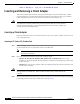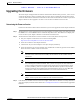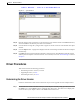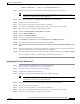User's Manual Part 2
BETA DRAFT - CISCO CONFIDENTIAL
8-3
Cisco Aironet Wireless LAN Client Adapters Installation and Configuration Guide for Windows
OL-1394-03
Chapter 8 Routine Procedures
Inserting and Removing a Client Adapter
Figure 8-1 Inserting a PC Card or PC-Cardbus Card into a Computing Device
Step 4
Go to the “Installing the Driver” section on page 3-3 to install the driver for your computer’s operating
system.
Inserting a PCI Card
Step 1 Turn off the PC and all its components.
Step 2 Remove the computer cover.
Note On most Pentium PCs, PCI expansion slots are white. Refer to your PC
documentation for slot identification.
Step 3 Remove the screw from the top of the CPU back panel above an empty PCI expansion slot. This screw
holds the metal bracket on the back panel.
Caution Static electricity can damage your PCI card. Before removing the adapter from the
anti-static packaging, discharge static by touching a metal part of a grounded PC.
Step 4 Examine the PCI card. The antenna connector and the LEDs face out of your computer and are visible
when you put the cover back on. The bottom edge of the card is the connector you will insert into an
empty expansion slot in your computer. See Figure 8-2.
Figure 8-2 Inserting a PCI Card into a PC
Antenna
connector
LEDs
Card edge
connector
Standard 2 dBi
dipole antenna
47521