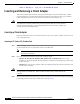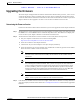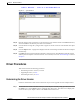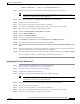User's Manual Part 2
BETA DRAFT - CISCO CONFIDENTIAL
8-6
Cisco Aironet Wireless LAN Client Adapters Installation and Configuration Guide for Windows
OL-1394-03
Chapter 8 Routine Procedures
Upgrading the Firmware
Loading New Firmware
Caution If a power failure occurs while you are loading new firmware, your client adapter may
become inoperable. If this occurs, follow the instructions in the “Technical Assistance
Center” section of the Preface to contact TAC for assistance.
Follow the instructions below to load new firmware into your client adapter.
Step 1 Use your computer’s web browser to access the following URL:
http://www.cisco.com/public/sw-center/sw-wireless.shtml
Step 2 Locate the section for client adapter firmware.
Step 3 Click the link for your client adapter’s series (for example, 350 Series).
Step 4 Click the latest radio firmware file for your client adapter type.
Note The firmware for PC, LM, and PCI cards is labeled PCM-LMC-PCI, the firmware for mini
PCI cards is labeled mini PCI or MPI, and the firmware for PC-Cardbus cards is labeled CB.
Note If your wireless network uses LEAP authentication, remember to select radio firmware of the
same draft standard as the access points to which your client adapter will be authenticating.
Mini PCI card firmware and PC-Cardbus card firmware were first released at draft 10.
Note If your wireless network uses EAP-TLS or EAP-MD5 authentication, remember to select
draft 10 of the radio firmware.
Step 5 Read and accept the terms and conditions of the Software License Agreement.
Step 6 Select the firmware file to download it.
Step 7 Save the file to a floppy disk or to your computer’s hard drive.
Step 8 Locate the file using Windows Explorer, double-click it, and extract the image file to a folder.
Step 9 Make sure the client adapter is installed in your computer and is operational.
Step 10 Open ACU; then click the Load Firmware icon or select Load New Firmware from the Commands
drop-down menu. The Open window appears (see Figure 8-3).