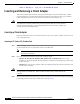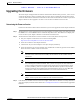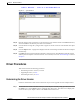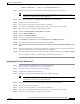User's Manual Part 2
BETA DRAFT - CISCO CONFIDENTIAL
8-7
Cisco Aironet Wireless LAN Client Adapters Installation and Configuration Guide for Windows
OL-1394-03
Chapter 8 Routine Procedures
Driver Procedures
Figure 8-3 Open Window
Step 11 Find the location of the new firmware in the Look in box. The default location is InstallPath\Firmware,
where InstallPath is the directory that ACU was installed in.
Step 12 Click the firmware image file (*.img) so that it appears in the File name box at the bottom of the Open
window.
Step 13 Click the Open button. A progress bar displays while the selected image is loaded into the client adapter’s
Flash memory.
Step 14 Click OK when the “Firmware Upgrade Complete!” message appears. The OK button cannot be selected
until the process is complete or an error occurs. If an error occurs, refer to the “Error Messages” section in
Chapter 9.
Driver Procedures
This section includes the following procedures:
• Determining the driver version, see below
• Upgrading the driver, see 8-8
• Uninstalling the driver, see 8-13
Determining the Driver Version
Follow the instructions in this section to determine if you need to upgrade the client adapter’s driver.
Step 1 To determine the version of the driver that your client adapter is currently using, open ACU; then click
the Status icon or select Status from the Commands drop-down menu. The Status screen displays the
current version of your adapter’s driver in the NDIS Driver Version field.