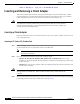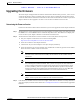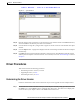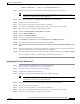User's Manual Part 2
BETA DRAFT - CISCO CONFIDENTIAL
8-8
Cisco Aironet Wireless LAN Client Adapters Installation and Configuration Guide for Windows
OL-1394-03
Chapter 8 Routine Procedures
Driver Procedures
Step 2 To determine the latest driver version available on Cisco.com, follow the steps below:
a. Use your computer’s web browser to access the following URL:
http://www.cisco.com/public/sw-center/sw-wireless.shtml
b. Locate the section for client adapter drivers and utilities.
c. Click the link for individual Windows files.
d. Locate the drivers for your specific operating system and client adapter type and find the one with
the greatest release number. This is the latest available version on Cisco.com.
Note The drivers for PC, LM, and PCI cards are labeled PCM-LMC-PCI; the drivers for mini
PCI cards and PC-Cardbus cards are labeled MPI-CB.
Step 3 If the driver available from Cisco.com has a higher number than the driver currently being used by your
client adapter, follow the instructions in the “Upgrading the Driver” section on page 8-8 to upgrade the
driver.
Note If the 6.10 driver is installed on your Windows 95, 98, NT, or 2000 computer, you must
remove this driver before you can install a more recent driver. Refer to the “Uninstalling the
6.10 Driver” section on page 8-13 for instructions.
Upgrading the Driver
Follow the instructions in this section to upgrade your client adapter’s driver to a more recent version.
Use Table 8-1 to quickly locate the instructions to upgrade the driver for your specific operating system.
Upgrading the Driver for Windows 95 and 98
Step 1 Use your computer’s web browser to access the following URL:
http://www.cisco.com/public/sw-center/sw-wireless.shtml
Step 2 Locate the section for client adapter drivers and utilities.
Step 3 Click the link for individual Windows files.
Table 8-1 Updating the Driver Instructions
Operating System Page Number
Windows 95 8-8
Windows 98 8-8
Windows NT 8-9
Windows 2000 8-10
Windows Millennium Edition (Me) 8-11
Windows XP 8-12