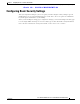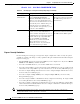Installation Guide
Table Of Contents
- Cisco Aironet 1240AG Series Access Point Hardware Installation Guide
- Contents
- Preface
- Overview
- Installing the Access Point
- Safety Information
- Warnings
- Unpacking the Access Point
- Basic Installation Guidelines
- Before Beginning the Installation
- Installation Summary
- Mounting Overview
- Mounting on a Horizontal or Vertical Surface
- Mounting Below a Suspended Ceiling
- Mounting Above a Suspended Ceiling
- Mounting Access Point on a Desktop or Shelf
- Connecting the Ethernet and Power Cables
- Powering Up the Access Point
- Cable Security Bracket
- Attaching the Access Point to the Mounting Plate
- Securing the Access Point
- Securing the Access Point to the Mounting Plate
- Configuring the Access Point for the First Time
- Using the Web-Browser Interface
- Using the Command-Line Interface
- Troubleshooting
- Translated Safety Warnings
- Declarations of Conformity and Regulatory Information
- Manufacturers Federal Communication Commission Declaration of Conformity Statement
- Department of Communications—Canada
- European Community, Switzerland, Norway, Iceland, and Liechtenstein
- Declaration of Conformity for RF Exposure
- Guidelines for Operating Cisco Aironet Access Points in Japan
- Declaration of Conformity Statements
- Declaration of Conformity Statements for European Union Countries
- Access Point Specifications
- Channels and Power Levels
- Console Cable Pinouts
- Glossary
- Index
Draft 1A - CISCO CONFIDENTIAL
3-14
Cisco Aironet 1240AG Series Access Point Hardware Installation Guide
OL-7293-01
Chapter 3 Configuring the Access Point for the First Time
Assigning an IP Address Using the CLI
Assigning an IP Address Using the CLI
When you assign an IP address to the access point using the CLI, you must assign the address to the BVI.
Beginning in privileged EXEC mode, follow these steps to assign an IP address to the access point’s
BVI:
Using a Telnet Session to Access the CLI
Follow these steps to browse to access the CLI using a Telnet session. These steps are for a PC running
Microsoft Windows with a Telnet terminal application. Check your PC operating instructions for
detailed instructions for your operating system.
Step 1 Choose Start > Programs > Accessories > Telnet.
If Telnet is not listed in your Accessories menu, choose Start > Run, type Telnet in the entry field, and
press Enter.
Step 2 When the Telnet window displays, click Connect and choose Remote System.
Note In Windows 2000, the Telnet window does not contain drop-down menus. To start the Telnet
session in Windows 2000, type open followed by the access point’s IP address.
Step 3 In the Host Name field, type the access point’s IP address and click Connect.
Command Purpose
Step 1
configure terminal Enter global configuration mode.
Step 2
interface bvi1 Enter interface configuration mode for the BVI.
Step 3
ip address address
mask
Assign an IP address and address mask to the BVI.
Note If you are connected to the access point using a Telnet
session, you lose your connection to the access point
when you assign a new IP address to the BVI. If you
need to continue configuring the access point using
Telnet, use the new IP address to open another Telnet
session to the access point.