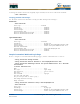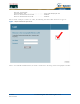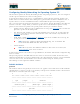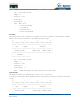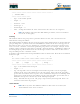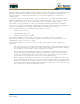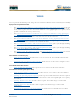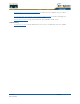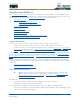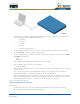User's Manual
Table Of Contents
- Welcome to the Product Guide!
- Legal Information
- Obtaining Documentation
- Documentation Feedback
- Cisco Product Security Overview
- Obtaining Technical Assistance
- Obtaining Additional Publications and Information
- FCC Statements for Cisco 1000 Series Lightweight Access Points
- Industry Canada Required User Information for Cisco 1000 Series Lightweight Access Points
- FCC Statements for Cisco 4100 Series Wireless LAN Controllers
- FCC Statements for Cisco 2000 Series Wireless LAN Controllers
- Safety Considerations
- OVERVIEWS
- About the Cisco Structured Wireless-Aware Network
- Single-Cisco Wireless LAN Controller Deployments
- Multiple-Cisco Wireless LAN Controller Deployments
- About the Operating System Software
- About Operating System Security
- About Cisco SWAN Wired Security
- Layer 2 and Layer 3 LWAPP Operation
- About Radio Resource Management (RRM)
- About the Master Cisco Wireless LAN Controller
- About the Primary, Secondary, and Tertiary Cisco Wireless LAN Controllers
- About Client Roaming
- About Client Location
- About External DHCP Servers
- About Controller Mobility Groups
- About Cisco SWAN Wired Connections
- About Cisco SWAN WLANs
- About Access Control Lists
- About Identity Networking
- About File Transfers
- About Power Over Ethernet
- Pico Cell Functionality
- Intrusion Detection Service (IDS)
- About Cisco Wireless LAN Controllers
- About Cisco 2000 Series Wireless LAN Controllers
- Cisco 4100 Series Wireless LAN Controllers
- Cisco Wireless LAN Controller Features
- Cisco 2000 Series Wireless LAN Controller Model Numbers
- Cisco 4100 Series Wireless LAN Controller Model Numbers
- Appliance Mode
- About Distribution System Ports
- About the Management Interface
- About the AP-Manager Interface
- About Operator-Defined Interfaces
- About the Virtual Interface
- About the Service Port
- About the Service-Port Interface
- About the Startup Wizard
- About Cisco Wireless LAN Controller Memory
- Cisco Wireless LAN Controller Failover Protection
- Cisco Wireless LAN Controller Automatic Time Setting
- Cisco Wireless LAN Controller Time Zones
- Network Connection to Cisco Wireless LAN Controllers
- VPN/Enhanced Security Module
- About Cisco 1000 Series IEEE 802.11a/b/g Lightweight Access Points
- About Cisco 1030 IEEE 802.11a/b/g Remote Edge Lightweight Access Points
- About Cisco 1000 Series Lightweight Access Point Models
- About Cisco 1000 Series Lightweight Access Point External and Internal Antennas
- About Cisco 1000 Series Lightweight Access Point LEDs
- About Cisco 1000 Series Lightweight Access Point Connectors
- About Cisco 1000 Series Lightweight Access Point Power Requirements
- About Cisco 1000 Series Lightweight Access Point External Power Supply
- About Cisco 1000 Series Lightweight Access Point Mounting Options
- About Cisco 1000 Series Lightweight Access Point Physical Security
- About Cisco 1000 Series Lightweight Access Point Monitor Mode
- About Rogue Access Points
- About the Cisco Wireless Control System
- About the Web User Interface
- About the Command Line Interface
- About the Cisco Structured Wireless-Aware Network
- SOLUTIONS
- Operating System Security
- Converting a Cisco SWAN from Layer 2 to Layer 3 Mode
- Converting a Cisco SWAN from Layer 3 to Layer 2 Mode
- Configuring a Firewall for Cisco WCS
- Configuring the System for SpectraLink NetLink Telephones
- Using Management over Wireless
- Configuring a WLAN for a DHCP Server
- Customizing the Web Auth Login Screen
- Configuring Identity Networking for Operating System 2.2
- TASKS
- Using the Cisco SWAN CLI
- Configuring Cisco Wireless LAN Controllers
- Collecting Cisco Wireless LAN Controller Parameters
- Configuring System Parameters
- Configuring Cisco Wireless LAN Controller Interfaces
- Creating Access Control Lists
- Configuring WLANs
- Configuring Controller Mobility Groups
- Configuring RADIUS
- Configuring SNMP
- Configuring Other Ports and Parameters
- Adding SSL to the Web User Interface
- Transferring Files To and From a Cisco Wireless LAN Controller
- Updating the Operating System Software
- Using the Startup Wizard
- Adding SSL to the Web User Interface
- Adding SSL to the 802.11 Interface
- Saving Configurations
- Clearing Configurations
- Erasing the Cisco Wireless LAN Controller Configuration
- Resetting the Cisco Wireless LAN Controller
- Using the Cisco Wireless Control System
- Starting and Stopping Windows Cisco WCS
- Starting and Stopping Linux Cisco WCS
- Starting and Stopping the Cisco WCS Web Interface
- Using Cisco WCS
- Checking the Cisco SWAN Network Summary
- Adding a Cisco Wireless LAN Controller to Cisco WCS
- Creating an RF Calibration Model
- Adding a Campus Map to the Cisco WCS Database
- Adding a Building to a Campus
- Adding a Standalone Building to the Cisco WCS Database
- Adding an Outdoor Area to a Campus
- Adding Floor Plans to a Campus Building
- Adding Floor Plans to a Standalone Building
- Adding APs to Floor Plan and Outdoor Area Maps
- Monitoring Predicted Coverage (RSSI)
- Monitoring Channels on Floor Map
- Monitoring Transmit Power Levels on a Floor Map
- Monitoring Coverage Holes on a Floor Map
- Monitoring Users on a Floor Map
- Monitoring Clients From a Floor Map
- Troubleshooting with Cisco WCS
- Detecting and Locating Rogue Access Points
- Acknowledging Rogue APs
- Locating Clients
- Finding Coverage Holes
- Pinging a Network Device from a Cisco Wireless LAN Controller
- Viewing Current Cisco Wireless LAN Controller Status and Configurations
- Viewing Cisco WCS Statistics Reports
- Updating OS Software from Cisco WCS
- Managing Cisco WCS and Database
- Installing Cisco WCS
- Updating Windows Cisco WCS
- Updating Linux Cisco WCS
- Reinitializing the Windows Cisco WCS Database
- Reinitializing the Linux Cisco WCS Database
- Administering Cisco WCS Users and Passwords
- Using the Web User Interface
- Troubleshooting Tips
- REFERENCES
4/1/05 Logging Into the CLI
OL-7426-02
2. Verify that your terminal emulation (HyperTerminal, ProComm, minicom, tip, or other) inter-
face is configured with the following parameters:
- 9600 baud
- 8 data bits
- 1 stop bit
- no parity
- no hardware flow control
3. In your terminal emulation program, open a session with the Cisco Wireless LAN Controller.
4. Press <RETURN>. The CLI returns a login prompt.
5. Enter a valid login and password to enter the CLI. (The default login and password are admin
and admin, respectively.)
User:
Password:
Note that the login and password functions are case sensitive.
6. The CLI displays the root-level system prompt:
(system prompt)>
The CLI allows a default of five users to be logged in at a time, but this number can be set from
zero to five users.
The system prompt can be any alphanumeric string up to 31 characters. Because this is a
user-defined variable, it is omitted from the rest of this documentation.
The CLI automatically logs you out without saving any changes after a short period of inactivity.
This automatic logout can be set from 0 (never log out), or from 1 to 160 minutes. (Use the CLI
command config serial timeout x, where x is a number between 0 and 160.)
You are now logged into the CLI.
Using a Remote Ethernet ConnectionUsing a Remote Ethernet Connection
You will need:
• A computer with access to the Cisco Wireless LAN Controller over the Ethernet network
• The IP Address of the Cisco Wireless LAN Controller