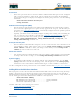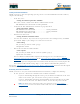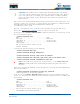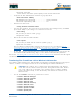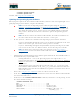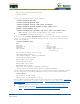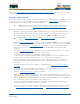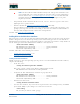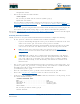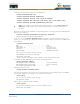User's Manual
Table Of Contents
- Welcome to the Product Guide!
- Legal Information
- Obtaining Documentation
- Documentation Feedback
- Cisco Product Security Overview
- Obtaining Technical Assistance
- Obtaining Additional Publications and Information
- FCC Statements for Cisco 1000 Series Lightweight Access Points
- Industry Canada Required User Information for Cisco 1000 Series Lightweight Access Points
- FCC Statements for Cisco 4100 Series Wireless LAN Controllers
- FCC Statements for Cisco 2000 Series Wireless LAN Controllers
- Safety Considerations
- OVERVIEWS
- About the Cisco Structured Wireless-Aware Network
- Single-Cisco Wireless LAN Controller Deployments
- Multiple-Cisco Wireless LAN Controller Deployments
- About the Operating System Software
- About Operating System Security
- About Cisco SWAN Wired Security
- Layer 2 and Layer 3 LWAPP Operation
- About Radio Resource Management (RRM)
- About the Master Cisco Wireless LAN Controller
- About the Primary, Secondary, and Tertiary Cisco Wireless LAN Controllers
- About Client Roaming
- About Client Location
- About External DHCP Servers
- About Controller Mobility Groups
- About Cisco SWAN Wired Connections
- About Cisco SWAN WLANs
- About Access Control Lists
- About Identity Networking
- About File Transfers
- About Power Over Ethernet
- Pico Cell Functionality
- Intrusion Detection Service (IDS)
- About Cisco Wireless LAN Controllers
- About Cisco 2000 Series Wireless LAN Controllers
- Cisco 4100 Series Wireless LAN Controllers
- Cisco Wireless LAN Controller Features
- Cisco 2000 Series Wireless LAN Controller Model Numbers
- Cisco 4100 Series Wireless LAN Controller Model Numbers
- Appliance Mode
- About Distribution System Ports
- About the Management Interface
- About the AP-Manager Interface
- About Operator-Defined Interfaces
- About the Virtual Interface
- About the Service Port
- About the Service-Port Interface
- About the Startup Wizard
- About Cisco Wireless LAN Controller Memory
- Cisco Wireless LAN Controller Failover Protection
- Cisco Wireless LAN Controller Automatic Time Setting
- Cisco Wireless LAN Controller Time Zones
- Network Connection to Cisco Wireless LAN Controllers
- VPN/Enhanced Security Module
- About Cisco 1000 Series IEEE 802.11a/b/g Lightweight Access Points
- About Cisco 1030 IEEE 802.11a/b/g Remote Edge Lightweight Access Points
- About Cisco 1000 Series Lightweight Access Point Models
- About Cisco 1000 Series Lightweight Access Point External and Internal Antennas
- About Cisco 1000 Series Lightweight Access Point LEDs
- About Cisco 1000 Series Lightweight Access Point Connectors
- About Cisco 1000 Series Lightweight Access Point Power Requirements
- About Cisco 1000 Series Lightweight Access Point External Power Supply
- About Cisco 1000 Series Lightweight Access Point Mounting Options
- About Cisco 1000 Series Lightweight Access Point Physical Security
- About Cisco 1000 Series Lightweight Access Point Monitor Mode
- About Rogue Access Points
- About the Cisco Wireless Control System
- About the Web User Interface
- About the Command Line Interface
- About the Cisco Structured Wireless-Aware Network
- SOLUTIONS
- Operating System Security
- Converting a Cisco SWAN from Layer 2 to Layer 3 Mode
- Converting a Cisco SWAN from Layer 3 to Layer 2 Mode
- Configuring a Firewall for Cisco WCS
- Configuring the System for SpectraLink NetLink Telephones
- Using Management over Wireless
- Configuring a WLAN for a DHCP Server
- Customizing the Web Auth Login Screen
- Configuring Identity Networking for Operating System 2.2
- TASKS
- Using the Cisco SWAN CLI
- Configuring Cisco Wireless LAN Controllers
- Collecting Cisco Wireless LAN Controller Parameters
- Configuring System Parameters
- Configuring Cisco Wireless LAN Controller Interfaces
- Creating Access Control Lists
- Configuring WLANs
- Configuring Controller Mobility Groups
- Configuring RADIUS
- Configuring SNMP
- Configuring Other Ports and Parameters
- Adding SSL to the Web User Interface
- Transferring Files To and From a Cisco Wireless LAN Controller
- Updating the Operating System Software
- Using the Startup Wizard
- Adding SSL to the Web User Interface
- Adding SSL to the 802.11 Interface
- Saving Configurations
- Clearing Configurations
- Erasing the Cisco Wireless LAN Controller Configuration
- Resetting the Cisco Wireless LAN Controller
- Using the Cisco Wireless Control System
- Starting and Stopping Windows Cisco WCS
- Starting and Stopping Linux Cisco WCS
- Starting and Stopping the Cisco WCS Web Interface
- Using Cisco WCS
- Checking the Cisco SWAN Network Summary
- Adding a Cisco Wireless LAN Controller to Cisco WCS
- Creating an RF Calibration Model
- Adding a Campus Map to the Cisco WCS Database
- Adding a Building to a Campus
- Adding a Standalone Building to the Cisco WCS Database
- Adding an Outdoor Area to a Campus
- Adding Floor Plans to a Campus Building
- Adding Floor Plans to a Standalone Building
- Adding APs to Floor Plan and Outdoor Area Maps
- Monitoring Predicted Coverage (RSSI)
- Monitoring Channels on Floor Map
- Monitoring Transmit Power Levels on a Floor Map
- Monitoring Coverage Holes on a Floor Map
- Monitoring Users on a Floor Map
- Monitoring Clients From a Floor Map
- Troubleshooting with Cisco WCS
- Detecting and Locating Rogue Access Points
- Acknowledging Rogue APs
- Locating Clients
- Finding Coverage Holes
- Pinging a Network Device from a Cisco Wireless LAN Controller
- Viewing Current Cisco Wireless LAN Controller Status and Configurations
- Viewing Cisco WCS Statistics Reports
- Updating OS Software from Cisco WCS
- Managing Cisco WCS and Database
- Installing Cisco WCS
- Updating Windows Cisco WCS
- Updating Linux Cisco WCS
- Reinitializing the Windows Cisco WCS Database
- Reinitializing the Linux Cisco WCS Database
- Administering Cisco WCS Users and Passwords
- Using the Web User Interface
- Troubleshooting Tips
- REFERENCES
4/1/05 Using the Startup Wizard
OL-7426-02
Refer to the Transferring Files To and From a Cisco Wireless LAN Controller section for other file upload
and download instructions.
Using the Startup WizardUsing the Startup Wizard
When a Cisco Wireless LAN Controller is powered up with a new factory Operating System software load
or after being reset to factory defaults, the bootup script runs the Startup Wizard, which prompts the
installer for initial Cisco Wireless LAN Controller configuration.
Use the Startup Wizard to do the following:
• Enter the System (Cisco Wireless LAN Controller) Name, up to 32 printable ASCII characters.
• Enter the Administrative Username and Password, each up to 24 printable ASCII characters.
The default Administrative User login and password are admin and admin, respectively.
• Enter the Service-Port Interface IP configuration protocol (none, or DHCP). If you do not want to
use the Service port or if you want to assign a static IP Address to the Service port, enter none.
If you entered none, enter Service-Port Interface
IP Address and netmask on the next two
lines. If you do not want to use the Service port, enter 0.0.0.0 for the IP Address and
netmask.
• Enter the Management Interface IP Address, netmask, default router IP address, and optional
VLAN identifier (a valid VLAN identifier, or ‘0’ for untagged).
• Network Interface (Distribution System) Physical Port number:
* Cisco 2000 Series Wireless LAN Controller: 1 through 4 for the back panel 10BASE-T ports
* Cisco 4100 Series Wireless LAN Controller: 1 or 2 for the front panel GigE ports
• Enter the IP address of the default DHCP Server that will supply IP Addresses to clients, the
Cisco Wireless LAN Controller Management Interface, and optionally to the Service Port
Interface.
• Enter the LWAPP Transport Mode, LAYER2 or LAYER3 (refer to Layer 2 and Layer 3 LWAPP
Operation).
• Enter the Virtual Gateway IP Address; any fictitious, unassigned IP address (such as 1.1.1.1) to
be used by Layer 3 Security and Mobility managers.
• Enter the Controller Mobility Group (RF Group) Name.
• Enter the WLAN 1 SSID, or Network Name. This is the default SSID that the Cisco 1000 Series
lightweight access points broadcast when they associate with the Cisco Wireless LAN Controller.
• Allow or disallow Static IP Addresses for clients. (Yes = clients can supply their own IP Address.
No = clients must request an IP Address from a DHCP server.)
• If you are configuring a RADIUS Server now, enter YES, and the RADIUS Server IP Address,
communication port, and Secret. Otherwise, enter NO.
• Enter the Country Code for this installation. Type ‘help’ to list the supported countries, and refer
to Configuring the Cisco Wireless LAN Controllers and Cisco SWAN Supported Country Codes.
Note: To reset the Cisco Wireless LAN Controller to factory defaults and rerun the
Startup Wizard, refer to Erasing the Cisco Wireless LAN Controller Configuration.
Note: The Service-Port Interface and Management Interface must be on different
subnets.