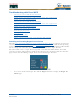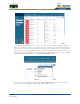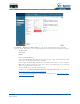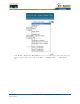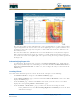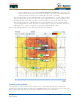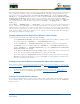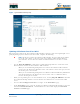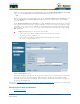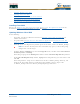User's Manual
Table Of Contents
- Welcome to the Product Guide!
- Legal Information
- Obtaining Documentation
- Documentation Feedback
- Cisco Product Security Overview
- Obtaining Technical Assistance
- Obtaining Additional Publications and Information
- FCC Statements for Cisco 1000 Series Lightweight Access Points
- Industry Canada Required User Information for Cisco 1000 Series Lightweight Access Points
- FCC Statements for Cisco 4100 Series Wireless LAN Controllers
- FCC Statements for Cisco 2000 Series Wireless LAN Controllers
- Safety Considerations
- OVERVIEWS
- About the Cisco Structured Wireless-Aware Network
- Single-Cisco Wireless LAN Controller Deployments
- Multiple-Cisco Wireless LAN Controller Deployments
- About the Operating System Software
- About Operating System Security
- About Cisco SWAN Wired Security
- Layer 2 and Layer 3 LWAPP Operation
- About Radio Resource Management (RRM)
- About the Master Cisco Wireless LAN Controller
- About the Primary, Secondary, and Tertiary Cisco Wireless LAN Controllers
- About Client Roaming
- About Client Location
- About External DHCP Servers
- About Controller Mobility Groups
- About Cisco SWAN Wired Connections
- About Cisco SWAN WLANs
- About Access Control Lists
- About Identity Networking
- About File Transfers
- About Power Over Ethernet
- Pico Cell Functionality
- Intrusion Detection Service (IDS)
- About Cisco Wireless LAN Controllers
- About Cisco 2000 Series Wireless LAN Controllers
- Cisco 4100 Series Wireless LAN Controllers
- Cisco Wireless LAN Controller Features
- Cisco 2000 Series Wireless LAN Controller Model Numbers
- Cisco 4100 Series Wireless LAN Controller Model Numbers
- Appliance Mode
- About Distribution System Ports
- About the Management Interface
- About the AP-Manager Interface
- About Operator-Defined Interfaces
- About the Virtual Interface
- About the Service Port
- About the Service-Port Interface
- About the Startup Wizard
- About Cisco Wireless LAN Controller Memory
- Cisco Wireless LAN Controller Failover Protection
- Cisco Wireless LAN Controller Automatic Time Setting
- Cisco Wireless LAN Controller Time Zones
- Network Connection to Cisco Wireless LAN Controllers
- VPN/Enhanced Security Module
- About Cisco 1000 Series IEEE 802.11a/b/g Lightweight Access Points
- About Cisco 1030 IEEE 802.11a/b/g Remote Edge Lightweight Access Points
- About Cisco 1000 Series Lightweight Access Point Models
- About Cisco 1000 Series Lightweight Access Point External and Internal Antennas
- About Cisco 1000 Series Lightweight Access Point LEDs
- About Cisco 1000 Series Lightweight Access Point Connectors
- About Cisco 1000 Series Lightweight Access Point Power Requirements
- About Cisco 1000 Series Lightweight Access Point External Power Supply
- About Cisco 1000 Series Lightweight Access Point Mounting Options
- About Cisco 1000 Series Lightweight Access Point Physical Security
- About Cisco 1000 Series Lightweight Access Point Monitor Mode
- About Rogue Access Points
- About the Cisco Wireless Control System
- About the Web User Interface
- About the Command Line Interface
- About the Cisco Structured Wireless-Aware Network
- SOLUTIONS
- Operating System Security
- Converting a Cisco SWAN from Layer 2 to Layer 3 Mode
- Converting a Cisco SWAN from Layer 3 to Layer 2 Mode
- Configuring a Firewall for Cisco WCS
- Configuring the System for SpectraLink NetLink Telephones
- Using Management over Wireless
- Configuring a WLAN for a DHCP Server
- Customizing the Web Auth Login Screen
- Configuring Identity Networking for Operating System 2.2
- TASKS
- Using the Cisco SWAN CLI
- Configuring Cisco Wireless LAN Controllers
- Collecting Cisco Wireless LAN Controller Parameters
- Configuring System Parameters
- Configuring Cisco Wireless LAN Controller Interfaces
- Creating Access Control Lists
- Configuring WLANs
- Configuring Controller Mobility Groups
- Configuring RADIUS
- Configuring SNMP
- Configuring Other Ports and Parameters
- Adding SSL to the Web User Interface
- Transferring Files To and From a Cisco Wireless LAN Controller
- Updating the Operating System Software
- Using the Startup Wizard
- Adding SSL to the Web User Interface
- Adding SSL to the 802.11 Interface
- Saving Configurations
- Clearing Configurations
- Erasing the Cisco Wireless LAN Controller Configuration
- Resetting the Cisco Wireless LAN Controller
- Using the Cisco Wireless Control System
- Starting and Stopping Windows Cisco WCS
- Starting and Stopping Linux Cisco WCS
- Starting and Stopping the Cisco WCS Web Interface
- Using Cisco WCS
- Checking the Cisco SWAN Network Summary
- Adding a Cisco Wireless LAN Controller to Cisco WCS
- Creating an RF Calibration Model
- Adding a Campus Map to the Cisco WCS Database
- Adding a Building to a Campus
- Adding a Standalone Building to the Cisco WCS Database
- Adding an Outdoor Area to a Campus
- Adding Floor Plans to a Campus Building
- Adding Floor Plans to a Standalone Building
- Adding APs to Floor Plan and Outdoor Area Maps
- Monitoring Predicted Coverage (RSSI)
- Monitoring Channels on Floor Map
- Monitoring Transmit Power Levels on a Floor Map
- Monitoring Coverage Holes on a Floor Map
- Monitoring Users on a Floor Map
- Monitoring Clients From a Floor Map
- Troubleshooting with Cisco WCS
- Detecting and Locating Rogue Access Points
- Acknowledging Rogue APs
- Locating Clients
- Finding Coverage Holes
- Pinging a Network Device from a Cisco Wireless LAN Controller
- Viewing Current Cisco Wireless LAN Controller Status and Configurations
- Viewing Cisco WCS Statistics Reports
- Updating OS Software from Cisco WCS
- Managing Cisco WCS and Database
- Installing Cisco WCS
- Updating Windows Cisco WCS
- Updating Linux Cisco WCS
- Reinitializing the Windows Cisco WCS Database
- Reinitializing the Linux Cisco WCS Database
- Administering Cisco WCS Users and Passwords
- Using the Web User Interface
- Troubleshooting Tips
- REFERENCES
4/1/05 Pinging a Network Device from a Cisco Wireless LAN Controller
OL-7426-02
When Cisco WCS displays the Top 5 Coverage Holes, click the Coverage indicator on the bottom left of
the Cisco WCS User Interface page (or click MONITOR/Alarms and then search for Alarm Category
Coverage) to have Cisco WCS display the Coverage Hole Alarms page. On the Coverage Hole
Alarms page, click MONITOR/Maps and then search for Access Points by Cisco 1000 Series light-
weight access point Name (this search tool is case-sensitive). Cisco WCS displays the Maps >
Search Results page, which lists the Floor or Outdoor Area where the Cisco 1000 Series lightweight
access point is located. Click the link to display the related Maps > <building name> > <floor
name> page.
On the Maps > <building name> > <floor name> page, look for areas of low signal strength near
the Cisco 1000 Series lightweight access point that reported the coverage hole. Those are the most
likely locations of coverage holes. If there do not appear to be any areas of weak signal strength, be
sure that the floor plan map is accurate, and that you have not left out any metal obstructions, such as
walls, elevator shafts, stairwells, or bookcases. If so, add them to the .FPE floor plan file and replace
the old floor plan with the new floor plan.
Pinging a Network Device from a Cisco Wireless LAN ControllerPinging a Network Device from a Cisco Wireless LAN Controller
To ping other devices from a Cisco Wireless LAN Controller:
• Use CONFIGURE/Controllers and click an IP address under the IP Address column to have
Cisco WCS display the <IPaddress> > Controller Properties page.
• On the <IPaddress> > Controller Properties page, in the left sidebar select System/
Commands to have Cisco WCS display the <IPaddress> > Controller Commands page.
• On the <IPaddress> > Controller Commands page, select Administrative Commands/
Ping from Switch and click GO.
• In the Enter an IP Address (x.x.x.x) to Ping window, enter the IP address of the network
device that the Cisco Wireless LAN Controller is to ping, and click OK.
• Cisco WCS displays the Ping Results window showing the packets sent and received. Click
Restart to ping the network device again, or click Close to stop pinging the network device
and close the Ping Results window.
Viewing Current Cisco Wireless LAN Controller Status and ConfigurationsViewing Current Cisco Wireless LAN Controller
Status and Configurations
Once you have added Cisco Wireless LAN Controllers and Cisco 1000 Series IEEE 802.11a/b/g Light-
weight Access Points to the Cisco WCS database as described in Using Cisco WCS, you can view the
Cisco SWAN status as follows:
• In the Cisco WCS User Interface, click MONITOR/Network to display the Monitor Network
Summary. Refer to the following figure and the Monitor Network Summary for more
information.
Viewing Cisco WCS Statistics ReportsViewing Cisco WCS Statistics Reports
Cisco WCS periodically collects statistics, such as RSSI, SNR, profile failures, client counts, rogue AP
trend, and busy clients, and organizes them into reports. To view these reports, use the MONITOR/
Reports screens.