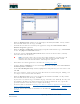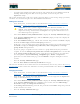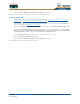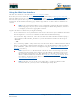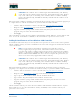User's Manual
Table Of Contents
- Welcome to the Product Guide!
- Legal Information
- Obtaining Documentation
- Documentation Feedback
- Cisco Product Security Overview
- Obtaining Technical Assistance
- Obtaining Additional Publications and Information
- FCC Statements for Cisco 1000 Series Lightweight Access Points
- Industry Canada Required User Information for Cisco 1000 Series Lightweight Access Points
- FCC Statements for Cisco 4100 Series Wireless LAN Controllers
- FCC Statements for Cisco 2000 Series Wireless LAN Controllers
- Safety Considerations
- OVERVIEWS
- About the Cisco Structured Wireless-Aware Network
- Single-Cisco Wireless LAN Controller Deployments
- Multiple-Cisco Wireless LAN Controller Deployments
- About the Operating System Software
- About Operating System Security
- About Cisco SWAN Wired Security
- Layer 2 and Layer 3 LWAPP Operation
- About Radio Resource Management (RRM)
- About the Master Cisco Wireless LAN Controller
- About the Primary, Secondary, and Tertiary Cisco Wireless LAN Controllers
- About Client Roaming
- About Client Location
- About External DHCP Servers
- About Controller Mobility Groups
- About Cisco SWAN Wired Connections
- About Cisco SWAN WLANs
- About Access Control Lists
- About Identity Networking
- About File Transfers
- About Power Over Ethernet
- Pico Cell Functionality
- Intrusion Detection Service (IDS)
- About Cisco Wireless LAN Controllers
- About Cisco 2000 Series Wireless LAN Controllers
- Cisco 4100 Series Wireless LAN Controllers
- Cisco Wireless LAN Controller Features
- Cisco 2000 Series Wireless LAN Controller Model Numbers
- Cisco 4100 Series Wireless LAN Controller Model Numbers
- Appliance Mode
- About Distribution System Ports
- About the Management Interface
- About the AP-Manager Interface
- About Operator-Defined Interfaces
- About the Virtual Interface
- About the Service Port
- About the Service-Port Interface
- About the Startup Wizard
- About Cisco Wireless LAN Controller Memory
- Cisco Wireless LAN Controller Failover Protection
- Cisco Wireless LAN Controller Automatic Time Setting
- Cisco Wireless LAN Controller Time Zones
- Network Connection to Cisco Wireless LAN Controllers
- VPN/Enhanced Security Module
- About Cisco 1000 Series IEEE 802.11a/b/g Lightweight Access Points
- About Cisco 1030 IEEE 802.11a/b/g Remote Edge Lightweight Access Points
- About Cisco 1000 Series Lightweight Access Point Models
- About Cisco 1000 Series Lightweight Access Point External and Internal Antennas
- About Cisco 1000 Series Lightweight Access Point LEDs
- About Cisco 1000 Series Lightweight Access Point Connectors
- About Cisco 1000 Series Lightweight Access Point Power Requirements
- About Cisco 1000 Series Lightweight Access Point External Power Supply
- About Cisco 1000 Series Lightweight Access Point Mounting Options
- About Cisco 1000 Series Lightweight Access Point Physical Security
- About Cisco 1000 Series Lightweight Access Point Monitor Mode
- About Rogue Access Points
- About the Cisco Wireless Control System
- About the Web User Interface
- About the Command Line Interface
- About the Cisco Structured Wireless-Aware Network
- SOLUTIONS
- Operating System Security
- Converting a Cisco SWAN from Layer 2 to Layer 3 Mode
- Converting a Cisco SWAN from Layer 3 to Layer 2 Mode
- Configuring a Firewall for Cisco WCS
- Configuring the System for SpectraLink NetLink Telephones
- Using Management over Wireless
- Configuring a WLAN for a DHCP Server
- Customizing the Web Auth Login Screen
- Configuring Identity Networking for Operating System 2.2
- TASKS
- Using the Cisco SWAN CLI
- Configuring Cisco Wireless LAN Controllers
- Collecting Cisco Wireless LAN Controller Parameters
- Configuring System Parameters
- Configuring Cisco Wireless LAN Controller Interfaces
- Creating Access Control Lists
- Configuring WLANs
- Configuring Controller Mobility Groups
- Configuring RADIUS
- Configuring SNMP
- Configuring Other Ports and Parameters
- Adding SSL to the Web User Interface
- Transferring Files To and From a Cisco Wireless LAN Controller
- Updating the Operating System Software
- Using the Startup Wizard
- Adding SSL to the Web User Interface
- Adding SSL to the 802.11 Interface
- Saving Configurations
- Clearing Configurations
- Erasing the Cisco Wireless LAN Controller Configuration
- Resetting the Cisco Wireless LAN Controller
- Using the Cisco Wireless Control System
- Starting and Stopping Windows Cisco WCS
- Starting and Stopping Linux Cisco WCS
- Starting and Stopping the Cisco WCS Web Interface
- Using Cisco WCS
- Checking the Cisco SWAN Network Summary
- Adding a Cisco Wireless LAN Controller to Cisco WCS
- Creating an RF Calibration Model
- Adding a Campus Map to the Cisco WCS Database
- Adding a Building to a Campus
- Adding a Standalone Building to the Cisco WCS Database
- Adding an Outdoor Area to a Campus
- Adding Floor Plans to a Campus Building
- Adding Floor Plans to a Standalone Building
- Adding APs to Floor Plan and Outdoor Area Maps
- Monitoring Predicted Coverage (RSSI)
- Monitoring Channels on Floor Map
- Monitoring Transmit Power Levels on a Floor Map
- Monitoring Coverage Holes on a Floor Map
- Monitoring Users on a Floor Map
- Monitoring Clients From a Floor Map
- Troubleshooting with Cisco WCS
- Detecting and Locating Rogue Access Points
- Acknowledging Rogue APs
- Locating Clients
- Finding Coverage Holes
- Pinging a Network Device from a Cisco Wireless LAN Controller
- Viewing Current Cisco Wireless LAN Controller Status and Configurations
- Viewing Cisco WCS Statistics Reports
- Updating OS Software from Cisco WCS
- Managing Cisco WCS and Database
- Installing Cisco WCS
- Updating Windows Cisco WCS
- Updating Linux Cisco WCS
- Reinitializing the Windows Cisco WCS Database
- Reinitializing the Linux Cisco WCS Database
- Administering Cisco WCS Users and Passwords
- Using the Web User Interface
- Troubleshooting Tips
- REFERENCES
4/1/05 Adding ID Certificates to a Cisco Wireless LAN Controller
OL-7426-02
When you obtain certificates (usually in an email from the CA or from your key-generation program), it
is a simple matter to add the CA certificate to your Cisco Wireless LAN Controller:
• Launch a Web User Interface session as described in Using the Web User Interface.
• Navigate to the CA Certification page in the Web User Interface.
• Copy the Certificate (a large block of ASCII characters) from your email or text viewer
program, and paste it into the CA Certification box.
• Click Apply.
The CA Certificate is now in the Cisco Wireless LAN Controller Volatile RAM. Use ‘System Reboot with
Save’ to save the CA Certificate to NVRAM, so the CA Certificate is preserved across restarts.
Adding ID Certificates to a Cisco Wireless LAN ControllerAdding ID Certificates to a Cisco Wireless LAN Controller
ID Certificates and Private Keys are used by Web server operators to ensure secure server operation.
The ID certificate and key are used to authenticate the server and encrypt data transmissions between
server and browser.
When you obtain ID certificates (usually in an email from the CA or from your key-generation
program), it is a simple matter to add the ID certificate and key to your Cisco Wireless LAN Controller:
• Launch a Web User Interface session as described in Using the Web User Interface.
• Navigate to the ID Certificate > New page in the Web User Interface.
• Type or paste the ID Certificate Name into the Certificate Name box.
• Type a Private Key (Password) into the Certificate Password box.
• Copy the Certificate (a large block of ASCII characters) from your email or text viewer
program, and paste it into the ID Certification box.
• Click Apply.
The ID Certificate and Key are now in the Cisco Wireless LAN Controller Volatile RAM. Use ‘System
Reboot with Save’ to save the ID Certificate and Key to NVRAM, so the Certificate and Key are
preserved across restarts.
CAUTION: Each certificate has a variable-length embedded RSA Key. The RSA key
can be from 512 bits, which is relatively insecure, through thousands of bits, which is
very secure. When you are obtaining a new certificate from a Certificate Authority
(such as the Microsoft CA), BE SURE the RSA key embedded in the certificate is AT
LEAST 768 Bits.
Note: You can obtain an ID Certificate and Private Key from three sources:
Factory-supplied, Operator-generated, and Purchased from a trusted CA. This
procedure only applies to adding an Operator-generated or Purchased ID Certificate
and Key, as the Factory-supplied Certificate and Key are already stored in the Cisco
Wireless LAN Controller NVRAM. You do not need to complete this procedure if you
choose to use the Factory-supplied ID Certificate and Key.
CAUTION: Each certificate has a variable-length embedded RSA Key. The RSA key
can be from 512 bits, which is relatively insecure, through thousands of bits, which is
very secure. When you are obtaining a new certificate from a Certificate Authority
(such as the Microsoft CA), BE SURE the RSA key embedded in the certificate is AT
LEAST 768 Bits.