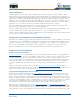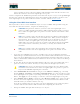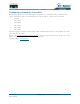User's Manual
Table Of Contents
- Welcome to the Product Guide!
- Legal Information
- Obtaining Documentation
- Documentation Feedback
- Cisco Product Security Overview
- Obtaining Technical Assistance
- Obtaining Additional Publications and Information
- FCC Statements for Cisco 1000 Series Lightweight Access Points
- Industry Canada Required User Information for Cisco 1000 Series Lightweight Access Points
- FCC Statements for Cisco 4100 Series Wireless LAN Controllers
- FCC Statements for Cisco 2000 Series Wireless LAN Controllers
- Safety Considerations
- OVERVIEWS
- About the Cisco Structured Wireless-Aware Network
- Single-Cisco Wireless LAN Controller Deployments
- Multiple-Cisco Wireless LAN Controller Deployments
- About the Operating System Software
- About Operating System Security
- About Cisco SWAN Wired Security
- Layer 2 and Layer 3 LWAPP Operation
- About Radio Resource Management (RRM)
- About the Master Cisco Wireless LAN Controller
- About the Primary, Secondary, and Tertiary Cisco Wireless LAN Controllers
- About Client Roaming
- About Client Location
- About External DHCP Servers
- About Controller Mobility Groups
- About Cisco SWAN Wired Connections
- About Cisco SWAN WLANs
- About Access Control Lists
- About Identity Networking
- About File Transfers
- About Power Over Ethernet
- Pico Cell Functionality
- Intrusion Detection Service (IDS)
- About Cisco Wireless LAN Controllers
- About Cisco 2000 Series Wireless LAN Controllers
- Cisco 4100 Series Wireless LAN Controllers
- Cisco Wireless LAN Controller Features
- Cisco 2000 Series Wireless LAN Controller Model Numbers
- Cisco 4100 Series Wireless LAN Controller Model Numbers
- Appliance Mode
- About Distribution System Ports
- About the Management Interface
- About the AP-Manager Interface
- About Operator-Defined Interfaces
- About the Virtual Interface
- About the Service Port
- About the Service-Port Interface
- About the Startup Wizard
- About Cisco Wireless LAN Controller Memory
- Cisco Wireless LAN Controller Failover Protection
- Cisco Wireless LAN Controller Automatic Time Setting
- Cisco Wireless LAN Controller Time Zones
- Network Connection to Cisco Wireless LAN Controllers
- VPN/Enhanced Security Module
- About Cisco 1000 Series IEEE 802.11a/b/g Lightweight Access Points
- About Cisco 1030 IEEE 802.11a/b/g Remote Edge Lightweight Access Points
- About Cisco 1000 Series Lightweight Access Point Models
- About Cisco 1000 Series Lightweight Access Point External and Internal Antennas
- About Cisco 1000 Series Lightweight Access Point LEDs
- About Cisco 1000 Series Lightweight Access Point Connectors
- About Cisco 1000 Series Lightweight Access Point Power Requirements
- About Cisco 1000 Series Lightweight Access Point External Power Supply
- About Cisco 1000 Series Lightweight Access Point Mounting Options
- About Cisco 1000 Series Lightweight Access Point Physical Security
- About Cisco 1000 Series Lightweight Access Point Monitor Mode
- About Rogue Access Points
- About the Cisco Wireless Control System
- About the Web User Interface
- About the Command Line Interface
- About the Cisco Structured Wireless-Aware Network
- SOLUTIONS
- Operating System Security
- Converting a Cisco SWAN from Layer 2 to Layer 3 Mode
- Converting a Cisco SWAN from Layer 3 to Layer 2 Mode
- Configuring a Firewall for Cisco WCS
- Configuring the System for SpectraLink NetLink Telephones
- Using Management over Wireless
- Configuring a WLAN for a DHCP Server
- Customizing the Web Auth Login Screen
- Configuring Identity Networking for Operating System 2.2
- TASKS
- Using the Cisco SWAN CLI
- Configuring Cisco Wireless LAN Controllers
- Collecting Cisco Wireless LAN Controller Parameters
- Configuring System Parameters
- Configuring Cisco Wireless LAN Controller Interfaces
- Creating Access Control Lists
- Configuring WLANs
- Configuring Controller Mobility Groups
- Configuring RADIUS
- Configuring SNMP
- Configuring Other Ports and Parameters
- Adding SSL to the Web User Interface
- Transferring Files To and From a Cisco Wireless LAN Controller
- Updating the Operating System Software
- Using the Startup Wizard
- Adding SSL to the Web User Interface
- Adding SSL to the 802.11 Interface
- Saving Configurations
- Clearing Configurations
- Erasing the Cisco Wireless LAN Controller Configuration
- Resetting the Cisco Wireless LAN Controller
- Using the Cisco Wireless Control System
- Starting and Stopping Windows Cisco WCS
- Starting and Stopping Linux Cisco WCS
- Starting and Stopping the Cisco WCS Web Interface
- Using Cisco WCS
- Checking the Cisco SWAN Network Summary
- Adding a Cisco Wireless LAN Controller to Cisco WCS
- Creating an RF Calibration Model
- Adding a Campus Map to the Cisco WCS Database
- Adding a Building to a Campus
- Adding a Standalone Building to the Cisco WCS Database
- Adding an Outdoor Area to a Campus
- Adding Floor Plans to a Campus Building
- Adding Floor Plans to a Standalone Building
- Adding APs to Floor Plan and Outdoor Area Maps
- Monitoring Predicted Coverage (RSSI)
- Monitoring Channels on Floor Map
- Monitoring Transmit Power Levels on a Floor Map
- Monitoring Coverage Holes on a Floor Map
- Monitoring Users on a Floor Map
- Monitoring Clients From a Floor Map
- Troubleshooting with Cisco WCS
- Detecting and Locating Rogue Access Points
- Acknowledging Rogue APs
- Locating Clients
- Finding Coverage Holes
- Pinging a Network Device from a Cisco Wireless LAN Controller
- Viewing Current Cisco Wireless LAN Controller Status and Configurations
- Viewing Cisco WCS Statistics Reports
- Updating OS Software from Cisco WCS
- Managing Cisco WCS and Database
- Installing Cisco WCS
- Updating Windows Cisco WCS
- Updating Linux Cisco WCS
- Reinitializing the Windows Cisco WCS Database
- Reinitializing the Linux Cisco WCS Database
- Administering Cisco WCS Users and Passwords
- Using the Web User Interface
- Troubleshooting Tips
- REFERENCES
4/1/05 Converting a Cisco SWAN from Layer 2 to Layer 3 Mode
OL-7426-02
If you do not complete this step, the Cisco 1000 Series lightweight access points may fail to
associate with the Cisco Wireless LAN Controller after completing the conversion.
5. Change the LWAPP Transport Mode from Layer 2 to Layer 3:
A. Select CONTROLLER/General to navigate to the General page, and change Layer 2
LWAPP Transport Mode to Layer 3.
B. Click Apply to send the changes to the Cisco Wireless LAN Controller and the associ-
ated Cisco 1000 Series lightweight access points. Click OK to continue.
6. Select COMMANDS/Reboot to navigate to the System Reboot page, and click Reboot to
display the Reboot System > Save? page.
7. In the Reboot System > Save? page, click Save and Reboot to have the Operating System save
the new configuration to and reboot the Cisco Wireless LAN Controller.
The Cisco Wireless LAN Controller reboots.
8. Select CONTROLLER/Interfaces to navigate to the Interfaces page, and verify that Oper-
ating System has automatically added the ap-manager interface.
9. Configure the ap-manager interface. In the Interfaces page, click the ap-manager Interface
Edit button to have the Cisco WCS User Interface display the Interfaces > Edit page. In the
Interfaces > Edit page:
- Optionally add a VLAN Identifier.
- Enter the ap-manager IP Address and Netmask obtained in Step 1.
- Add a Gateway IP address.
- Enter the physical port number for the Distribution System connection to the Cisco
Wireless LAN Controller.
- Enter a Primary DHCP Server IP address.
- Enter a Secondary DHCP Server IP address. (This can be the same as the Primary
DHCP Server IP address if you do not have a second DHCP server on this subnet.)
- Optionally select an ACL (Access Control List) from the pulldown menu.
- Click Apply to add the edited AP Manager Interface definition to the list of interfaces.
10. From the Interfaces page, verify that the management interface is properly configured with
a different IP Address than the ap-manager interface.
11. Save the new configuration and restart your Cisco SWAN:
A. Select COMMANDS/Reboot to navigate to the System Reboot page, and select
Reboot.
B. On the Reboot System > Save page, click Save and Reboot to save the changes to
and reboot the Cisco Wireless LAN Controller.
C. Click OK to confirm the save and reboot.
12. After the Cisco Wireless LAN Controller has rebooted, select CONTROLLER/General to
navigate to the General page, and verify that the LWAPP Transport Mode is set to Layer 3.
13. Power down each Cisco 1000 Series lightweight access point to save the Layer 3 configuration
to nonvolatile memory.
14. Connect each Cisco 1000 Series lightweight access point to its final location in the network.
Each Cisco 1000 Series lightweight access point connects to its Primary, Secondary, or Tertiary
Cisco Wireless LAN Controller, downloads a copy of the latest Operating System code, and