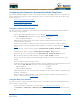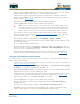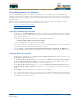User's Manual
Table Of Contents
- Welcome to the Product Guide!
- Legal Information
- Obtaining Documentation
- Documentation Feedback
- Cisco Product Security Overview
- Obtaining Technical Assistance
- Obtaining Additional Publications and Information
- FCC Statements for Cisco 1000 Series Lightweight Access Points
- Industry Canada Required User Information for Cisco 1000 Series Lightweight Access Points
- FCC Statements for Cisco 4100 Series Wireless LAN Controllers
- FCC Statements for Cisco 2000 Series Wireless LAN Controllers
- Safety Considerations
- OVERVIEWS
- About the Cisco Structured Wireless-Aware Network
- Single-Cisco Wireless LAN Controller Deployments
- Multiple-Cisco Wireless LAN Controller Deployments
- About the Operating System Software
- About Operating System Security
- About Cisco SWAN Wired Security
- Layer 2 and Layer 3 LWAPP Operation
- About Radio Resource Management (RRM)
- About the Master Cisco Wireless LAN Controller
- About the Primary, Secondary, and Tertiary Cisco Wireless LAN Controllers
- About Client Roaming
- About Client Location
- About External DHCP Servers
- About Controller Mobility Groups
- About Cisco SWAN Wired Connections
- About Cisco SWAN WLANs
- About Access Control Lists
- About Identity Networking
- About File Transfers
- About Power Over Ethernet
- Pico Cell Functionality
- Intrusion Detection Service (IDS)
- About Cisco Wireless LAN Controllers
- About Cisco 2000 Series Wireless LAN Controllers
- Cisco 4100 Series Wireless LAN Controllers
- Cisco Wireless LAN Controller Features
- Cisco 2000 Series Wireless LAN Controller Model Numbers
- Cisco 4100 Series Wireless LAN Controller Model Numbers
- Appliance Mode
- About Distribution System Ports
- About the Management Interface
- About the AP-Manager Interface
- About Operator-Defined Interfaces
- About the Virtual Interface
- About the Service Port
- About the Service-Port Interface
- About the Startup Wizard
- About Cisco Wireless LAN Controller Memory
- Cisco Wireless LAN Controller Failover Protection
- Cisco Wireless LAN Controller Automatic Time Setting
- Cisco Wireless LAN Controller Time Zones
- Network Connection to Cisco Wireless LAN Controllers
- VPN/Enhanced Security Module
- About Cisco 1000 Series IEEE 802.11a/b/g Lightweight Access Points
- About Cisco 1030 IEEE 802.11a/b/g Remote Edge Lightweight Access Points
- About Cisco 1000 Series Lightweight Access Point Models
- About Cisco 1000 Series Lightweight Access Point External and Internal Antennas
- About Cisco 1000 Series Lightweight Access Point LEDs
- About Cisco 1000 Series Lightweight Access Point Connectors
- About Cisco 1000 Series Lightweight Access Point Power Requirements
- About Cisco 1000 Series Lightweight Access Point External Power Supply
- About Cisco 1000 Series Lightweight Access Point Mounting Options
- About Cisco 1000 Series Lightweight Access Point Physical Security
- About Cisco 1000 Series Lightweight Access Point Monitor Mode
- About Rogue Access Points
- About the Cisco Wireless Control System
- About the Web User Interface
- About the Command Line Interface
- About the Cisco Structured Wireless-Aware Network
- SOLUTIONS
- Operating System Security
- Converting a Cisco SWAN from Layer 2 to Layer 3 Mode
- Converting a Cisco SWAN from Layer 3 to Layer 2 Mode
- Configuring a Firewall for Cisco WCS
- Configuring the System for SpectraLink NetLink Telephones
- Using Management over Wireless
- Configuring a WLAN for a DHCP Server
- Customizing the Web Auth Login Screen
- Configuring Identity Networking for Operating System 2.2
- TASKS
- Using the Cisco SWAN CLI
- Configuring Cisco Wireless LAN Controllers
- Collecting Cisco Wireless LAN Controller Parameters
- Configuring System Parameters
- Configuring Cisco Wireless LAN Controller Interfaces
- Creating Access Control Lists
- Configuring WLANs
- Configuring Controller Mobility Groups
- Configuring RADIUS
- Configuring SNMP
- Configuring Other Ports and Parameters
- Adding SSL to the Web User Interface
- Transferring Files To and From a Cisco Wireless LAN Controller
- Updating the Operating System Software
- Using the Startup Wizard
- Adding SSL to the Web User Interface
- Adding SSL to the 802.11 Interface
- Saving Configurations
- Clearing Configurations
- Erasing the Cisco Wireless LAN Controller Configuration
- Resetting the Cisco Wireless LAN Controller
- Using the Cisco Wireless Control System
- Starting and Stopping Windows Cisco WCS
- Starting and Stopping Linux Cisco WCS
- Starting and Stopping the Cisco WCS Web Interface
- Using Cisco WCS
- Checking the Cisco SWAN Network Summary
- Adding a Cisco Wireless LAN Controller to Cisco WCS
- Creating an RF Calibration Model
- Adding a Campus Map to the Cisco WCS Database
- Adding a Building to a Campus
- Adding a Standalone Building to the Cisco WCS Database
- Adding an Outdoor Area to a Campus
- Adding Floor Plans to a Campus Building
- Adding Floor Plans to a Standalone Building
- Adding APs to Floor Plan and Outdoor Area Maps
- Monitoring Predicted Coverage (RSSI)
- Monitoring Channels on Floor Map
- Monitoring Transmit Power Levels on a Floor Map
- Monitoring Coverage Holes on a Floor Map
- Monitoring Users on a Floor Map
- Monitoring Clients From a Floor Map
- Troubleshooting with Cisco WCS
- Detecting and Locating Rogue Access Points
- Acknowledging Rogue APs
- Locating Clients
- Finding Coverage Holes
- Pinging a Network Device from a Cisco Wireless LAN Controller
- Viewing Current Cisco Wireless LAN Controller Status and Configurations
- Viewing Cisco WCS Statistics Reports
- Updating OS Software from Cisco WCS
- Managing Cisco WCS and Database
- Installing Cisco WCS
- Updating Windows Cisco WCS
- Updating Linux Cisco WCS
- Reinitializing the Windows Cisco WCS Database
- Reinitializing the Linux Cisco WCS Database
- Administering Cisco WCS Users and Passwords
- Using the Web User Interface
- Troubleshooting Tips
- REFERENCES
4/1/05 Customizing the Web Auth Login Screen
OL-7426-02
To change the Web Title again, enter the config custom-web webtitle command again with a new
<string>. Refer to the Sample Customized Web Auth Login Page for an example.
To change the Web Title back to the Cisco SWAN default “Welcome to the Cisco SWAN wireless
network”, use the clear webtitle command:
>clear webtitle
Changing the Web MessageChanging the Web Message
You can change the Web Message shown in the Default Web Auth Operation section using the config
custom-web webmessage command:
>config custom-web webmessage <string>
To change the Web Message again, enter the config custom-web webtitle command again with a new
<string>. Refer to the Sample Customized Web Auth Login Page for an example.
To change the Web Message back to the Cisco SWAN default “Cisco SWAN is pleased to provide the
Wireless LAN infrastructure for your network. Please login and put your air space to work.”, use the
clear webmessage command:
>clear webmessage
Changing the LogoChanging the Logo
You can add or change a Logo or other graphic in the right side of the Web Auth Login screen as
described in the Default Web Auth Operation
section using the following instructions.
• Preparing the TFTP Server
• Copying the Logo or Graphic to the TFTP Server
• Downloading the Logo or Graphic
Preparing the TFTP ServerPreparing the TFTP Server
• Be sure you have a TFTP server available for the Logo or Graphic image download.
- If you are downloading through the Service port, the TFTP server MUST be on the same
subnet as the Service port, because the Service port is not routable.
- If you are downloading through the DS (Distribution System) network port, the TFTP
server can be on the same or a different subnet, because the DS port is routable.
• In the CLI, use the ping <IP Address> command to ensure that the Cisco Wireless LAN
Controller can contact the TFTP server.
Copying the Logo or Graphic to the TFTP ServerCopying the Logo or Graphic to the TFTP Server
• Create a Logo or Graphic image in .JPG, .GIF, or .PNG format with a maximum size of
30 kilobits (recommended size of 180 W x 360 H pixels).
• Be sure the Logo or Graphic image filename contains no spaces.
• Copy the desired Logo or Graphic image file to the default directory on your TFTP server.
Downloading the Logo or Graphic
Downloading the Logo or Graphic
• In the CLI, use the transfer download start command, and answer ‘n’ to the prompt to view
the current download settings:
Note: The TFTP server cannot run on the same computer as the Cisco Wireless
Control System, because Cisco WCS and the TFTP server use the same communica-
tion port.