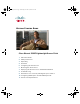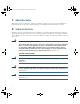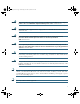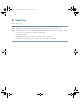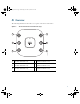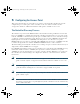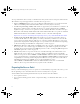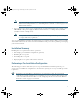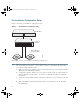User's Manual
Table Of Contents
- 1 About this Guide
- 2 Safety Instructions
- 3 Unpacking
- 4 Overview
- 5 Configuring the Access Point
- 6 Mounting the Access Point
- 7 Deploying the Access Point on the Wireless Network
- 8 Troubleshooting
- 9 Declarations of Conformity and Regulatory Information
- Manufacturers Federal Communication Commission Declaration of Conformity Statement
- VCCI Statement for Japan
- Guidelines for Operating Cisco Aironet Access Points in Japan
- Statement 371-Power Cable and AC Adapter
- Industry Canada
- Canadian Compliance Statement
- European Community, Switzerland, Norway, Iceland, and Liechtenstein
- Declaration of Conformity with regard to the R&TTE Directive 1999/5/EC & Medical Directive 93/42/EEC
- Declaration of Conformity for RF Exposure
- Administrative Rules for Cisco Aironet Access Points in Taiwan
- Operation of Cisco Aironet Access Points in Brazil
- Declaration of Conformity Statements
- 10 Configuring DHCP Option 43 and DHCP Option 60
- 11 Access Point Specifications
10
Pre-Installation Configuration Setup
Figure 3 shows the pre-installation configuration setup.
Figure 3 Pre-Installation Configuration Setup
Follow these steps to perform the pre-installation configuration.
Step 1 Make sure that the Cisco wireless LAN controller DS port is connected to the network. Use
the CLI, web-browser interface, or Cisco WCS procedures as described in the appropriate
Cisco wireless LAN controller guide.
a. Make sure that access points have Layer 3 connectivity to the Cisco wireless LAN controller
Management and AP-Manager Interface.
b. Configure the switch to which your access point is to attach. See the Cisco Unified Wireless
Network WLAN Controller Guide: Cisco 440x Series WLAN Controllers for additional
information.
c. Set the Cisco wireless LAN controller as the master so that new access points always join with
it.
d. Make sure DHCP is enabled on the network. The access point must receive its IP address
through DHCP.
Controller
Layer 3
devices
Cisco Aironet
access points
272488
ap3502getstart.fm Page 10 Wednesday, December 22, 2010 8:51 AM