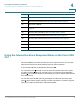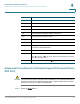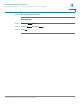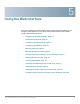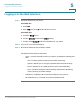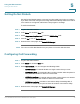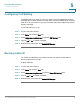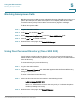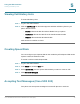IP Phone User Manual
Using the Web Interface
Configuring Call Waiting
Cisco Small Business IP Phone SPA 30X User Guide (SIP) 76
5
Configuring Call Waiting
Call waiting alerts you when you are on a call by ringing and displaying a status
message that you have another incoming call. If you turn call waiting off, incoming
calls do not ring your phone if you are on another call, and the caller hears a busy
signal or message.
To turn call waiting on or off:
STEP 1 Log in to the web interface.
STEP 2 In the Voice tab, click the User tab.
STEP 3 Under Supplementary Services, locate the CW Setting field.
STEP 4 Choose yes or no to enable or disable.
STEP 5 At the bottom of the page, click Submit All Changes.
Blocking Caller ID
You can block Caller ID from your phone so that your phone number will not
appear to the person you call.
To block Caller ID:
STEP 1 Log in to the web interface.
STEP 2 In the Voice tab, click the User tab.
STEP 3 Under Supplementary Services, locate the Block CID Setting field.
STEP 4 Choose yes or no to enable or disable.
STEP 5 At the bottom of the page, click Submit All Changes.