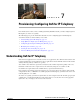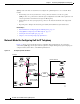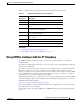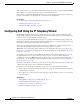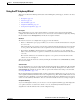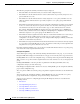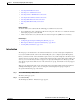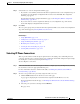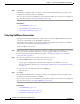IP Phone User Manual
7-5
User Guide for CiscoWorks QoS Policy Manager 4.1.6
OL-23444-01
Chapter 7 Provisioning: Configuring QoS for IP Telephony
Configuring QoS Using the IP Telephony Wizard
Using the IP Telephony Wizard
This topic describes the following main features of the IP Telephony wizard pages, and how to use those
features:
• Description, page 7-5
• Advanced, page 7-5
• Selection Table, page 7-5
• Assignment Summary, page 7-5
• Saving Your Assignments, page 7-6
Description
Each configuration step page of the wizard includes a description of the QoS policies that will be
configured on the interfaces for the selected voice role. You can view or hide this description by clicking
the arrow button next to Description. By default, the description is hidden.
Advanced
The Advanced section of a configuration step page provides two buttons:
• Remove—This button opens a page in which you can remove network elements that were assigned
for a voice role.
This option allows you to change your selection of network elements after they have been assigned
to voice policies. The wizard removes the assignment of selected elements from the voice policy.
• Recommend—If QPM recommended rules are available for a specific voice role, clicking this
button activates the wizard to accept the recommended selection of network elements for the current
voice role.
The network elements are selected but not assigned to voice policies. A list of the rules for the
current voice role is displayed.
You can view or hide the Advanced section by clicking the arrow button next to Advanced. By default,
this section is hidden.
Selection Table
In each configuration step, you select the network elements that require QoS configuration. The available
network elements are presented in a table. You can hide this table by clicking the arrow button next to
Selection Table. By default, the selection table is open. For information about using a selection table,
see Using QPM Tables, page 3-16.
By selecting the Display Configuration Info. check box in the first configuration step, you can choose to
view assignment summary information after each configuration step. The check box will remain selected
in all the other steps. Similarly, you can uncheck this check box in the first configuration step if you don’t
want to view the summary information. You can override the default selection at each step, if required.
Assignment Summary
As you work through the wizard, you can choose to view an assignment summary page that displays the
voice policies that were created for the current voice role, and summary information about the
assignment of network elements in the current configuration step.