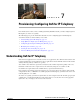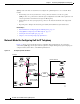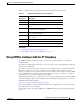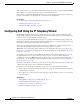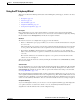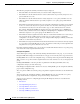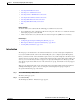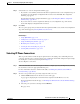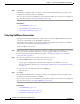IP Phone User Manual
7-9
User Guide for CiscoWorks QoS Policy Manager 4.1.6
OL-23444-01
Chapter 7 Provisioning: Configuring QoS for IP Telephony
Configuring QoS Using the IP Telephony Wizard
Step 3 Select/deselect to view the Assignment Summary page:
• If you want to view summary information about the assignments made at each configuration step of
the wizard, select the Display Configuration Info check box and click Next. The Assignment
Summary page appears.
For information about the Assignment Summary page, see IP Telephony Wizard: Assignment
Summary Page, page B-129.
• If you don’t want to view the assignments summary at each configuration step of the wizard,
uncheck the Display Configuration Info check box.
Step 4 Click Next.
The voice policy groups and your network element assignments will be saved, and the next configuration
step of the wizard appears (Selecting IP Phone Connections).
Related Topics
• Using QPM Tables, page 3-16
• Adding Devices to the Device Inventory, page 4-3
• Using the IP Telephony Wizard, page 7-5
• Modifying Voice Policies, page 7-17
• Viewing the Voice Ready Report, page 7-18
• Viewing Policy Information, page 8-14
Selecting IP Phone Connections
This step of the wizard describes the QoS requirements for all catalyst ports to which IP phones are
connected, and asks you to select the switch ports on which the wizard will configure the QoS settings
for the IP phone connections (network point 1 in Figure 7-1).
To select IP phone connections:
Step 1 In the selection table, select the switch ports on which to configure QoS for your IP phones by selecting
the check boxes next to the appropriate Ethernet ports.
For more information about the columns in this table, see IP Telephony Wizard: Select IP Phone
Connections Page, page B-130.
Step 2 To remove any ports that were previously assigned for this voice role:
a. Click the Remove button in the Advanced section of the page.
A page appears, displaying the network elements assigned for the IP Phones voice role.
For more information about this page, see IP Telephony Wizard: Remove Network Elements Page,
page B-132.
b. Select the ports you want to unassign and click Remove.
The page closes.