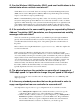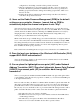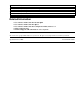User Guide
(WLCM) or Wireless Services Module (WiSM), you should be able to access the controller
from the WCS and create a new admin user without logging into the controller itself. Or, if
you did not save the configuration on the controller after you deleted the user, then a reboot
(power cycling) of the controller should bring it back up with the deleted user still in the
system. If you do not have the default admin account or another user account with which you
can log in, your only option is to default the controller to factory settings and reconfigure it
from scratch.
Q. I changed the lightweight access point (LAP) mode of my 1030 access
point (AP) from Local to Bridge mode and the 2006 WLC no longer
detects it. How can I restore the 1030 AP back to its Local AP mode?
A. There are considerations and required steps before you place an LAP into Bridge mode
that must be followed in order, or you can cause the LAP to not join the controller. The AP
that is directly associated to the controller is the Bridge roof−top access point (RAP), and
Remote mode LAPs are pole−top access points (PAPs). Complete these steps in order to
enable bridging on the controller, and to prepare LAPs for use as RAP/PAPs.
Begin with the LAPs joined to the Layer 2 Lightweight Access Point Protocol (LWAPP)
mode controller, in Local mode.
From the GUI, go to the Wireless page and make a note of the intended Bridge AP
MAC addresses.
1.
Click Bridging.2.
Check Enable Zero Touch Configuration.3.
Enter an ASCII or HEX Bridging Shared Secret Key that is used to verify LAP
identities.
4.
Go to the Security page, and click MAC Filtering located under AAA on the left.
Add the MAC addresses of the intended Bridge APs, and specify the WLAN and the
associated Interface.
5.
Go to the Wireless page. Bridge capable LAPs show Bridging Information in addition
to Detail in order to help identify them. Click Detail on one of your intended Bridge
APs. Under Inventory Information on the right side, verify the LAP model and if
REAP mode is supported.
6.
Check AP Static IP, and enter an IP address, Netmask, and Gateway in the subnet of
the interface that is used. Ensure these IPs are not in the DHCP scopes that are given
to clients.
7.
You are now prepared to configure the AP mode, change the role of the AP from Local to
Bridge AP, and click Apply.
If the setup does not work as expected, follow the recovery process outlined here.
From the controller GUI, choose Wireless > Bridging and check Enable Zero
Touch Configuration.
1.
From the controller GUI, choose Security > MAC Filtering and add a new MAC
filter with AP MAC address.
2.
Go to the controller CLI and issue the config network allow−old−bridge−aps
enable command.
3.
This allows the APs to join. Complete these steps once they join.
Go to the controller GUI and choose Wireless > Cisco APs > Detail.1.
Check if the AP supports REAP mode. This should be YES for indoor bridging APs.2.
Check the AP mode. If it says Bridge, then change it back to Local. This changes the3.