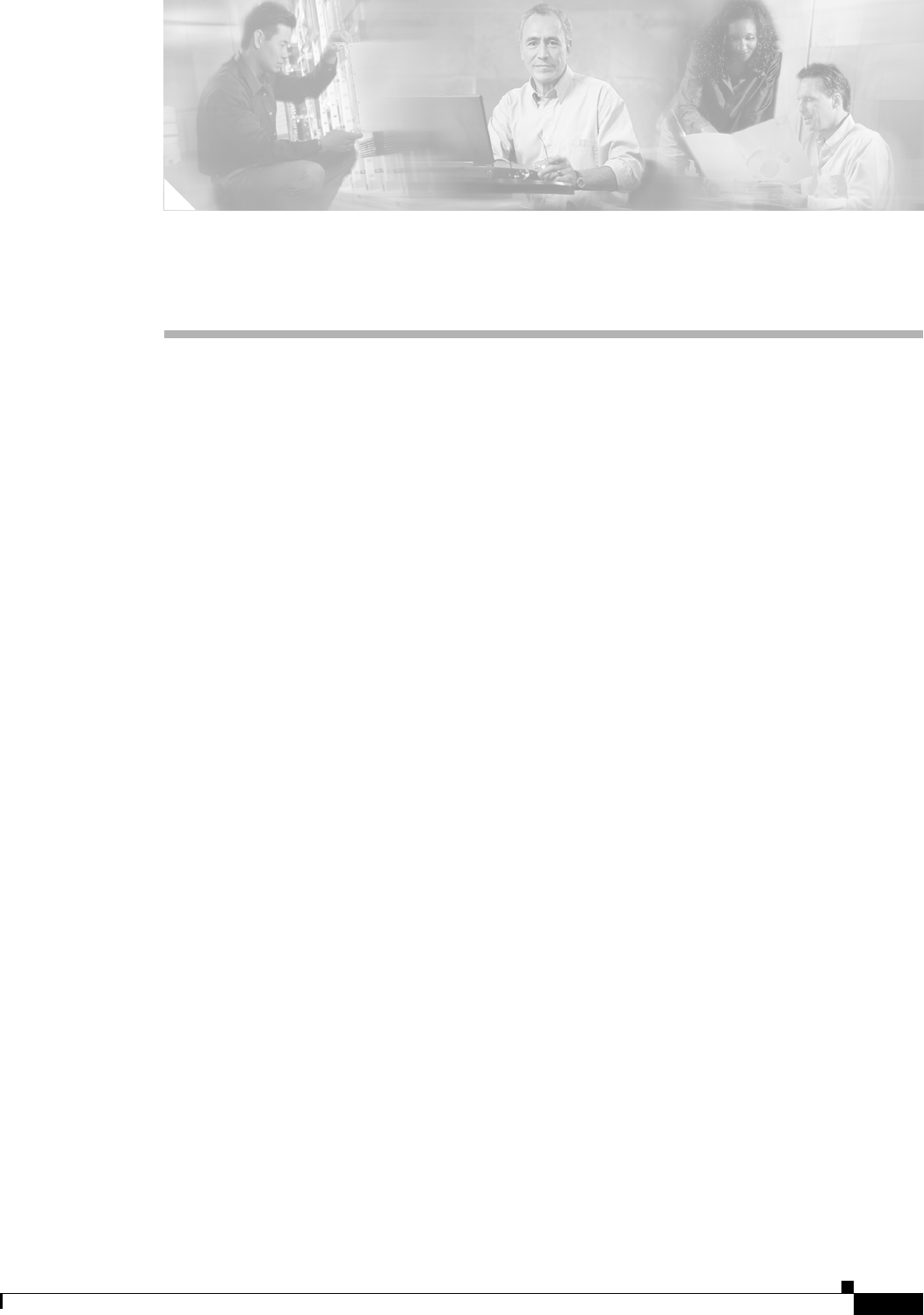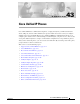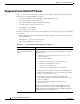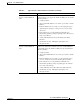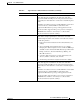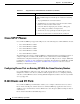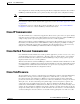C H A P T E R 43 Cisco Unified IP Phones Cisco Unified IP Phones as full-featured telephones, can plug directly into your IP network. H.323 clients, CTI ports, and Cisco IP Communicator represent software-based devices that you configure similarly to the Cisco Unified IP Phones. Cisco Unified CallManager Administration allows you to configure phone features such as call forwarding and call waiting for your phone devices.
Chapter 43 Cisco Unified IP Phones Supported Cisco Unified IP Phones Supported Cisco Unified IP Phones Table 43-1 provides an overview of the features that are available on the following Cisco Unified IP Phones that Cisco Unified CallManager supports: • Cisco Unified IP Phone model 7900 family (SCCP and SIP protocols) • Cisco Unified IP Video Phone model 7985 • Cisco Unified IP Phone model 7914 Expansion Module • Cisco IP Conference Station 7935 and 7936 • Cisco IP Phone model 30 VIP • Cisco I
Chapter 43 Cisco Unified IP Phones Supported Cisco Unified IP Phones Table 43-1 Supported Cisco Unified IP Phones and Features (continued) Cisco Unified IP Phone Model Description Cisco Unified IP Phone 7960 and Cisco Unified IP Phone 7961 The Cisco Unified IP Phone models 7960 and 7961, full-featured, six-line business sets, support the SCCP and SIP protocols and the following features: Cisco Unified IP Phone 7940 and Cisco Unified IP Phone 7941 • A help (?) button • Six programmable buttons to
Chapter 43 Cisco Unified IP Phones Supported Cisco Unified IP Phones Table 43-1 Supported Cisco Unified IP Phones and Features (continued) Cisco Unified IP Phone Model Description Cisco Unified IP Phone 7920 The Cisco Wireless IP Phone model 7920, which is an easy-to-use IEEE 802.11b wireless IP phone, provides comprehensive voice communication in conjunction with Cisco Unified CallManager and Cisco Aironet 1200, 1100, 350, and 340 series of Wi-Fi (IEEE 802.11b) access points.
Chapter 43 Cisco Unified IP Phones Supported Cisco Unified IP Phones Table 43-1 Supported Cisco Unified IP Phones and Features (continued) Cisco Unified IP Phone Model Description Cisco Unified IP Phone 7911 The Cisco Unified IP Phone model 7911, which is a single-line phone that supports a maximum of six calls at the same time, supports the SCCP and SIP protocols and provides basic-feature functionality for individuals who conduct low to medium telephone traffic.
Chapter 43 Cisco Unified IP Phones Supported Cisco Unified IP Phones Table 43-1 Supported Cisco Unified IP Phones and Features (continued) Cisco Unified IP Phone Model Description Cisco Unified IP Phone 7905 The Cisco Unified IP Phone model 7905, a low-cost, single-line, basic-feature phone that is designed primarily for common-use areas such as cafeterias, break rooms, lobbies, and manufacturing floors, supports the SCCP and SIP protocols and includes the following features: Cisco Unified IP Phone
Chapter 43 Cisco Unified IP Phones Supported Cisco Unified IP Phones Table 43-1 Supported Cisco Unified IP Phones and Features (continued) Cisco Unified IP Phone Model Description Cisco Unified IP Conference Station 7936 The Cisco Unified IP Conference Station 7936, a full-featured, IP-based, hands-free conference station for use on desktops, in offices, and in small- to medium-sized conference rooms, includes the following features: Cisco IP Conference Station 7935 • Three softkeys and menu navig
Chapter 43 Cisco Unified IP Phones Cisco SIP IP Phones Table 43-1 Supported Cisco Unified IP Phones and Features (continued) Cisco Unified IP Phone Model Description Cisco IP Phone 30 VIP The Cisco IP Phone model 30 VIP offers many of the same features as PBX or POTS telephones.
Chapter 43 Cisco Unified IP Phones Cisco IP Communicator You configure H.323 clients and CTI ports through the Phone Configuration window in Cisco Unified CallManager Administration like you do phones, but they often require fewer configuration settings. Note Cisco recommends that you do not configure CTI ports or devices that use TAPI applications in a line group. For information on H.323 clients and shared line appearances, see the “Shared Line Appearance” section on page 18-2.
Chapter 43 Cisco Unified IP Phones Phone Button Templates For more information about Cisco TelePresence, see the following system and configuration documentation: • Cisco TelePresence System Administrator's Guide • Cisco TelePresence Meeting User's Guide • Cisco Unified CallManager and Cisco TelePresence Configuration Phone Button Templates Cisco Unified CallManager includes several default phone button templates.
Chapter 43 Cisco Unified IP Phones Phone Button Templates Default Phone Button Templates Although all Cisco Unified IP Phones support similar features, you implement these features differently on various models. For example, some models configure features such as Hold or Transfer by using phone button templates; other models have fixed buttons or onscreen program keys for these features that are not configurable.
Chapter 43 Cisco Unified IP Phones Phone Button Templates Table 43-2 Default Phone Button Templates Listed by Model (continued) Phone Button Template Name Template Description Standard 7961 SCCP and Standard 7961G-GE SCCP The Standard 7961 SCCP template uses buttons 1 and 2 for lines and assigns buttons 3 through 6 as speed dials or lines or for the features privacy and service URL.
Chapter 43 Cisco Unified IP Phones Phone Button Templates Table 43-2 Default Phone Button Templates Listed by Model (continued) Phone Button Template Name Template Description Standard 7912 SCCP The Standard 1912 SCCP template uses button 1 for line 1, buttons 2 through 5 for speed dial, button 6 for Hold, and button 7 for Settings. Standard 7912 SIP The Standard 7912 SIP template uses button 1 for line 1, buttons 2 through 5 for speed dial, button 6 for Hold, and button 7 for Settings.
Chapter 43 Cisco Unified IP Phones Phone Button Templates Table 43-2 Default Phone Button Templates Listed by Model (continued) Phone Button Template Name Template Description Standard 30 SP+ The Standard 30 SP+ template uses buttons 1 through 4 for lines, button 5 for call park, buttons 6 through 8 and 17 through 21 remain undefined, and buttons 9 through 13 and 22 through 25 apply for speed dial; button 14 applies for message-waiting indicator, button 15 for forward, and button 16 for conference.
Chapter 43 Cisco Unified IP Phones Phone Button Templates Guidelines for Customizing Phone Button Templates Use the following guidelines when you are creating custom phone button templates: • Make sure that phone users receive a quick reference card or getting started guide that describes the most basic features of the custom template.
Chapter 43 Cisco Unified IP Phones Phone Button Templates Table 43-3 Phone Button Feature Description (continued) Feature Description Conference Users can initiate an ad hoc conference and add participants by pressing the Conference button. (Users can also use the Join softkey to initiate an ad hoc conference.) Only the person who initiates an ad hoc conference needs a conference button.
Chapter 43 Cisco Unified IP Phones Softkey Templates Softkey Templates Use softkey templates to manage softkeys that are associated with applications such as Cisco Unified CallManager Assistant or call-processing features such as Cisco Call Back on the Cisco Unified IP Phones. The administrator uses the Softkey Template Configuration windows in Cisco Unified CallManager Administration to create and update softkey templates.
Chapter 43 Cisco Unified IP Phones Softkey Templates Tip To refresh the softkeys for an application in the nonstandard softkey template, choose the standard softkey template that is already associated with the nonstandard softkey template. For example, if the administrator originally copied the Standard User template and deleted some buttons, choose the Standard User softkey template by clicking on the Add Application button. This adds the buttons that are included in the chosen softkey template.
Chapter 43 Cisco Unified IP Phones Softkey Templates Note • Unselected Softkeys—Lists softkeys that are associated with a call state. This field lists the unselected, optional softkeys of the call state that displays in the Select a Call State to Configure drop-down list box. The softkeys that are listed in this field get added to the Selected Softkeys field by using the right arrows. You can add the Undefined softkey more than once to the Selected Softkey list.
Chapter 43 Cisco Unified IP Phones Softkey Template Operation Softkey Template Operation For applications such as Cisco Unified CallManager Assistant to support softkeys, ensure softkeys and softkey sets are configured in the database for each device that uses the application. You can mix application and call-processing softkeys in any softkey template. A static softkey template associates with a device in the database.
Chapter 43 Cisco Unified IP Phones Methods for Adding Phones Methods for Adding Phones You can automatically add phones that support either the SCCP or SIP protocols to the Cisco Unified CallManager database by using autoregistration, manually by using the phone configuration windows, or in groups with the Bulk Administration Tool (BAT).
Chapter 43 Cisco Unified IP Phones Phone Features Barge and Privacy The Barge and Privacy features work together. Both features work with shared lines only. Barge adds a user to a call that is in progress. Pressing the Barge or cBarge softkey automatically adds the user (initiator) to the shared-line call (target), and the users currently on the call receive a tone. Barge supports built-in conference and shared conference bridges.
Chapter 43 Cisco Unified IP Phones Phone Features Cisco Unified CallManager provides a service parameter (CFA Destination Override) that allows the administrator to override Call Forward All (CFA) when the target of the CFA calls the initiator of the CFA, so the CFA target can reach the initiator for important calls.
Chapter 43 Cisco Unified IP Phones Phone Features You configure the call pickup feature when you are configuring phone features in Cisco Unified CallManager. When you are adding a line, you can indicate the call pickup group. The call pickup group indicates a number that can be dialed to answer calls to this directory number (in the specified partition). For more information about call pickup, refer to Call Pickup Group in the Cisco Unified CallManager Features and Services Guide.
Chapter 43 Cisco Unified IP Phones Phone Features Immediate Divert The Immediate Divert feature allows the invoker to immediately divert a call to a voice-messaging system. Managers and assistants, or anyone who shares lines, use this feature. When the call gets diverted, the line becomes available to make or receive new calls. If the Use Legacy iDivert service parameter is set to False, the invoker can select a party voice mailbox to which to divert an incoming call.
Chapter 43 Cisco Unified IP Phones Phone Features When users experience problems with their IP phones, they can report the type of problem and other relevant statistics by pressing the QRT softkey on the Cisco Unified IP Phone during one of the following call states: • Connected • Connected Conference • Connected Transfer • On Hook From a supported call state, and using the appropriate problem classification category, a user can then choose the reason code that best describes the problem that is
Chapter 43 Cisco Unified IP Phones Phone Association 3. Using Phone Configuration, add the custom phone button template to each phone that requires the service URL button. 4. Using Phone Configuration, subscribe to each appropriate service. 5. Using Phone Configuration, add the service URL button. 6. Notify the users to configure services for their phone by using the Add/Update your Service URL Buttons link on the User Options Menu.
Chapter 43 Cisco Unified IP Phones Phone Administration Tips Searching by Directory Number To search for a phone by its directory number (DN), choose Directory Number. Choose a search criterion (such as begins with or ends with) and either choose a directory number from the drop-down list box below the Find button or enter a search string. Click the Find button to perform the search. Note Some directory numbers do not associate with phones.
Chapter 43 Cisco Unified IP Phones Phone Administration Tips Finding All Phones in the Database To find all phones that are registered in the database, choose Device Name from the list of fields; choose “is not empty” from the list of patterns; then, click the Find button. Note The list in the Find and List Phones window does not include analog phones and fax machines that are connected to gateways (such as a Cisco VG200).
Chapter 43 Cisco Unified IP Phones Phone Administration Tips Cisco Unified CallManager User Options Cisco Unified IP Phone users access Cisco Unified CallManager User Options through their web browser, so they can configure a variety of features on their phone. Some of the configurable features include user locale, user password, call forward, speed dial, and personal address book.
Chapter 43 Cisco Unified IP Phones Phone Failover and Fallback Phone Failover and Fallback This section describes how phones fail over and fall back if the Cisco Unified CallManager to which they are registered becomes unreachable. This section also covers conditions that can affect calls that are associated with a phone, such as reset or restart.
Chapter 43 Cisco Unified IP Phones Phone Configuration Checklist Table 43-5 Phone Configuration Checklist for SCCP Protocol (continued) Configuration Steps Procedures and Related Topics Step 3 Add and configure lines (DNs) on the phone. You can also Configuring a Directory Number, Cisco configure phone features such as call park, call forward, and call Unified CallManager Administration Guide pickup. Step 4 Configure speed-dial buttons.
Chapter 43 Cisco Unified IP Phones Phone Configuration Checklist Table 43-6 lists the configuration steps for Cisco Unified IP Phones that support SIP. For third-party SIP phones, see the Third-Party SIP Phone Configuration Checklist in the Cisco Unified CallManager Administration Guide.
Chapter 43 Cisco Unified IP Phones Where to Find More Information Table 43-6 Phone Configuration Checklist for SIP Protocol (continued) Configuration Steps Procedures and Related Topics Step 8 Add and configure lines (DNs) on the phone. You can also Configuring a Directory Number, Cisco configure phone features such as call park, call forward, and call Unified CallManager Administration Guide pickup. Step 9 Configure speed-dial buttons.
Chapter 43 Cisco Unified IP Phones Where to Find More Information • Configuring Cisco Unified IP Phones, Cisco Unified CallManager Administration Guide • Associating Devices to an End User, Cisco Unified CallManager Administration Guide • User/Phone Add Configuration, Cisco Unified CallManager Administration Guide • Phone Button Template Configuration, Cisco Unified CallManager Administration Guide • Common Phone Profile Configuration, Cisco Unified CallManager Administration Guide • Configurin
Chapter 43 Cisco Unified IP Phones Where to Find More Information Cisco Unified CallManager System Guide 43-36 OL-14153-01