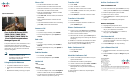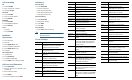User Guide

Americas Headquarters
Cisco Systems, Inc.
170 West Tasman Drive
San Jose, CA 95134-1706
USA
http://www.cisco.com
Tel: 408 526-4000
800 553-NETS (6387)
Fax: 408 527-0883
Cisco, Cisco Systems, the Cisco logo, and the Cisco Systems logo are registered trademarks or
trademarks of Cisco Systems, Inc. and/or its affiliates in the United States and certain other countries.
All other trademarks mentioned in this document or Website are the property of their respective
owners. The use of the word partner does not imply a partnership relationship between Cisco and any
other company. (0705R)
© 2008 Cisco Systems, Inc. All rights reserved.
OL-16475-01
QUICK REFERENCE
Cisco Unified IP Phones (SCCP)
7905G/7912G, 7906G/7911G,
7940G/7960G, 7941G/7961G for
Cisco Unified Communications
Manager Express 4.3
This quick reference card is intended for Cisco
Unified IP phone users who are already
familiar with their phones. For more detailed
information on your phone and its features,
see your user guide.
Note Because of differences in phone
models and features, not all
procedures and soft keys described
here apply to all phones.
Using the Quick Reference
• Complete numbered items in sequence.
• When there are bulleted items, choose only
one.
• Bolded terms identify soft keys you press.
Place a Call
• Lift the handset and dial the number.
• Dial the number and then lift the handset.
• Press the line button for your extension, dial
the number, and then lift the handset.
• Press any available button, dial the number,
and then lift the handset.
• Press New Call, dial the number, and then lift
the handset.
• Press a speed dial button and then lift the
handset.
• If you have selected a number from a directory,
press Dial, and then lift the handset.
Answer a Call
• Lift handset.
• If you are using a headset, press Headset.
• To use the speakerphone, press Speaker or
Answer.
End a Call
• Hang up.
• If you are using a headset, press Headset or
EndCall.
• To end a speakerphone call, press Speaker or
EndCall.
Redial a Number
• Lift handset, press Redial.
• To use the speakerphone, press Redial.
Hold a Call
Hold
• Press Hold.
Retrieve
• Press Resume.
• To retrieve multiple calls, use the Navigation
button to select the call, then press Resume.
• To retrieve call on multiple lines, press the line
button of the line you want to pick up.
Transfer a Call
1. Press Trnsfr.
2. Dial “transfer to” number.
3. Wait for answer and announce caller.
4. Press Trnsfr to transfer the call or press End
Call to hang up.
5. Press Resume to reconnect to the first caller.
Transfer to Voice Mail
1. Press TrnsfVM.
2. Enter the recipient’s extension number and
press TrnsfVM again
Place a Conference Call
1. During a call, press more and then Confrn to
open a new line and put the first party on hold.
2. Place a call to another number.
3. When the call connects, press Confrn again to
add the new party to the existing call with the
first party.
To establish a conference call between two callers
to a Cisco Unified IP phone, one active and the
other on hold, press the Confrn soft key.
End a Conference Call
• Hang up the handset.
• Press EndCall.
Meet-Me Conference Call
1. Obtain a Meet-Me phone number from your
system administrator.
2. Distribute the number to participants.
3. Obtain a dial tone, then press more > MeetMe.
4. Dial the Meet-Me conference number.
Participants can now join the conference by
dialing in.
To end a Meet-Me conference, all participants
must hang up.
Ad Hoc Conference Call
Start a Conference Call
1. From a connected call, press Confrn. (You may
need to press the more soft key to see Confrn.)
2. Enter the participant’s phone number.
3. Wait for the call to connect.
4. Press Confrn again to add the participant to
your call.
5. Repeat to add additional participants.
Remove Participants
1. Highlight the participant’s name.
2. Press Remove. You can remove participants
only if you initiated the conference.
3. To end your participation in a conference,
hang up or press EndCall.
Live Record a Call
1. Press LiveRcd. This puts the other party
on-hold and initiates a call to the configured
live record number.
2. Press LiveRcd again to stop recording.
Join a Shared-Line Call
1. Highlight the remote-in-use call that you want
to join.
2. Press the more to navigate to cBarge and press
cBarge.