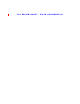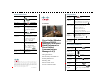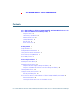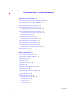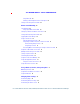FCS REVIEW DRAFT - CISCO CONFIDENTIAL Cisco Unified Wireless IP Phone 7925G, 7925G-EX, and 7926G User Guide for Cisco Unified Communications Manager 8.0(1) Americas Headquarters Cisco Systems, Inc. 170 West Tasman Drive San Jose, CA 95134-1706 USA http://www.cisco.
FCS REVIEW DRAFT - CISCO CONFIDENTIAL
Common Phone Tasks Using the Phone Place a call Dial the number and press . Power on/off Press and hold until phone the phone powers on or off. Answer a call Press . Disconnect Press Access phone Press Options for feature list: features • Press number key for feature or • Scroll to feature and press . , Answer, or or EndCall.
Softkey Definitions Entering Text AbbrDial Character—Press key one or more times. Barge CallBack CFwdAll Dial using a speed dial index number Add yourself to a call on a shared line Receive notification when a busy extension becomes available Line Features Phone line Space—Press 0 . Number—Press the number key. Symbol—Press these keys: to enter * + - / = \ : ; Set up/cancel call forwarding + to enter space , .
FCS REVIEW DRAFT - CISCO CONFIDENTIAL Contents Cisco Unified Wireless IP Phone 7925G, 7925G-EX, and 7926G Quick Reference for Cisco Unified Communications Manager 8.
FCS REVIEW DRAFT - CISCO CONFIDENTIAL An Overview of Your Phone 20 Cisco Unified Wireless IP Phone 7925G and 7926G 20 Cisco Unified Wireless IP Phone 7925G-EX 21 Understanding Buttons and Hardware 23 Understanding Phone Screen Features 26 Understanding the Home Screen Display 28 Understanding Feature Buttons and Menus 29 Accessing the Help System on Your Phone 30 Using Phone Buttons 31 Understanding Lines vs.
FCS REVIEW DRAFT - CISCO CONFIDENTIAL Using Meet-Me 51 Viewing or Removing Conference Participants 52 Placing or Receiving Intercom Calls 53 Advanced Call Handling 55 Speed Dialing 55 Using Speed Dial and Fast Dial 56 Picking Up a Redirected Call on Your Phone 57 Storing and Retrieving Parked Calls 59 Logging Out of Hunt Groups 60 Using a Shared Line 60 Understanding Shared Lines 60 Using Barge to Add Yourself to a Shared-Line Call 61 Understanding Barge Features 61 Using Barge Features 61 Preventing Other
FCS REVIEW DRAFT - CISCO CONFIDENTIAL Changing Keypad Settings 78 Using Any Key to Answer the Phone 78 Setting the Keypad to Automatically Lock 79 Changing the Keypad Tones 80 Viewing Your Network Profile List 80 Viewing Hardware Diagnostics 81 Performing Keypad Diagnostics 81 Performing Audio Diagnostics 81 Performing WLAN Diagnostics 81 Performing Scanner Diagnostics 82 Using Call Logs and Directories 83 Using Call Logs 83 Directory Dialing 84 Using Corporate Directory on Your Phone 85 Using Personal Dir
FCS REVIEW DRAFT - CISCO CONFIDENTIAL Understanding Additional Configuration Options 107 Troubleshooting Your Phone 109 General Troubleshooting 109 Viewing Phone Administration Data 110 Using the Quality Reporting Tool 111 Cisco One-Year Limited Hardware Warranty Terms 113 Index 1 Cisco Unified Wireless IP Phone 7925G, 7925G-EX, and 7926G User Guide for Cisco Unified Communications Manager
FCS REVIEW DRAFT - CISCO CONFIDENTIAL 6 OL-16132-01
FCS REVIEW DRAFT - CISCO CONFIDENTIAL Getting Started Using this Guide This guide provides you with an overview of the features available on your phone. You can read it completely for a solid understanding of your phone capabilities, or refer to the table below for pointers to commonly used sections. If you want to... Then... Review safety information See Safety and Performance Information, page 2. Connect your phone to the network See Connecting Your Phone, page 8.
FCS REVIEW DRAFT - CISCO CONFIDENTIAL Finding Additional Information You can access the most current Cisco documentation on the World Wide Web at this URL: http://www.cisco.com/en/US/products/hw/phones/ps379/tsd_products_support_series_home.html You can access the Cisco website at this URL: http://www.cisco.com/ International Cisco websites can be accessed from this URL: http://www.cisco.com/public/countries_languages.shtml You can access the most current licensing information at this URL: http://www.
FCS REVIEW DRAFT - CISCO CONFIDENTIAL Getting Started Warning Voice over IP (VoIP) service and the emergency calling service do not function if power fails or is disrupted. After power is restored, you might have to reset or reconfigure equipment to regain access to VoIP and the emergency calling service. In the USA, this emergency number is 911. You need to be aware of the emergency number in your country.
FCS REVIEW DRAFT - CISCO CONFIDENTIAL Warning There is the danger of explosion if the battery is replaced incorrectly. Replace the battery only with the same or equivalent type recommended by the manufacturer. Dispose of used batteries according to the manufacturer’s instructions. Statement 1015 Warning Ultimate disposal of this product should be handled according to all national laws and regulations. Statement 1040 Warning Do not dispose of the battery pack in fire or water.
FCS REVIEW DRAFT - CISCO CONFIDENTIAL Getting Started Caution When discarding a battery pack, contact your local waste disposal provider regarding local restrictions on the disposal or recycling of batteries. Caution To obtain a battery, contact your local dealer. Use only the batteries that have a Cisco part number. Standard battery—CP-BATT-7925G-STD Extended use battery—CP-BATT-7925G-EXT Caution Use only the Cisco power supply that is compatible with your phone.
FCS REVIEW DRAFT - CISCO CONFIDENTIAL Using External Devices The following information applies when you use external devices with the Cisco Unified Wireless IP Phone: Cisco recommends the use of good quality external devices (such as headsets) that are shielded against unwanted radio frequency (RF) and audio frequency (AF) signals. Depending on the quality of these devices and their proximity to other devices such as mobile phones or two-way radios, some audio noise may still occur.
FCS REVIEW DRAFT - CISCO CONFIDENTIAL Getting Started Cisco Unified Wireless IP Phone 7925G, 7925G-EX, and 7926G User Guide for Cisco Unified Communications Manager
FCS REVIEW DRAFT - CISCO CONFIDENTIAL Connecting Your Phone Your system administrator will configure your new Cisco Unified Wireless IP Phone to connect to the corporate wireless network and the IP telephony network. A rechargeable Lithium ion battery powers the Cisco Unified Wireless IP Phone 7925G, 7925G-EX, and 7926G. Before you can use your phone, you must install the battery in the phone and then charge the battery.
FCS REVIEW DRAFT - CISCO CONFIDENTIAL Connecting Your Phone To remove the phone cover, follow the steps in the graphic below: 1 187525 2 1 Push locking catch to the left to release the cover. 2 Lift and remove the cover of the battery compartment.
FCS REVIEW DRAFT - CISCO CONFIDENTIAL To install the battery, follow the steps in the graphic below: 2 Battery 187526 1 1 Align battery to the bottom of the battery compartment, making sure that the metal contacts on the phone and battery face each other. 2 Press the battery into the battery compartment until it locks into place. Make sure that it lines up with the phone.
FCS REVIEW DRAFT - CISCO CONFIDENTIAL Connecting Your Phone To replace the phone cover, follow the steps in the graphic below: 2 199794 1 1 Align locking catches at the bottom of the cover to the notches on the phone. 2 Press the cover firmly against the phone until it clicks in place. Charging the Phone Battery You can charge the battery in your wireless IP phone by connecting the AC power supply or the USB cable to your phone.
FCS REVIEW DRAFT - CISCO CONFIDENTIAL Battery Type Charging Time if AC Power Supply Connected to Phone Charging Time if Phone Connected to USB Port on PC with USB Cable Standard 2 hours 5 hours Extended 3 hours 7 hours Note You can also charge your battery using a desktop charger or multi-charger. For more information, see the Cisco Unified Wireless IP Phone 7925G, 7925G-EX, and 7926G Accessory Guide.
FCS REVIEW DRAFT - CISCO CONFIDENTIAL Connecting Your Phone To charge the battery in the phone using the AC power supply, follow the steps in this graphic: 5 6 1 2 4 187528 3 1 Lift the mini-USB port cover (bottom of phone). 2 Swing the port cover to one side. 3 Insert the AC power supply mini-USB connector in the port. 4 Insert the AC plug adapter in the slot on the power supply. 5 Insert the AC power supply in a wall outlet.
FCS REVIEW DRAFT - CISCO CONFIDENTIAL Using the USB Cable and USB Port on the PC to Charge the Battery You can charge the battery in the phone by connecting your phone with a USB cable to a USB port on your PC. Charging takes longer when you use the USB port on the PC to charge the battery. To use the USB cable and USB port to charge the battery, use this diagram and follow the steps: 3 2 187639 1 If you want to... Then... Charge the battery using the USB cable 1.
FCS REVIEW DRAFT - CISCO CONFIDENTIAL If you want to... Then... Stop Found New Hardware Wizard from opening when connecting to USB port 1. Click Next to use the wizard dialog box. Connecting Your Phone 2. In the Update New Software dialog, click No, not this time, and click Next. 3. Click Install the Software automatically (Recommended) and click Next. 4. After a few moments, the Cannot Install This Hardware dialog appears. Click Don't prompt me again to install this software. 5.
FCS REVIEW DRAFT - CISCO CONFIDENTIAL Setting Username and Passwords When powering on your phone for the first time, in some networks, you might need to set your username and password to access the wireless network. Ask your system administrator for assistance. If you want to... Then... Set username and password 1. Choose (Settings) > Network Profiles. 2. Highlight the current profile name (with Note ) and press View. icon appears indicating that this screen is locked.
FCS REVIEW DRAFT - CISCO CONFIDENTIAL If you want to... Then... Enter special characters and Press symbols Press Cancel editing mode Connecting Your Phone to display and enter these symbols * + - / = \ : ; + to display and enter these symbols space , . ‘ “ | _ ~ ’ Press to display and enter these symbols # ? ( ) [ ] { } Press to display and enter these symbols ! @ < > $ % ^ & Choose Options > Cancel to return to the menu option or main screen.
FCS REVIEW DRAFT - CISCO CONFIDENTIAL Headset Information To use a headset, see Using a Handset, Headset, and Speakerphone, page 69. Although Cisco performs some internal testing of third-party wired and Bluetooth wireless headsets for use with the Cisco Unified Wireless IP Phone 7925G, 7925G-EX, and 7926G, Cisco does not certify or support products from headset or handset vendors.
FCS REVIEW DRAFT - CISCO CONFIDENTIAL Connecting Your Phone Securing the Phone with a Lock Set and Cable Lock You can secure the phone to a desk top by ordering the lock set from Cisco. For more information, refer to the Cisco Unified Wireless IP Phone 7925G, 7925G-EX, and 7926G Accessory Guide. To install the lock set, use the diagram and follow these steps: If you want to... Then... Install the lock set on the phone 1. Put the security cable around a post or through a hole in the desktop.
FCS REVIEW DRAFT - CISCO CONFIDENTIAL An Overview of Your Phone Cisco Unified Wireless IP Phone 7925G and 7926G 199644 + Your Cisco Unified Wireless IP Phone 7925G and 7926G is a full-feature telephone and a qualified Bluetooth wireless device (Qualified Device ID [QDID] B014396). The phone provides voice communication over the same wireless LAN that your computer uses, allowing you to place and receive phone calls, put calls on hold, transfer calls, make conference calls, and so on.
FCS REVIEW DRAFT - CISCO CONFIDENTIAL An Overview of Your Phone • A local phone book that can store up to 200 contacts, and speed-dial hot keys that can be assigned to phone book contacts. • Access to network data, XML applications, and web-based services. • Online customizing of phone features and services from your User Options web pages. • An online help system that displays information on the phone screen.
FCS REVIEW DRAFT - CISCO CONFIDENTIAL In addition to basic call-handling features, your phone can provide enhanced productivity features that extend your call-handling capabilities. Depending on the configuration, your phone supports: • Use of Bluetooth wireless headsets, including certain handsfree call features. • Wireless access to your phone number and the corporate directory. • A local phone book that can store up to 200 contacts, and speed-dial hot keys that can be assigned to phone book contacts.
FCS REVIEW DRAFT - CISCO CONFIDENTIAL An Overview of Your Phone Understanding Buttons and Hardware You can use the graphic below to identify buttons and hardware on your phone. 1 18 2 17 3 16 15 14 4 13 6 5 7 12 11 1 + 9 Indicator light (LED) 8 199793 10 Provides these indications: • Solid red—Phone is connected to AC power source, and battery is charging. • Solid green—Phone is connected to AC power source, and battery is fully charged. • Fast blinking red—Incoming call.
FCS REVIEW DRAFT - CISCO CONFIDENTIAL 2 Headset port with cover Port for plugging in a headset or ear bud has a protective cover. 3 Speaker button Toggles the speaker mode on or off for the phone. 4 Right softkey button Activates the Options menu for access to the list of softkeys. Sometimes displays a softkey label. 5 Navigation button Accesses these menus and lists from the main screen.
FCS REVIEW DRAFT - CISCO CONFIDENTIAL An Overview of Your Phone 9 Zero (0) key + Enters “0” when dialing a number. Allows you to enter a space or these special characters when you are entering text: ,.‘“|_~’ 10 Asterisk (*) key Toggles between Ring and Vibrate mode. 11 Keypad Allows you to dial numbers, enter letters, and choose menu items by number. 12 One (1) key Enters “1” when dialing a number. Allows you to access the voice messaging system.
FCS REVIEW DRAFT - CISCO CONFIDENTIAL Understanding Phone Screen Features Because the Cisco Unified Wireless IP Phone 7925G, 7925G-EX, and 7926G has only two softkey buttons, the Options softkey displays the list of available feature options for the phone. The features in the Options list change depending on whether the phone is idle or in an active call. This is what your main screen looks like with the Options list open.
FCS REVIEW DRAFT - CISCO CONFIDENTIAL An Overview of Your Phone 1 Phone Status line Displays these icons (if active) and your directory number: Battery icon—Indicates the level of charge in battery Battery removal icon—Indicates the battery is removed or is not recognized Signal icon—Indicates the degree of signal strength Key Lock icon—Indicates the keypad is locked Speaker icon—Indicates speaker mode is active Mute icon—Indicates mute is active Headset icon—Indicates headset is active Ringer Off icon
FCS REVIEW DRAFT - CISCO CONFIDENTIAL 3 Options Menu Displays softkey features for the current call state 4 Softkey labels area Displays softkey options and provides access to the Options list of softkey features Ph Book - Options Displays the active navigation arrows for the menu or screen 5 Status and information Provides phone status or instructions Your current options 6 Main screen Displays four menu icons and Help Understanding the Home Screen Display The home screen is the display on
FCS REVIEW DRAFT - CISCO CONFIDENTIAL An Overview of Your Phone Home Screen in Line View This is a home screen in Line View. To access the main screen, press . Understanding Feature Buttons and Menus From the main screen, you can use the Navigation button to access feature menus. If you want to... Then...
FCS REVIEW DRAFT - CISCO CONFIDENTIAL If you want to... Then... Select a menu option Do one of these actions: • Press the keypad number key for the item. • Scroll to highlight the item, and then press the the navigation button). Go back one level in a feature menu Press Back. Reposition the cursor to edit a phone number or name Press the Navigation button left or right. Note To close the menu and return to the main screen, press menu level.
FCS REVIEW DRAFT - CISCO CONFIDENTIAL An Overview of Your Phone Using Phone Buttons The phone keypad and buttons provide these shortcuts to frequently used functions. If you want to... Then... For more information, see... Lock the phone keypad Press and hold the key until the screen displays “Keypad Locked” and the icon displays at the top of the Main screen. Setting the Keypad to Automatically Lock, page 79 Note Unlock the phone keypad Press Unlock.
FCS REVIEW DRAFT - CISCO CONFIDENTIAL • Calls—Each line can support multiple calls, typically up to four calls. Your phone can support up to 24 connected calls, but your system administrator might adjust this number according to your needs. Only one call can be active at any time; other calls are automatically placed on hold. Understanding Line and Call Icons This is what your main screen looks like with two active calls, one on hold (23827) and another connected (3956933).
FCS REVIEW DRAFT - CISCO CONFIDENTIAL An Overview of Your Phone Icon Line or call state Description BLF-monitored line is idle See Using BLF to Determine a Line State, page 63. BLF-monitored line is in-use See Using BLF to Determine a Line State, page 63. BLF-monitored line is See Using BLF to Determine a Line State, page 63. in Do Not Disturb state BLF indicator is See Using BLF to Determine a Line State, page 63. unavailable for this line Remote line in use A shared line is in use remotely.
FCS REVIEW DRAFT - CISCO CONFIDENTIAL To reconnect to the wireless network after you hear the alert, move to another location until you see on the phone screen again. the signal icon Understanding Feature Availability The operation of your Cisco Unified Wireless IP Phone 7925G, 7925G-EX, and 7926G and the features available to you may vary, depending on the call processing agent used by your company and also on how your company’s phone support team has configured your phone system.
FCS REVIEW DRAFT - CISCO CONFIDENTIAL An Overview of Your Phone Note Handsfree devices may differ in how features are activated. Handsfree device manufacturers may also use different terms when referring to the same feature. For more information on using handsfree features, see the documentation provided by the device manufacturer. Cleaning the Phone Gently wipe the phone screen and phone with a soft, dry cloth or a moist wipe.
FCS REVIEW DRAFT - CISCO CONFIDENTIAL Basic Call Handling You can perform basic call-handling tasks using a range of features and services. Feature availability can vary; see your system administrator for more information. Placing a Call—Basic Options Here are some easy ways to place a call on your wireless IP phone. Note Your system administrator can configure your phone to alert you (by beeping) when it is out of range of the wireless network.
FCS REVIEW DRAFT - CISCO CONFIDENTIAL Basic Call Handling If you want to... Then... For more information, see... Dial a number from the Phone Book 1. Choose > Phone Book or Ph Book (if available). Using the Phone Book on Your Phone, page 88 2. Highlight a contact name, then do one of the following: – Scroll left or right until you see the icon for the phone number: or work phone home phone mobile phone other phone – Choose Options > Details, highlight a phone number. 3.
FCS REVIEW DRAFT - CISCO CONFIDENTIAL • If parties on a call hear a beep tone, the call might be monitored or recorded. Ask your system administrator for more information. • If you press any digits while on an active call, the digits will be displayed on the screen and will timeout after 2 seconds. The digits will display again if additional digits are pressed. • If you hear a beep tone from your phone, you might be out of range of the wireless network.
FCS REVIEW DRAFT - CISCO CONFIDENTIAL Basic Call Handling If you want to... Then... For more information, see... Dial from a corporate directory on your phone 1. Choose > Directory Services > Corporate Directory (name can vary). Directory Dialing, page 84 2. Use your keypad to enter a name. 3. Press Options > Submit. 4. Press the number key for the listing or scroll to a listing. 5. Press Dial or Use CallBack to receive notification when a busy or ringing extension is available . 1.
FCS REVIEW DRAFT - CISCO CONFIDENTIAL For more information, see... If you want to... Then... Place a call using your Extension Mobility profile 1. Choose vary). > EM Service (name can Using Cisco Extension Mobility, page 67 2. Enter log in information. Place a Push to Talk call 1. Choose > Push to Talk Service (name can vary). 2. Use or Talk to transmit. 3. Press Place a call using Fast Dial Note Using the Push to Talk Service, page 68 or Stop to end.
FCS REVIEW DRAFT - CISCO CONFIDENTIAL Basic Call Handling If you want to... Then... For more information, see... Switch from a connected call to answer a ringing call (using the Bluetooth wireless headset) See the instructions from your Bluetooth wireless headset documentation. Switching Between Multiple Calls, page 44 Answer using call waiting Press Answer. Send call directly to your voice messaging system (using the handset) Press iDivert.
FCS REVIEW DRAFT - CISCO CONFIDENTIAL • If you were using an application or service before you answered an incoming call, your application or service will resume after you end the call. Ending a Call You can end a call using several options If you want to... Then... End the call Choose Disconnect one call but preserve another call on the same line Choose EndCall or Options > EndCall. If necessary, remove the call from hold first. , EndCall, or Options > EndCall.
FCS REVIEW DRAFT - CISCO CONFIDENTIAL If you want to... Then... Remove a call from hold on a different line 1. Press to change to another line. 2. Press Resume. Note Move a call on a shared line to your wireless phone or to your desk phone Basic Call Handling If a single call is holding on this line, the call automatically resumes. If another call is holding, scroll to the appropriate call and press Resume. 1. From the phone with the active call on the shared line, press Hold. 2.
FCS REVIEW DRAFT - CISCO CONFIDENTIAL Switching Between Multiple Calls You can switch between multiple calls on one or more lines. If the call that you want to switch to is not automatically highlighted on the phone screen, scroll to it. If you want to... Then... Switch between connected calls on one line 1. Make sure the call that you want to switch to is highlighted. Switch between connected calls on different lines 1.
FCS REVIEW DRAFT - CISCO CONFIDENTIAL If you want to... Then... Transfer a call without talking to the transfer recipient 1. From an active call, choose Options >Trnsfer. 2. Dial the target number. 3. Choose Options > Trnsfer again to complete the transfer or EndCall to cancel. Note Talk to the transfer recipient before transferring a call (consult transfer) Basic Call Handling If your phone supports on-hook transfer, you can alternately complete the transfer by disconnecting. 1.
FCS REVIEW DRAFT - CISCO CONFIDENTIAL Forwarding Calls to Another Number When enabled by your system administrator, you can use these call forwarding features to redirect incoming calls from your phone to another number: • Unconditional call forwarding (Call Forward All)—Applies to all calls that you receive. • Conditional call forwarding (Call Forward No Answer, Call Forward Busy, Call Forward No Coverage)—Applies to certain calls that you receive, according to conditions.
FCS REVIEW DRAFT - CISCO CONFIDENTIAL Basic Call Handling • Your system administrator can enable a call forward override feature that allows the person receiving your forwarded calls to reach you. With override enabled, a call placed from the target phone to your phone is not forwarded, but rings through.
FCS REVIEW DRAFT - CISCO CONFIDENTIAL If you want to... Then... Turn off DND Do one of the following: • Choose Options > DND. • Press it off ( Customize DND settings , then select the DND radio button to turn ). If your system administrator configured DND settings to appear on the User Options page, follow these steps: 1. Log in to your User Options web pages. See Accessing Your User Options Web Pages, page 94. 2. From the drop-down menu, choose User Options > Device. 3.
FCS REVIEW DRAFT - CISCO CONFIDENTIAL Basic Call Handling • cBarge—Allows you to create a standard (ad hoc) conference by adding yourself to a call on a shared line. Use the cBarge softkey. cBarge is available only on phones that use shared lines. • Meet-Me—Allows you to create or join a conference by calling a conference number. Use the MeetMe softkey. Using Conference Conference allows you to call each participant. Conference is available on most phones. If you want to... Then...
FCS REVIEW DRAFT - CISCO CONFIDENTIAL If you want to... Then... Create a conference by joining together existing calls that are on a single line 1. From an active call, press , highlight another a call that you want to include in the conference, and choose Options > Select. The icon appears next to the selected call. Note that the active call is automatically selected. 2. Repeat this step for each call that you want to add. 3. From a selected call, choose Options > Join.
FCS REVIEW DRAFT - CISCO CONFIDENTIAL Basic Call Handling Using cBarge You can create a conference by using cBarge to add yourself to a call on a shared line. If you want to... Then... Create a conference by barging a call on a shared line 1. Press to select a call on a shared line. 2. Choose Options > cBarge. See Using a Shared Line, page 60. See a list of conference participants or remove participants Choose Options > ConfList. See Viewing or Removing Conference Participants, page 52.
FCS REVIEW DRAFT - CISCO CONFIDENTIAL Tip If you call a secure Meet-Me conference number from a non-secure phone, your phone displays the message, “Device Not Authorized.” For more information, see Making and Receiving Secure Calls, page 64. Viewing or Removing Conference Participants During a standard (ad hoc) conference, you can view a list of participants and remove participants. If you want to... Then... View a list of conference participants or remove participants 1.
FCS REVIEW DRAFT - CISCO CONFIDENTIAL Basic Call Handling Placing or Receiving Intercom Calls You can place an intercom call to a target phone that auto-answers the call in speakerphone mode with mute activated. The one-way intercom call allows you to deliver a short message to the recipient. If the recipient’s handset or headset is in use, the audio is sent to the device in use. Any current call activity that your recipient is engaged in continues simultaneously.
FCS REVIEW DRAFT - CISCO CONFIDENTIAL If you want to... Then... Place an intercom call to any intercom number 1. Press 2. Select number. . (intercom line) and dial the intercom target After you hear the intercom-alert tone, begin speaking. Receive an intercom call When you hear the intercom-alert tone, handle the call in one of these ways: • Listen to the message in one-way audio. • Talk to the caller by pressing intercom line. and selecting the • End the call by pressing EndCall.
FCS REVIEW DRAFT - CISCO CONFIDENTIAL Advanced Call Handling Advanced Call Handling Advanced call-handling tasks involve special features that your system administrator might configure for your phone depending on your call-handling needs and work environment. Speed Dialing Speed dialing allows you to press a hot key or select from a listing to place a call.
FCS REVIEW DRAFT - CISCO CONFIDENTIAL Line View Speed Dial A Line View speed dial allows you to quickly dial a number that is not stored in your local Phone Book. You set up line view speed-dial numbers from the User Options web page. Up to six numbers (a combination of line and speed-dial numbers) can be displayed on the phone. To make a call, select a speed dial ( ) from the Line View. For more information, see Using Speed Dial and Fast Dial, page 56 and Setting Up Speed Dials on the Web, page 97.
FCS REVIEW DRAFT - CISCO CONFIDENTIAL If you want to... Then... Use speed-dial hot keys to call Phone Book contacts 1. Set up speed-dial hot keys from the Phone Book. 2. Do one of the following: – Press and hold a speed-dial hot key for about two seconds. Note When dialing a two-digit number, enter the first digit, then press and hold the second digit for about two seconds.
FCS REVIEW DRAFT - CISCO CONFIDENTIAL If you want to... Then... Answer a call that is ringing on another extension within your call pickup group 1. Choose Options > PickUp. If your phone supports auto-pickup, you are now connected to the call. 2. If the call rings on your phone, press Answer to connect to the call. Answer a call that is ringing on another extension outside of your call pickup group 1. Choose Options > GPickUp. 2. Enter the group pickup number.
FCS REVIEW DRAFT - CISCO CONFIDENTIAL Advanced Call Handling Storing and Retrieving Parked Calls You can park a call when you want to store the call so that you or someone else can retrieve it from another phone in the Cisco Unified Communications Manager system (for example, a phone at a co-worker’s desk or in a conference room). You can park a call by using these methods: • Call Park—Use the Park softkey to store the call. Your phone displays the call park number where the system stored your call.
FCS REVIEW DRAFT - CISCO CONFIDENTIAL Logging Out of Hunt Groups If your organization receives a large number of incoming calls, you might be a member of a hunt group. A hunt group includes a series of directory numbers that share the incoming call load. When the first directory number in the hunt group is busy, the system hunts for the next available directory number in the group and directs the call to that phone.
FCS REVIEW DRAFT - CISCO CONFIDENTIAL Advanced Call Handling Privacy The wireless IP Phone has Privacy enabled by default. When Privacy is enabled, coworkers who share your line cannot see information about your calls. If you want coworkers who share your line to see information, you must disable the Privacy feature configured on your phone. See Preventing Others from Viewing or Joining a Shared-Line Call, page 62. Note The phone can support a maximum of 24 calls on a shared line.
FCS REVIEW DRAFT - CISCO CONFIDENTIAL If you want to... Then... View conference participants See Viewing or Removing Conference Participants, page 52. Leave a barged call Choose EndCall or . If you disconnect after using Barge, the remaining parties hear a disconnect tone and the original call continues. If you disconnect after using cBarge, the call remains a conference call (provided at least three participants remain on the line).
FCS REVIEW DRAFT - CISCO CONFIDENTIAL Advanced Call Handling Using BLF to Determine a Line State The Busy Lamp Field (BLF) allows you to view the state of a phone line that is associated with a speed dial, call log, or directory listing on your phone. If you use BLF Pickup, you can answer a ringing call for the line that you are monitoring. Your system administrator determines which BLF features are configured for your phone. If you want to... Then...
FCS REVIEW DRAFT - CISCO CONFIDENTIAL Tips • Your phone might play an audible indicator to alert you when a call is ringing on the monitored line (BLF Pickup only). • BLF Pickup answers the oldest ringing call first (if the line that you are monitoring has more than one ringing call). Making and Receiving Secure Calls Depending on how your system administrator has configured your phone system, your phone might support making and receiving secure calls.
FCS REVIEW DRAFT - CISCO CONFIDENTIAL Advanced Call Handling If you want to... Then... Verify that the phone on the other end of the connection is also secure Look for the encrypted lock icon and listen for a security tone at the beginning of a call. When encrypted calling is configured on your phone, the lock icon displays. However, the conversation is protected only when the security tone plays at the beginning of a call, indicating that the call is protected on both ends of the call.
FCS REVIEW DRAFT - CISCO CONFIDENTIAL If you... Then... Want to choose a priority (precedence) level for an outgoing call Contact your system administrator for a list of corresponding precedence numbers for calls. Want to make a priority (precedence) call Enter the MLPP access number (provided by your system administrator) followed by the phone number. Hear a special ring (faster than You are receiving a priority (precedence) call.
FCS REVIEW DRAFT - CISCO CONFIDENTIAL Advanced Call Handling Using Cisco Extension Mobility Cisco Extension Mobility (EM) allows you to temporarily configure a Cisco Unified IP Phone as your own. After you log in to EM, the phone adopts your user profile, including your phone lines, features, established services, and web-based settings. Your system administrator must configure EM for you. If you want to... Then... Log in to EM 1. Choose > EM Service (name can vary). 2.
FCS REVIEW DRAFT - CISCO CONFIDENTIAL Using the Push to Talk Service The Push to Talk service provides immediate communication (similar to a two-way radio) with members of your organization. Your system administrator must set up the Push to Talk service, and then you must subscribe to the service. If you want to... Then... Access Push To Talk service See Subscribing to Phone Services, page 95 for systems using Cisco Unified CallManager 4.3 or later.
FCS REVIEW DRAFT - CISCO CONFIDENTIAL Using a Handset, Headset, and Speakerphone Using a Handset, Headset, and Speakerphone You can use your phone as a mobile handset, a speakerphone, or with a headset (wired or Bluetooth wireless). If you want to... Then... Use the handset Press Use a wired headset Lift the headset port cover and plug the headset connector into the headset port. The icon appears on the phone status line. Place and answer calls as usual. ; to hang up, press .
FCS REVIEW DRAFT - CISCO CONFIDENTIAL If you want to... Then... Switch to the speaker (from the handset) during a call Press and hold until the Press and hold to toggle back to the handset. Adjust the volume level for a call During a call, press speaker, or headset. Note icon appears. to adjust the volume for the handset, The new volume level is preserved for future calls after the phone is powered off.
FCS REVIEW DRAFT - CISCO CONFIDENTIAL Using a Handset, Headset, and Speakerphone If you want to... Then... Enable/disable Bluetooth on your phone 1. Choose > Phone Settings > Bluetooth. 2. Highlight Bluetooth and press Select. 3. Select Enable or Disable, then press Save. If enabled, the Bluetooth enabled icon icon disappears. Note Scan for Bluetooth devices appears. If disabled, the Bluetooth must be enabled on the phone before you can perform tasks such as scanning, pairing, and unpairing. 1.
FCS REVIEW DRAFT - CISCO CONFIDENTIAL If you want to... Then... Unpair a Bluetooth headset from the phone 1. Choose > Phone Settings > Bluetooth > Device List. 2. Select a headset from the list, press Options > Unpair. 3. Press Yes to confirm. The headset disconnects from the phone and is removed from the Device List. Disconnect a Bluetooth headset from the phone 1. Choose > Phone Settings > Bluetooth > Device List. 2. Select a headset from the list, press Options > Disconn. 3.
FCS REVIEW DRAFT - CISCO CONFIDENTIAL Using a Handset, Headset, and Speakerphone • If a Bluetooth headset is in power-save mode and becomes disconnected from the phone, you may need to tap the headset once to “wake” it to reestablish a connection. Using AutoAnswer You might use AutoAnswer if you receive a high volume of incoming calls or handle calls on behalf of others. Your system administrator configures AutoAnswer to work with either your speaker mode or headset. If you... Then...
FCS REVIEW DRAFT - CISCO CONFIDENTIAL Changing Phone Settings You can personalize your wireless IP phone by adjusting sound settings, volume levels, display options, and keypad settings. You can also view your Network Profiles from the Settings menu. Customizing Rings You can customize your phone by choosing a ring type for each line. If you want to... Then... View the ring tone settings on your lines 1. Choose > Phone Settings > Sound Settings. 2. Select Ring Tone > Current Settings. 3.
FCS REVIEW DRAFT - CISCO CONFIDENTIAL If you want to... Then... Change the way the phone rings 1. Choose Changing Phone Settings > Sound Settings > Alert Pattern. 2. Select one of the following: • Ring Only • Vibrate Only • Silent • Vibrate, Then Ring • Vibrate And Ring The icon appears next to your selection. 3. Press Save to make the change, or Cancel. Note This change applies only to the handset and not the desktop charger.
FCS REVIEW DRAFT - CISCO CONFIDENTIAL If you want to... Then... Adjust the phone volume level 1. Choose > Phone Settings > Sound Settings > Volumes. 2. Select Handset. 3. Press to increase the volume or to decrease the volume. 4. Press Save to make the change or Cancel. Adjust the headset volume level 1. Choose > Phone Settings > Sound Settings. 2. Select Headset. 3. Press to increase the volume or to decrease the volume. 4. Press Save to make the change or Cancel.
FCS REVIEW DRAFT - CISCO CONFIDENTIAL If you want to... Then... Change the phone display brightness 1. Choose > Phone Settings > Display Settings. 2. Highlight Display Brightness, then press 3. Press Changing Phone Settings to increase the brightness or or Change. to decrease the brightness. 4. Press Save to make the change or Cancel. Change the length of time for the screen to display 1. Choose > Phone Settings > Display Settings. 2. Highlight Display Timeout, then press or Change. 3.
FCS REVIEW DRAFT - CISCO CONFIDENTIAL Changing Keypad Settings You can set the keypad to automatically lock, to make tones, and to answer a call. See these sections for more information: • Using Any Key to Answer the Phone, page 78 • Setting the Keypad to Automatically Lock, page 79 • Changing the Keypad Tones, page 80 Using Any Key to Answer the Phone You can set your phone to allow the use of any key to answer a call. If you want to... Then... Answer calls by pressing any key 1.
FCS REVIEW DRAFT - CISCO CONFIDENTIAL Changing Phone Settings Setting the Keypad to Automatically Lock To keep from pressing keys and redialing calls accidentally, use the keypad auto lock feature. You can set the length of time before your phone keypad automatically locks after completing a call. If you want to... Then... Automatically lock the keypad after using the phone 1. Choose > Phone Settings > Keypad Settings. 2. Select Keypad Auto Lock. 3.
FCS REVIEW DRAFT - CISCO CONFIDENTIAL Changing the Keypad Tones You can enable or disable the tones when you press a key on your keypad. If you want to... Then... Change the keypad tone level 1. Choose > Phone Settings > Keypad Settings. 2. Select Keypad Tone. 3. Select one of the following: • Disable—Does not play tones when keys are pressed. • Normal—Plays tones when keys are pressed. • Loud—Plays louder tones when keys are pressed. The icon appears next to your selection. 4.
FCS REVIEW DRAFT - CISCO CONFIDENTIAL Changing Phone Settings Viewing Hardware Diagnostics You can perform various diagnostic functions on your phone. See these sections for more information: • Performing Keypad Diagnostics, page 81 • Performing Audio Diagnostics, page 81 • Performing WLAN Diagnostics, page 81 • Performing Scanner Diagnostics, page 82 Performing Keypad Diagnostics You can verify the keypad buttons are functional on your phone. If you want to... Then...
FCS REVIEW DRAFT - CISCO CONFIDENTIAL Performing Scanner Diagnostics You can ensure the barcode scanner is functional. If you want to... Then... Ensure that the barcode scanner is functional. 1. Choose > Phone Settings > Diagnostics. 2. Select Scanner. 3. Position the scanner in front of a barcode and press Scan.
FCS REVIEW DRAFT - CISCO CONFIDENTIAL Using Call Logs and Directories Using Call Logs and Directories This section describes how you can use call logs and directories in the Directory menu. Using Call Logs Your phone maintains records of your missed, placed, and received calls. If you want to... Then... View your call logs 1. Press . 2. Choose Missed Calls, or Received Calls, or Placed Calls. Each call log stores up to 100 records. Dial from a call log 1. Press . 2.
FCS REVIEW DRAFT - CISCO CONFIDENTIAL If you want to... Then... Erase all call records in all call logs 1. Press to display call logs. 2. Press Clear. Doing so erases all call logs, or choose Options > Exit. See if the line in the Look for Busy Lamp Field indicators. See Using BLF to Determine a Line State, page 63.
FCS REVIEW DRAFT - CISCO CONFIDENTIAL Using Call Logs and Directories Using Corporate Directory on Your Phone You can use a corporate directory to place calls to coworkers. If you want to... Then... Dial from a corporate directory (while not on another call) 1. Choose vary). > Directory Services > Corporate Directory (name can 2. Use your keypad to enter a search criteria such as a name. 3. Press or Search. 4. Scroll to a listing.
FCS REVIEW DRAFT - CISCO CONFIDENTIAL Cisco Unified Communications Manager Release 5.0 and Later This section describes how to set up and use Personal Directory on your phone when you are connected to a Cisco Unified Communications Manager Release 5.0 or later. Alternately, see Using Personal Directory on the Web, page 98. If you want to... Then... Access Personal Directory (for PAB and Fast Dial codes) 1. Choose > Directory Services > Personal Address Book (PAB) Service (exact name may vary). 2.
FCS REVIEW DRAFT - CISCO CONFIDENTIAL Using Call Logs and Directories If you want to... Then... Add a new PAB entry 1. Access Personal Address Book. 2. Access the Search page and choose Options > Submit. You do not need to input search information first. 3. Choose Options > New. 4. Use the keypad to enter a name or nickname. 5. Press Phones and use the keypad to enter phone numbers. Be sure to include any necessary access codes such as a 9 or 1. 6. Press Submit to add the entry to the database.
FCS REVIEW DRAFT - CISCO CONFIDENTIAL Tips • Your system administrator can provide the user ID and PIN that you need to log in to Personal Directory. • Personal Directory automatically logs you out after a certain amount of time. This time limit can vary. Ask your system administrator for more information. • Use the numbers on your keypad to enter characters on your phone screen. Use the Navigation button on your phone to move between input fields.
FCS REVIEW DRAFT - CISCO CONFIDENTIAL Using Call Logs and Directories If you want to... Then... Add a contact to your phone book 1. Choose > Phone Book or press Ph Book (if available). 2. Do one of the following: – Press New (if Phone Book is empty). – Choose Options > New (if Phone Book is not empty). 3. At the New Contact screen, fill in contact information. 4. When finished, press Options, then choose Save to save the information, or press Cancel. Assign a primary number for a contact 1.
FCS REVIEW DRAFT - CISCO CONFIDENTIAL If you want to... Then... Search for a contact in your phone book 1. Choose > Phone Book or press Ph Book (if available). 2. Choose Options > Mode and enter the text to search. You can search for first name, last name, nickname, and company name.
FCS REVIEW DRAFT - CISCO CONFIDENTIAL Using Call Logs and Directories If you want to... Then... Copy a phone number from a call log to an existing phone book contact 1. Choose > Missed Calls, or Received Calls, or Placed Calls. 2. Scroll to a phone number, choose Options > Store > Use Existing Contact. 3. On the Phone Book contacts list, highlight a name. 4. Select the phone type to store the number. Copy a phone number from a directory to a new phone book contact 1.
FCS REVIEW DRAFT - CISCO CONFIDENTIAL If you want to... Then... Assign a speed dial to a contact number in your phone book (from the main screen) 1. Press and hold an unassigned speed-dial number for about two seconds, then press Yes. The Phone Book main screen appears. Unassign a speed dial 1. Choose 2. Highlight a contact and press Select to assign the speed dial to the primary number. > Speed Dials. 2. Highlight the assigned speed dial and press Delete. 3. Press Yes to confirm, or No to cancel.
FCS REVIEW DRAFT - CISCO CONFIDENTIAL Accessing Voice Messages Accessing Voice Messages When the phone displays “You Have VoiceMail” or has a red blinking light, you can access your messages from your phone. Note Your company determines the voice message service that your phone system uses. For the most accurate and detailed information, refer to the documentation that came with your voice message service. If you want to... Then... Set up and personalize your voice message service 1.
FCS REVIEW DRAFT - CISCO CONFIDENTIAL Accessing Your User Options Web Pages Your wireless IP phone is a network device that can share information with other network devices in your company, including your personal computer. You can use your computer to log in to your Cisco Unified Communications Manager User Options web pages, where you can control features, settings, and services for your wireless IP phone. This section includes information for: • Cisco Unified CallManager Release 4.
FCS REVIEW DRAFT - CISCO CONFIDENTIAL Accessing Your User Options Web Pages Tips for Navigating the User Options Web Pages • Select your device from the menu page to see all of your options. • Click Update to apply and save your changes. • Click Return to the Menu to get back to the context-sensitive menu. • Click Log Off to exit the User pages.
FCS REVIEW DRAFT - CISCO CONFIDENTIAL Cisco Unified Communications Manager Release 5.1 and Later User Options Web Pages This section describes how to access your User Options web pages and how to subscribe to phone services when you are connected to a Cisco Unified Communications Manager Release 5.1 or later system.
FCS REVIEW DRAFT - CISCO CONFIDENTIAL Accessing Your User Options Web Pages If you want to... Then do this...
FCS REVIEW DRAFT - CISCO CONFIDENTIAL Note For help using speed-dial features, see Speed Dialing, page 55. If you want to... Then do this after you log in... Set up Line View speed-dial numbers 1. Select the name for the Cisco Unified Wireless IP Phone 7925G, 7925G-EX, and 7926G device. 2. Click Speed Dials. 3. Enter a phone number as you would dial it. 4. Enter a label for the speed-dial number that is 11 characters or less. 5.
FCS REVIEW DRAFT - CISCO CONFIDENTIAL Accessing Your User Options Web Pages Note You can also access PAB and Fast Dials from your phone. See Using Personal Directory on Your Phone, page 85. Using Your Personal Address Book on the Web This section describes how to use your PAB from your User Options web pages. If you want to... Then, do this after you log in... Add a new PAB entry 1. Choose User Options > Personal Address Book. 2. Click Add New. 3. Enter information for the entry. 4. Click Save.
FCS REVIEW DRAFT - CISCO CONFIDENTIAL If you want to... Then, do this after you log in... Assign a Fast Dial code to a phone number (without using a PAB entry) 1. Choose User Options > Fast Dials. 2. Click Add New. 3. Change the Fast Dial code, if desired. 4. Enter a phone number. 5. Click Save. Search for a Fast Dial entry 1. Choose User Options > Fast Dials. Edit a Fast Dial phone number 1. Choose User Options > Fast Dials. 2. Specify search information and click Find. 2.
FCS REVIEW DRAFT - CISCO CONFIDENTIAL Accessing Your User Options Web Pages Setting Up Phone Services on the Web Phone services can include special phone features, network data, and web-based information (such as stock quotes and movie listings). You must first subscribe to a phone service before accessing it on your phone. If you want to... Then do this after you log in... Subscribe to a service 1. Select the name for the Cisco Unified Wireless IP Phone 7925G, 7925G-EX, and 7926G device. 2.
FCS REVIEW DRAFT - CISCO CONFIDENTIAL If you want to... Then do this after you log in... Add a service to an available screen slot 1. Select a device. 2. Click Service URL. Note If you do not see this option, ask your system administrator to configure a service URL button for your phone. 3. Choose a service from the Button Service drop-down list. 4. If you want to rename the service, edit the label fields.
FCS REVIEW DRAFT - CISCO CONFIDENTIAL Accessing Your User Options Web Pages If you want to... Then do this after you log in... Change the language (locale) for your User Options web pages 1. Choose User Options > User Settings. 2. In the User Locale area, choose an item from the Locale drop-down list. 3. Click Save. Change the language (locale) for your phone screen 1. Go to the Device Configuration page by choosing User Options > Device. 2. Choose an item from the User Locale drop-down list. 3.
FCS REVIEW DRAFT - CISCO CONFIDENTIAL If you want to... Then do this after you log in... Change the voice message indicator setting per line 1. Select your device. 2. Click Line Settings. 3. If you have more than one directory number (line) assigned to your phone, verify that the appropriate line is selected or choose a new one. 4. In the Message Waiting Lamp area, choose from various settings.
FCS REVIEW DRAFT - CISCO CONFIDENTIAL Accessing Your User Options Web Pages If you want to... Then... Use WebDialer with your User Options directory 1. Log in to your User Options web pages. See Accessing Your User Options Web Pages, page 96. 2. Choose User Options > Directory and search for a coworker. 3. Click the number that you want to dial. 4. If this is your first time using WebDialer, set up preferences and click Submit. See the last row in this table for details. 5.
FCS REVIEW DRAFT - CISCO CONFIDENTIAL If you want to... Then... Set up, view, or change WebDialer preferences Access the Preferences page. The Preferences page appears the first time that you use WebDialer, after you click the number that you want to dial. To return to Preferences in the future, click the preferences icon from the Make Call or Hang Up page. The Preferences page contains the following options: • Preferred language—Determines the language used for WebDialer settings and prompts.
FCS REVIEW DRAFT - CISCO CONFIDENTIAL Understanding Additional Configuration Options Understanding Additional Configuration Options Your system administrator can configure your phone to use specific softkey templates along with special services and features, if appropriate. The table below provides an overview of some configuration options that you might want to discuss with your system administrator based on your calling needs or work environment.
FCS REVIEW DRAFT - CISCO CONFIDENTIAL If you... Then... For more information... Share phones or office space with coworkers Consider using: Ask your system administrator about these features and see the: • Call Park to store and retrieve calls without using the transfer feature. • Call Pickup to answer calls ringing on another phone. • Tracing Suspicious Calls, page 65. • A shared line to view or join coworkers calls. • Using a Shared Line, page 60.
FCS REVIEW DRAFT - CISCO CONFIDENTIAL Troubleshooting Your Phone Troubleshooting Your Phone This section provides troubleshooting information for your wireless IP phone. General Troubleshooting This section provides information to help you troubleshoot general problems with your phone. For more information, see your system administrator.
FCS REVIEW DRAFT - CISCO CONFIDENTIAL Symptom Explanation The softkey that you want to use does not appear One or more of the following factors might apply: • You must press Options and scroll to reveal additional softkeys. • You must change the line state (for example, place a call or have a connected call). • Your phone is not configured to support the feature associated with that softkey.
FCS REVIEW DRAFT - CISCO CONFIDENTIAL Troubleshooting Your Phone Using the Quality Reporting Tool Your system administrator may temporarily configure your phone with the Quality Reporting Tool (QRT) to troubleshoot performance problems. You can choose Options > QRT to submit information to your system administrator.
FCS REVIEW DRAFT - CISCO CONFIDENTIAL 112 OL-16132-01
FCS REVIEW DRAFT - CISCO CONFIDENTIAL Cisco One-Year Limited Hardware Warranty Terms Cisco One-Year Limited Hardware Warranty Terms There are special terms applicable to your hardware warranty and various services that you can use during the warranty period. Your formal Warranty Statement, including the warranties and license agreements applicable to Cisco software, is available on Cisco.com at the following URL: http://www.cisco.com/en/US/docs/general/warranty/English/1Y1DEN__.
FCS REVIEW DRAFT - CISCO CONFIDENTIAL 114 OL-16132-01
FCS REVIEW DRAFT - CISCO CONFIDENTIAL Index A qualified device ID 20, 21 button abbreviated dialing 97 answer/send 25 accessibility 6 application 25 accessories for phone 17 left softkey 25 ad hoc conference, See conference calls mute 25 answer/send button 25 navigation 24, 29 answering calls 40 power/end 24 application button 25 right softkey 24 authenticated calls 64 select 24 auto keylock 79 shortcuts 31 AutoAnswer, using 73 speaker 24, 69 volume 25 B barge C and privacy 62 cabl
FCS REVIEW DRAFT - CISCO CONFIDENTIAL call waiting 41 buttons and keys 23 CallBack 39 cleaning 35 call-handling, advanced 55 connecting 8 call-handling, basic 36 description of 20 calls feature configuration for 34, 107 answering 40 healthcare environments 5 blocking 47 online help for 30 compared to lines 31 power supply 5 conference features for 48 powering on 15 ending 42 registering 17 forwarding 46, 103 regulatory domains 5 handling multiple 44 safety and performance 2 holding
FCS REVIEW DRAFT - CISCO CONFIDENTIAL corporate, using 85 using 69 option descriptions 84 hanging up, options for 42 personal, using 85 headset using from Communications Manager web page 105 Bluetooth 70 Bluetooth wireless 69 directory numbers, viewing 26 choosing ringer volume 74, 75 DND 47 mode, using 69 Do Not Disturb 47 ordering 18 documentation, accessing 2 port 24 quality 18 using 18, 69 E using external devices 6 editing text 16 wired 69, 70 encrypted calls 64 headset specificati
FCS REVIEW DRAFT - CISCO CONFIDENTIAL signal strength 15 icons, for call states 32 indicator light blink rates 23 blinks green 15 colors 23 text label for 103 viewing 31 voice message indicator setting 103 locking phone 19 log out of hunt group 60 in service 15 installing, Cisco Unified Wireless IP Phone 8 intercom line 53 M Malicious Call Identification (MCID) 65 Meet-Me conferences 49, 51 K menu keylock 31 accessing items 30 keypad lock accessing main menus 29 auto keylock feature 79 menus, us
FCS REVIEW DRAFT - CISCO CONFIDENTIAL phone status line icons 27 P pickup groups 57 PAB PIN, changing 102 dialing from 39 placed calls, records of 83 using from web page 99 placing calls, options for 36, 38 password power outage 5 changing EAP 80 power supply 5 network EAP 16 power/end button 24 setting 16 powering on 15 password, changing 102 prioritizing calls 65 Personal Address Book, see PAB privacy phone and shared lines 60 handset mode 69 lock set 19 using 62 push to talk spea
FCS REVIEW DRAFT - CISCO CONFIDENTIAL changing 74, 75 assigning to Phone Book contact 91 choosing per line 74, 75 hot key 55 ringer line view 56 volume 74, 75 line view labels 97 making a call using a hot key 38 options 55 S setting up from the web 98 using FastDial 56 safety and performance 2 secure calls 64 speed-dial hot key 55 security status data, locating 110 levels of 64 status line, viewing 28 making and receiving secure calls 64 subscriptions, for phone services 101 verifying non
FCS REVIEW DRAFT - CISCO CONFIDENTIAL Cisco Unified Communications Manager using 31 accessing and using 96 subscribing to phone services with 101 Communications Manager W Address Book Synchronization Tool 100 warnings 2 device configuration page 96 warranty configuring features and services 97 Fast Dials, configuring from web page 99 description of terms 113 hardware 113 language (locale) settings 102 WebDialer 105 line view speed dial, configuring 97 wired headset password, changing 102 ico
FCS REVIEW DRAFT - CISCO CONFIDENTIAL 8 OL-16132-01
Americas Headquarters Cisco Systems, Inc. San Jose, CA Asia Pacific Headquarters Cisco Systems (USA) Pte. Ltd. Singapore Europe Headquarters Cisco Systems International BV Amsterdam, The Netherlands Cisco has more than 200 offices worldwide. Addresses, phone numbers, and fax numbers are listed on the Cisco Website at www.cisco.com/go/offices.