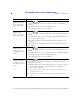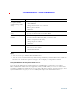User's Manual
Table Of Contents
- Cisco Unified Wireless IP Phone 7925G, 7925G-EX, and 7926G Quick Reference for Cisco Unified Communications Manager 8.0(1)
- Contents
- Getting Started
- Connecting Your Phone
- An Overview of Your Phone
- Cisco Unified Wireless IP Phone 7925G and 7926G
- Cisco Unified Wireless IP Phone 7925G-EX
- Understanding Buttons and Hardware
- Understanding Phone Screen Features
- Understanding Feature Buttons and Menus
- Understanding Lines vs. Calls
- Understanding Out-of-Range Alerts
- Understanding Feature Availability
- Bluetooth Wireless Headset Support
- Cleaning the Phone
- Basic Call Handling
- Advanced Call Handling
- Speed Dialing
- Picking Up a Redirected Call on Your Phone
- Storing and Retrieving Parked Calls
- Logging Out of Hunt Groups
- Using a Shared Line
- Using BLF to Determine a Line State
- Making and Receiving Secure Calls
- Tracing Suspicious Calls
- Prioritizing Critical Calls
- Using Cisco Extension Mobility
- Using the Application Button
- Using the Barcode Scanner
- Using a Handset, Headset, and Speakerphone
- Changing Phone Settings
- Using Call Logs and Directories
- Accessing Voice Messages
- Accessing Your User Options Web Pages
- Understanding Additional Configuration Options
- Troubleshooting Your Phone
- Cisco One-Year Limited Hardware Warranty Terms
Using Call Logs and Directories
Cisco Unified Wireless IP Phone 7925G, 7925G-EX, and 7926G User Guide for Cisco Unified Communications Manager
FCS REVIEW DRAFT - CISCO CONFIDENTIAL
Copy a phone
number from a call
log to an existing
phone book contact
1. Choose > Missed Calls, or Received Calls, or Placed Calls.
2. Scroll to a phone number, choose Options > Store > Use Existing
Contact.
3. On the Phone Book contacts list, highlight a name.
4. Select the phone type to store the number.
Copy a phone
number from a
directory to a new
phone book contact
1. Choose > Corporate Directory (name can vary).
2. Use your keypad to enter the search criteria, such as the name, then press
Search.
3. When the listing appears, choose Options > Store > New Contact. The
Store Contact screen appears.
4. Enter the information for: First Name, Last Name, Nickname, and
Company.
5. When finished, choose Options > Save, then select the phone type to store
the number.
Copy a phone
number from a
directory to an
existing phone book
contact
1. Choose > Corporate Directory (name can vary).
2. Use your keypad to enter the search criteria, such as the name, then press
Search.
3. When the listing appears, choose Options > Store > Use Existing Contact.
4. On the Phone Book contacts list, highlight a name.
5. Select the phone type to store the number.
Assign a speed dial to
a contact number in
your phone book
(from the Speed Dial
screen)
1. Choose > Speed Dials.
2. Highlight an unassigned speed dial and press Assign. A list of Phone
Book contacts appears.
3. Highlight a name. Choose the primary number, or scroll left or right to
choose another number, then press Select. The selected number is
assigned to the speed dial.
Note Speed dial 1 is always assigned to voicemail. You cannot remove or
reassign this speed dial.
Note To make a speed-dial call, see Placing a Call—Additional Options,
page 38.
If you want to... Then...