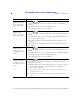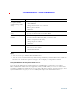User's Manual
Table Of Contents
- Cisco Unified Wireless IP Phone 7925G, 7925G-EX, and 7926G Quick Reference for Cisco Unified Communications Manager 8.0(1)
- Contents
- Getting Started
- Connecting Your Phone
- An Overview of Your Phone
- Cisco Unified Wireless IP Phone 7925G and 7926G
- Cisco Unified Wireless IP Phone 7925G-EX
- Understanding Buttons and Hardware
- Understanding Phone Screen Features
- Understanding Feature Buttons and Menus
- Understanding Lines vs. Calls
- Understanding Out-of-Range Alerts
- Understanding Feature Availability
- Bluetooth Wireless Headset Support
- Cleaning the Phone
- Basic Call Handling
- Advanced Call Handling
- Speed Dialing
- Picking Up a Redirected Call on Your Phone
- Storing and Retrieving Parked Calls
- Logging Out of Hunt Groups
- Using a Shared Line
- Using BLF to Determine a Line State
- Making and Receiving Secure Calls
- Tracing Suspicious Calls
- Prioritizing Critical Calls
- Using Cisco Extension Mobility
- Using the Application Button
- Using the Barcode Scanner
- Using a Handset, Headset, and Speakerphone
- Changing Phone Settings
- Using Call Logs and Directories
- Accessing Voice Messages
- Accessing Your User Options Web Pages
- Understanding Additional Configuration Options
- Troubleshooting Your Phone
- Cisco One-Year Limited Hardware Warranty Terms
Accessing Voice Messages
Cisco Unified Wireless IP Phone 7925G, 7925G-EX, and 7926G User Guide for Cisco Unified Communications Manager
FCS REVIEW DRAFT - CISCO CONFIDENTIAL
Accessing Voice Messages
When the phone displays “You Have VoiceMail” or has a red blinking light, you can access your
messages from your phone.
Note Your company determines the voice message service that your phone system uses. For the most
accurate and detailed information, refer to the documentation that came with your voice
message service.
If you want to... Then...
Set up and personalize
your voice message
service
1. Press Message or press and hold .
2. Follow the voice instructions.
Note If you changed the left softkey on the main screen to access the Phone
Book (Ph Book), the Message softkey is not available. For more
information, see Customizing the Phone Screen, page 76.
Check for your new voice
messages
Look at your phone for these indicators:
• A red blinking light
• A text message, “You Have VoiceMail”
• A flashing message waiting icon next to your directory number
in Line View.
Listen to your voice
messages or access the
voice message system
menu
1. Press Message or press and hold .
2. Enter your voice message password.
3. Follow the voice instructions to listen to your messages.
Note If you changed the left softkey on the main screen to access the Phone
Book (Ph Book), the Message softkey is not available. For more
information, see
Customizing the Phone Screen, page 76.
Send a call to your voice
message system
Press iDivert.
The iDivert feature automatically transfers a call (including a ringing or
held call) to your voice message system. Callers hear your voice message
greeting and can leave you a message.