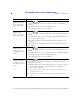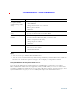User's Manual
Table Of Contents
- Cisco Unified Wireless IP Phone 7925G, 7925G-EX, and 7926G Quick Reference for Cisco Unified Communications Manager 8.0(1)
- Contents
- Getting Started
- Connecting Your Phone
- An Overview of Your Phone
- Cisco Unified Wireless IP Phone 7925G and 7926G
- Cisco Unified Wireless IP Phone 7925G-EX
- Understanding Buttons and Hardware
- Understanding Phone Screen Features
- Understanding Feature Buttons and Menus
- Understanding Lines vs. Calls
- Understanding Out-of-Range Alerts
- Understanding Feature Availability
- Bluetooth Wireless Headset Support
- Cleaning the Phone
- Basic Call Handling
- Advanced Call Handling
- Speed Dialing
- Picking Up a Redirected Call on Your Phone
- Storing and Retrieving Parked Calls
- Logging Out of Hunt Groups
- Using a Shared Line
- Using BLF to Determine a Line State
- Making and Receiving Secure Calls
- Tracing Suspicious Calls
- Prioritizing Critical Calls
- Using Cisco Extension Mobility
- Using the Application Button
- Using the Barcode Scanner
- Using a Handset, Headset, and Speakerphone
- Changing Phone Settings
- Using Call Logs and Directories
- Accessing Voice Messages
- Accessing Your User Options Web Pages
- Understanding Additional Configuration Options
- Troubleshooting Your Phone
- Cisco One-Year Limited Hardware Warranty Terms
Accessing Your User Options Web Pages
Cisco Unified Wireless IP Phone 7925G, 7925G-EX, and 7926G User Guide for Cisco Unified Communications Manager
FCS REVIEW DRAFT - CISCO CONFIDENTIAL
Tips for Navigating the User Options Web Pages
• Select your device from the menu page to see all of your options.
• Click Update to apply and save your changes.
• Click Return to the Menu to get back to the context-sensitive menu.
• Click Log Off to exit the User pages.
Subscribing to Phone Services
Before you can access subscription phone services on your phone, you need to subscribe to them by
using your computer to access the User Options web pages. See
Accessing Your User Options
Web Pages, page 96.
Phone services can include:
• Web-based information, such as stock quotes, movie listings, and weather reports
• Network data, such as corporate calendars and searchable directories
• Phone features, such as the Fast Dial service and a Personal Address Book
Refer to the following table for more information.
If you want to... Then, do this after you log in and select your device type...
Subscribe to a service 1. From the main menu, choose Configure your Cisco IP Phone Services.
2. Select a service from the Available Services drop-down list and click
Continue.
3. Enter more information upon request (such as a zip code or PIN).
4. Click Subscribe.
Change or end
subscriptions
1. From the main menu, choose Configure your Cisco IP Phone Services.
2. Click a service in the Your Subscribed Services panel.
3. Click Update after making changes, or click Unsubscribe.
Access a service on
your phone
1. Choose (Services) > (Service Name).
2. Select the service that you want.
Learn how to use
phone services
Refer to Customizing Your Cisco IP Phone on the Web:
http://www.cisco.com/en/US/products/hw/phones/ps379/products_user_guid
e_list.html