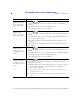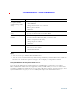User's Manual
Table Of Contents
- Cisco Unified Wireless IP Phone 7925G, 7925G-EX, and 7926G Quick Reference for Cisco Unified Communications Manager 8.0(1)
- Contents
- Getting Started
- Connecting Your Phone
- An Overview of Your Phone
- Cisco Unified Wireless IP Phone 7925G and 7926G
- Cisco Unified Wireless IP Phone 7925G-EX
- Understanding Buttons and Hardware
- Understanding Phone Screen Features
- Understanding Feature Buttons and Menus
- Understanding Lines vs. Calls
- Understanding Out-of-Range Alerts
- Understanding Feature Availability
- Bluetooth Wireless Headset Support
- Cleaning the Phone
- Basic Call Handling
- Advanced Call Handling
- Speed Dialing
- Picking Up a Redirected Call on Your Phone
- Storing and Retrieving Parked Calls
- Logging Out of Hunt Groups
- Using a Shared Line
- Using BLF to Determine a Line State
- Making and Receiving Secure Calls
- Tracing Suspicious Calls
- Prioritizing Critical Calls
- Using Cisco Extension Mobility
- Using the Application Button
- Using the Barcode Scanner
- Using a Handset, Headset, and Speakerphone
- Changing Phone Settings
- Using Call Logs and Directories
- Accessing Voice Messages
- Accessing Your User Options Web Pages
- Understanding Additional Configuration Options
- Troubleshooting Your Phone
- Cisco One-Year Limited Hardware Warranty Terms
100 OL-16132-01
FCS REVIEW DRAFT - CISCO CONFIDENTIAL
Tips,
• You can create up to 500 Fast Dial and PAB entries.
• You can create a new Fast Dial entry without using a PAB entry. Such Fast Dial entries, which are
labeled “raw” in the User Options web pages, do not display a configurable text label.
Using the Address Book Synchronization Tool
You can use the Address Book Synchronization tool (TABSynch) to synchronize your existing
Microsoft Windows Address Book (if applicable) with your PAB. Then you can access entries from
your Microsoft Windows Address Book on your wireless
IP phone and User Options web pages. Your
system administrator can give you access to TABSynch and provide detailed instructions.
Assign a Fast Dial code
to a phone number
(without using a PAB
entry)
1. Choose User Options > Fast Dials.
2. Click Add New.
3. Change the Fast Dial code, if desired.
4. Enter a phone number.
5. Click Save.
Search for a Fast Dial
entry
1. Choose User Options > Fast Dials.
2. Specify search information and click Find.
Edit a Fast Dial phone
number
1. Choose User Options > Fast Dials.
2. Search for the Fast Dial entry that you want to edit.
3. Click a component of the entry.
4. Change the phone number.
5. Click Save.
Delete a Fast Dial entry 1. Search for a Fast Dial.
2. Select one or more entries.
3. Click Delete Selected.
If you want to... Then, do this after you log in...