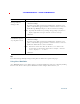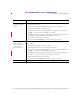User's Manual
Table Of Contents
- Cisco Unified Wireless IP Phone 7925G, 7925G-EX, and 7926G Quick Reference for Cisco Unified Communications Manager 8.0(1)
- Contents
- Getting Started
- Connecting Your Phone
- An Overview of Your Phone
- Cisco Unified Wireless IP Phone 7925G and 7926G
- Cisco Unified Wireless IP Phone 7925G-EX
- Understanding Buttons and Hardware
- Understanding Phone Screen Features
- Understanding Feature Buttons and Menus
- Understanding Lines vs. Calls
- Understanding Out-of-Range Alerts
- Understanding Feature Availability
- Bluetooth Wireless Headset Support
- Cleaning the Phone
- Basic Call Handling
- Advanced Call Handling
- Speed Dialing
- Picking Up a Redirected Call on Your Phone
- Storing and Retrieving Parked Calls
- Logging Out of Hunt Groups
- Using a Shared Line
- Using BLF to Determine a Line State
- Making and Receiving Secure Calls
- Tracing Suspicious Calls
- Prioritizing Critical Calls
- Using Cisco Extension Mobility
- Using the Application Button
- Using the Barcode Scanner
- Using a Handset, Headset, and Speakerphone
- Changing Phone Settings
- Using Call Logs and Directories
- Accessing Voice Messages
- Accessing Your User Options Web Pages
- Understanding Additional Configuration Options
- Troubleshooting Your Phone
- Cisco One-Year Limited Hardware Warranty Terms
Accessing Your User Options Web Pages
Cisco Unified Wireless IP Phone 7925G, 7925G-EX, and 7926G User Guide for Cisco Unified Communications Manager
FCS REVIEW DRAFT - CISCO CONFIDENTIAL
Setting Up Phone Services on the Web
Phone services can include special phone features, network data, and web-based information (such as
stock quotes and movie listings). You must first subscribe to a phone service before accessing it on
your phone.
If you want to... Then do this after you log in...
Subscribe to a service 1. Select the name for the Cisco Unified Wireless IP Phone 7925G,
7925G-EX, and 7926G device.
2. Click Phone Services.
3. Click Add New.
4. Choose a service from the drop-down list and click Next.
5. Change the service label and/or enter additional service information, if
available (optional).
Note If the label contains more than 11 characters, use a shorter name
because labels are shortened from the left. For example, “Customer
Service” displays as “.....er Service”
6. Click Save.
Search for services 1. Select a device.
2. Click Phone Services.
3. Click Find.
Change or end services 1. Search for services.
2. Select one or more entries.
3. Click Delete Selected.
Change a service name 1. Search for services.
2. Click on the service name.
3. Change the information and click Save.