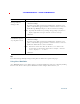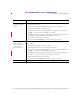User's Manual
Table Of Contents
- Cisco Unified Wireless IP Phone 7925G, 7925G-EX, and 7926G Quick Reference for Cisco Unified Communications Manager 8.0(1)
- Contents
- Getting Started
- Connecting Your Phone
- An Overview of Your Phone
- Cisco Unified Wireless IP Phone 7925G and 7926G
- Cisco Unified Wireless IP Phone 7925G-EX
- Understanding Buttons and Hardware
- Understanding Phone Screen Features
- Understanding Feature Buttons and Menus
- Understanding Lines vs. Calls
- Understanding Out-of-Range Alerts
- Understanding Feature Availability
- Bluetooth Wireless Headset Support
- Cleaning the Phone
- Basic Call Handling
- Advanced Call Handling
- Speed Dialing
- Picking Up a Redirected Call on Your Phone
- Storing and Retrieving Parked Calls
- Logging Out of Hunt Groups
- Using a Shared Line
- Using BLF to Determine a Line State
- Making and Receiving Secure Calls
- Tracing Suspicious Calls
- Prioritizing Critical Calls
- Using Cisco Extension Mobility
- Using the Application Button
- Using the Barcode Scanner
- Using a Handset, Headset, and Speakerphone
- Changing Phone Settings
- Using Call Logs and Directories
- Accessing Voice Messages
- Accessing Your User Options Web Pages
- Understanding Additional Configuration Options
- Troubleshooting Your Phone
- Cisco One-Year Limited Hardware Warranty Terms
104 OL-16132-01
FCS REVIEW DRAFT - CISCO CONFIDENTIAL
Tip
You cannot change the Ring Settings for the phone from the User Options web pages.
Using Cisco WebDialer
Cisco WebDialer allows you to make calls on your wireless IP phone to directory contacts by clicking
items in a web browser. Your system administrator must configure this feature for you.
Change the voice
message indicator
setting per line
1. Select your device.
2. Click Line Settings.
3. If you have more than one directory number (line) assigned to your
phone, verify that the appropriate line is selected or choose a new one.
4. In the Message Waiting Lamp area, choose from various settings.
Note Typically, the default message waiting setting prompts your phone to
display a light and a message to indicate a new voice message.
5. Click Save.
Change or create a line
text label that appears
on your phone screen
1. Select your device.
2. Click Line Settings.
3. If you have more than one directory number (line) assigned to your
phone, verify that the appropriate line is selected or choose a new one.
4. In the Line Text Label area, enter a text label.
Note If the label contains more than 11 characters, use a shorter name
because labels are shortened from the left. For example, “Customer
Service” displays as “.....er Service”
5. Click Save.
If you want to... Then do this after you log in...