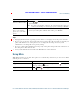User's Manual
Table Of Contents
- Cisco Unified Wireless IP Phone 7925G, 7925G-EX, and 7926G Quick Reference for Cisco Unified Communications Manager 8.0(1)
- Contents
- Getting Started
- Connecting Your Phone
- An Overview of Your Phone
- Cisco Unified Wireless IP Phone 7925G and 7926G
- Cisco Unified Wireless IP Phone 7925G-EX
- Understanding Buttons and Hardware
- Understanding Phone Screen Features
- Understanding Feature Buttons and Menus
- Understanding Lines vs. Calls
- Understanding Out-of-Range Alerts
- Understanding Feature Availability
- Bluetooth Wireless Headset Support
- Cleaning the Phone
- Basic Call Handling
- Advanced Call Handling
- Speed Dialing
- Picking Up a Redirected Call on Your Phone
- Storing and Retrieving Parked Calls
- Logging Out of Hunt Groups
- Using a Shared Line
- Using BLF to Determine a Line State
- Making and Receiving Secure Calls
- Tracing Suspicious Calls
- Prioritizing Critical Calls
- Using Cisco Extension Mobility
- Using the Application Button
- Using the Barcode Scanner
- Using a Handset, Headset, and Speakerphone
- Changing Phone Settings
- Using Call Logs and Directories
- Accessing Voice Messages
- Accessing Your User Options Web Pages
- Understanding Additional Configuration Options
- Troubleshooting Your Phone
- Cisco One-Year Limited Hardware Warranty Terms
42 OL-16132-01
FCS REVIEW DRAFT - CISCO CONFIDENTIAL
• If you were using an application or service before you answered an incoming call, your application
or service will resume after you end the call.
Ending a Call
You can end a call using several options
Using Hold and Resume
You can hold and resume calls. When you put a call on hold, the Hold icon appears next to the
caller ID in the call view.
If the Hold Reversion feature is enabled for your phone, calls that you leave on hold will revert back
to ringing on your phone after a certain length of time. These “reverting” calls remain on hold until
you resume them.
Your phone indicates the presence of a reverting call by:
• Alerting you at intervals with a single ring (or flash or beep, depending on your phone line setting).
• Briefly displaying a “Hold Reversion” message in the status bar at the bottom of the phone screen.
If you want to... Then...
End the call Choose , EndCall, or Options > EndCall.
Disconnect one call but preserve
another call on the same line
Choose EndCall or Options > EndCall. If necessary, remove
the call from hold first.
If you want to... Then...
Put a call on hold 1. Make sure the call you want to put on hold is highlighted.
2. Press Hold.
Note Engaging the Hold feature typically generates music or a beeping
tone that the person on hold hears.
Remove a call from
hold on the current line
(using the handset)
1. Make sure the appropriate call is highlighted.
2. Press Resume.
Remove a call from
hold on the current line
(using the Bluetooth
wireless headset)
See the instructions from your Bluetooth wireless headset documentation.
Note If there is an active call and a held call on the line, you can end the
active call or place it on hold when you resume the held call.