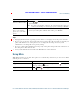User's Manual
Table Of Contents
- Cisco Unified Wireless IP Phone 7925G, 7925G-EX, and 7926G Quick Reference for Cisco Unified Communications Manager 8.0(1)
- Contents
- Getting Started
- Connecting Your Phone
- An Overview of Your Phone
- Cisco Unified Wireless IP Phone 7925G and 7926G
- Cisco Unified Wireless IP Phone 7925G-EX
- Understanding Buttons and Hardware
- Understanding Phone Screen Features
- Understanding Feature Buttons and Menus
- Understanding Lines vs. Calls
- Understanding Out-of-Range Alerts
- Understanding Feature Availability
- Bluetooth Wireless Headset Support
- Cleaning the Phone
- Basic Call Handling
- Advanced Call Handling
- Speed Dialing
- Picking Up a Redirected Call on Your Phone
- Storing and Retrieving Parked Calls
- Logging Out of Hunt Groups
- Using a Shared Line
- Using BLF to Determine a Line State
- Making and Receiving Secure Calls
- Tracing Suspicious Calls
- Prioritizing Critical Calls
- Using Cisco Extension Mobility
- Using the Application Button
- Using the Barcode Scanner
- Using a Handset, Headset, and Speakerphone
- Changing Phone Settings
- Using Call Logs and Directories
- Accessing Voice Messages
- Accessing Your User Options Web Pages
- Understanding Additional Configuration Options
- Troubleshooting Your Phone
- Cisco One-Year Limited Hardware Warranty Terms
Basic Call Handling
Cisco Unified Wireless IP Phone 7925G, 7925G-EX, and 7926G User Guide for Cisco Unified Communications Manager
FCS REVIEW DRAFT - CISCO CONFIDENTIAL
• cBarge—Allows you to create a standard (ad hoc) conference by adding yourself to a call on a
shared line. Use the cBarge softkey. cBarge is available only on phones that use shared lines.
• Meet-Me—Allows you to create or join a conference by calling a conference number. Use the
MeetMe softkey.
Using Conference
Conference allows you to call each participant. Conference is available on most phones.
Tips
• Calls must be on the same line before you can add them to a conference. If calls are on different
lines, transfer them to a single line before using Confrn or Join.
• Depending on how your phone is configured, if you leave a conference after initiating it, the
conference might end. To avoid this, transfer the conference before hanging up.
Using Join
Join allows you to combine two or more existing calls to create a conference in which you are a
participant.
If you want to... Then...
Create a conference 1. From a connected call, choose Options > Confrn.
2. Enter the participant’s phone number.
3. Wait for the call to connect.
4. Choose Options > Confrn again to add the participant to your
call.
5. Repeat to add additional participants.
Add new participants to an
existing conference
Repeat the steps listed above.
Your system administrator determines whether non-initiators of a
conference can add or remove participants.
See a list of conference
participants or remove
participants
Choose Options > ConfList. See Viewing or Removing Conference
Participants, page 52.
End your participation in a
conference
Choose , EndCall, or Options > EndCall.