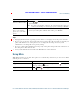User's Manual
Table Of Contents
- Cisco Unified Wireless IP Phone 7925G, 7925G-EX, and 7926G Quick Reference for Cisco Unified Communications Manager 8.0(1)
- Contents
- Getting Started
- Connecting Your Phone
- An Overview of Your Phone
- Cisco Unified Wireless IP Phone 7925G and 7926G
- Cisco Unified Wireless IP Phone 7925G-EX
- Understanding Buttons and Hardware
- Understanding Phone Screen Features
- Understanding Feature Buttons and Menus
- Understanding Lines vs. Calls
- Understanding Out-of-Range Alerts
- Understanding Feature Availability
- Bluetooth Wireless Headset Support
- Cleaning the Phone
- Basic Call Handling
- Advanced Call Handling
- Speed Dialing
- Picking Up a Redirected Call on Your Phone
- Storing and Retrieving Parked Calls
- Logging Out of Hunt Groups
- Using a Shared Line
- Using BLF to Determine a Line State
- Making and Receiving Secure Calls
- Tracing Suspicious Calls
- Prioritizing Critical Calls
- Using Cisco Extension Mobility
- Using the Application Button
- Using the Barcode Scanner
- Using a Handset, Headset, and Speakerphone
- Changing Phone Settings
- Using Call Logs and Directories
- Accessing Voice Messages
- Accessing Your User Options Web Pages
- Understanding Additional Configuration Options
- Troubleshooting Your Phone
- Cisco One-Year Limited Hardware Warranty Terms
50 OL-16132-01
FCS REVIEW DRAFT - CISCO CONFIDENTIAL
Tips
• If you frequently join more than two parties into a single conference, you might find it useful to
first select the calls that you want to join, then press Options > Join to complete the action.
• When Join completes, caller ID changes to “Conference.”
• You may be able to combine multiple conference calls by using the Join or DirTrfr softkeys. Check
with your system administrator to see if this feature is available to you.
If you want to... Then...
Create a conference by joining
together existing calls that are
on a single line
1. From an active call, press , highlight another a call that
you want to include in the conference, and choose Options >
Select.
The icon appears next to the selected call.
Note that the active call is automatically selected.
2. Repeat this step for each call that you want to add.
3. From a selected call, choose Options > Join.
Create a conference by joining
together existing calls that are
on multiple lines
1. From an active call, choose Options > Join.
2. Press and select the line for calls that you want to
include in the conference.
One of the following occurs:
–
The calls are joined.
–
You may be prompted to select the calls that you want to
join. Highlight the calls and choose Options > Select, then
Options
> Join to complete the action.
Note If your phone does not support Join for calls on multiple lines,
transfer the calls to a single line before using Join.
See a list of conference
participants or remove
participants
Choose Options > ConfList. See Viewing or Removing Conference
Participants, page 52.