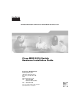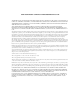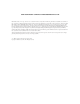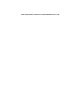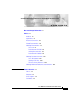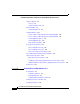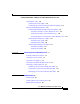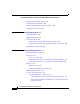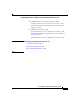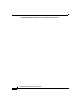Send documentation comments to mdsfeedback-doc@cisco.com. Cisco MDS 9216 Switch Hardware Installation Guide Corporate Headquarters Cisco Systems, Inc. 170 West Tasman Drive San Jose, CA 95134-1706 USA http://www.cisco.
Send documentation comments to mdsfeedback-doc@cisco.com. THE SPECIFICATIONS AND INFORMATION REGARDING THE PRODUCTS IN THIS MANUAL ARE SUBJECT TO CHANGE WITHOUT NOTICE. ALL STATEMENTS, INFORMATION, AND RECOMMENDATIONS IN THIS MANUAL ARE BELIEVED TO BE ACCURATE BUT ARE PRESENTED WITHOUT WARRANTY OF ANY KIND, EXPRESS OR IMPLIED. USERS MUST TAKE FULL RESPONSIBILITY FOR THEIR APPLICATION OF ANY PRODUCTS.
Send documentation comments to mdsfeedback-doc@cisco.com. CCIP, CCSP, the Cisco Arrow logo, the Cisco Powered Network mark, Cisco Unity, Follow Me Browsing, FormShare, and StackWise are trademarks of Cisco Systems, Inc.; Changing the Way We Work, Live, Play, and Learn, and iQuick Study are service marks of Cisco Systems, Inc.
Send documentation comments to mdsfeedback-doc@cisco.com.
Send documentation comments to mdsfeedback-doc@cisco.com. CONTENTS New and Changed Information xi Preface xv Audience xv Organization xv Document Conventions xvi Related Documentation xix Obtaining Documentation xx Cisco.
Contents Send documentation comments to mdsfeedback-doc@cisco.com.
Contents Send documentation comments to mdsfeedback-doc@cisco.com.
Contents Send documentation comments to mdsfeedback-doc@cisco.com.
Contents Send documentation comments to mdsfeedback-doc@cisco.com.
Contents Send documentation comments to mdsfeedback-doc@cisco.com.
Send documentation comments to mdsfeedback-doc@cisco.com. New and Changed Information The Cisco MDS 9216 Switch Hardware Installation Guide applies to all the Cisco MDS SAN-OS releases. Table 1 lists the new and changed features available with each Cisco MDS SAN-OS release for the Cisco MDS 9216 Switch, with the latest release first.
New and Changed Information Send documentation comments to mdsfeedback-doc@cisco.com. Table 1 Documented Features for the Cisco MDS 9216 Switch Hardware Installation Guide (continued) Changed Where in Release Documented Feature Description Support for connecting COM1 port to modem Support for connecting the COM1 port on the Cisco MDS 9216 Switch to a modem. 1.
New and Changed Information Send documentation comments to mdsfeedback-doc@cisco.com. Table 1 Documented Features for the Cisco MDS 9216 Switch Hardware Installation Guide (continued) Changed Where in Release Documented Feature Description Cisco MDS 9216 Switch with single power supply The Cisco MDS 9216 Multilayer 1.0(2a) Fabric Switch, a Fibre Channel switch that supports up to two modules, available with one power supply.
New and Changed Information Send documentation comments to mdsfeedback-doc@cisco.com.
Send documentation comments to mdsfeedback-doc@cisco.com. Preface This preface describes the audience, organization, and conventions of the Cisco MDS 9216 Switch Hardware Installation Guide. It also provides information on how to obtain related documentation. Audience To use this installation guide, you need to be familiar with electronic circuitry and wiring practices and preferably be an electronic or electromechanical technician.
Preface Document Conventions Send documentation comments to mdsfeedback-doc@cisco.com. Chapter Title Description Appendix A Troubleshooting Provides troubleshooting procedures for problems encountered during installation. Appendix B Technical Specifications Lists the Cisco MDS 9216 Switch specifications, and includes safety information, site requirements, and power connections. Appendix C Cable and Port Specifications Lists cable and port specifications for the Cisco MDS 9216 Switch.
Preface Document Conventions Send documentation comments to mdsfeedback-doc@cisco.com. Warnings use the following conventions: Warning This warning symbol means danger. You are in a situation that could cause bodily injury. Before you work on any equipment, be aware of the hazards involved with electrical circuitry and be familiar with standard practices for preventing accidents.
Preface Document Conventions Send documentation comments to mdsfeedback-doc@cisco.com. Warnung Dieses Warnsymbol bedeutet Gefahr. Sie befinden sich in einer Situation, die zu einer Körperverletzung führen könnte. Bevor Sie mit der Arbeit an irgendeinem Gerät beginnen, seien Sie sich der mit elektrischen Stromkreisen verbundenen Gefahren und der Standardpraktiken zur Vermeidung von Unfällen bewußt.
Preface Related Documentation Send documentation comments to mdsfeedback-doc@cisco.com. ¡Advertencia! Varning! Este símbolo de aviso significa peligro. Existe riesgo para su integridad física. Antes de manipular cualquier equipo, considerar los riesgos que entraña la corriente eléctrica y familiarizarse con los procedimientos estándar de prevención de accidentes.
Preface Obtaining Documentation Send documentation comments to mdsfeedback-doc@cisco.com. For information on VERITAS Storage Foundation™ for Networks 1.0, Cisco, refer to the following Veritas documents available at http://support.veritas.
Preface Obtaining Documentation Send documentation comments to mdsfeedback-doc@cisco.com. Documentation CD-ROM Cisco documentation and additional literature are available in a Cisco Documentation CD-ROM package, which may have shipped with your product. The Documentation CD-ROM is updated regularly and may be more current than printed documentation. The CD-ROM package is available as a single unit or through an annual or quarterly subscription. Registered Cisco.
Preface Obtaining Technical Assistance Send documentation comments to mdsfeedback-doc@cisco.com. You can submit comments by using the response card (if present) behind the front cover of your document or by writing to the following address: Cisco Systems Attn: Customer Document Ordering 170 West Tasman Drive San Jose, CA 95134-9883 We appreciate your comments. Obtaining Technical Assistance Note If you purchased this product through a Cisco reseller, contact the reseller directly for technical support.
Preface Obtaining Technical Assistance Send documentation comments to mdsfeedback-doc@cisco.com. Opening a TAC Case The online TAC Case Open Tool (http://www.cisco.com/tac/caseopen) is the fastest way to open P3 and P4 cases. (Your network is minimally impaired or you require product information). After you describe your situation, the TAC Case Open Tool automatically recommends resources for an immediate solution.
Preface Obtaining Additional Publications and Information Send documentation comments to mdsfeedback-doc@cisco.com. Priority 4 (P4)—You require information or assistance with Cisco product capabilities, installation, or configuration. There is little or no effect on your business operations. Obtaining Additional Publications and Information Information about Cisco products, technologies, and network solutions is available from various online and printed sources.
Preface Obtaining Additional Publications and Information Send documentation comments to mdsfeedback-doc@cisco.com. • Internet Protocol Journal is a quarterly journal published by Cisco Systems for engineering professionals involved in designing, developing, and operating public and private internets and intranets. You can access the Internet Protocol Journal at this URL: http://www.cisco.com/en/US/about/ac123/ac147/about_cisco_the_internet_ protocol_journal.
Preface Obtaining Additional Publications and Information Send documentation comments to mdsfeedback-doc@cisco.com.
Send documentation comments to mdsfeedback-doc@cisco.com. C H A P T E R 1 Product Overview The Cisco MDS 9216 Multilayer Fabric Switch supports storage area network (SAN) applications. It provides scalability, multi-transport capability, security and an easy way to manage enterprise SANs. The Cisco MDS 9216 Switch shares a consistent architecture with the Cisco MDS 9500 Series of multilayer directors, making it an intelligent and flexible fabric switch.
Chapter 1 Product Overview Chassis Send documentation comments to mdsfeedback-doc@cisco.com.
Chapter 1 Product Overview Backplane Send documentation comments to mdsfeedback-doc@cisco.com.
Chapter 1 Product Overview Power Supplies Send documentation comments to mdsfeedback-doc@cisco.com. • One of any of the following optional modules: – 16-port hot-swappable switching module with connections to the switch fabric and to the supervisor module for system management. – 32-port hot-swappable switching module with connections to the switch fabric and to the supervisor module for system management.
Chapter 1 Product Overview Fan Module Send documentation comments to mdsfeedback-doc@cisco.com. The Cisco MDS 9216 power supplies can be configured to be redundant or combined. By default, they are configured as redundant, so that if one fails, the remaining power supply can still power the entire system. For information about how to configure the power supplies, refer to the Cisco MDS 9000 Family Configuration Guide. The power supplies are illustrated in Figure 1-2.
Chapter 1 Product Overview Supervisor Module Send documentation comments to mdsfeedback-doc@cisco.com. Supervisor Module The supervisor module provides the control and management functions for the Cisco MDS 9216 Switch, and includes an integrated 16-port switching module. The supervisor module provides multiple communication and control paths to avoid a single point of failure.
Chapter 1 Product Overview Supervisor Module Send documentation comments to mdsfeedback-doc@cisco.com. Processor The supervisor module has a Pentium III class processor, 1 GB of DRAM, and has an internal CompactFlash card that provides 256 MB of storage for software images. Supervisor Module LEDs Table 1-1 describes the LEDs for the Cisco MDS 9216 supervisor module.
Chapter 1 Product Overview Interface Module Send documentation comments to mdsfeedback-doc@cisco.com.
Chapter 1 Product Overview Interface Module Send documentation comments to mdsfeedback-doc@cisco.com. Interface Module LEDs Table 1-2 describes the LEDs provided on the Cisco MDS 9216 interface module. Table 1-2 LEDs on the Cisco MDS 9216 Interface Module LED Status Description Status Green All diagnostics pass. The module is operational (normal initialization sequence). Orange The module is booting or running diagnostics (normal initialization sequence).
Chapter 1 Product Overview Switching Modules Send documentation comments to mdsfeedback-doc@cisco.com. Switching Modules The Cisco MDS 9216 Switch supports the following hot-swappable switching modules: • 16-Port 1 Gbps / 2 Gbps Fibre Channel Switching Module • 32-Port 1 Gbps / 2 Gbps Fibre Channel Switching Module The Cisco MDS 9216 Switch supports one hot-swappable switching or services module in addition to the 16-port 1 Gbps / 2 Gbps switching module that is part of the supervisor module.
Chapter 1 Product Overview Switching Modules Send documentation comments to mdsfeedback-doc@cisco.com.
Chapter 1 Product Overview Switching Modules Send documentation comments to mdsfeedback-doc@cisco.com.
Chapter 1 Product Overview Switching Modules Send documentation comments to mdsfeedback-doc@cisco.com. The supervisor module can force a reset on the switching module and controls whether power is applied to the switching module. If a single component or a set of components on the switching module fails, this does not disable other switching modules if that is the only failure in the system.
Chapter 1 Product Overview Switching Modules Send documentation comments to mdsfeedback-doc@cisco.com. Table 1-3 LEDs for the Cisco MDS 9000 Family Fibre Channel Switching Modules (continued) LED Status Description Link Solid green Link is up. Steady flashing green Link is up (beacon used to identify port). Intermittent Link is up (traffic on port). flashing green Solid orange Link is disabled by software. Flashing orange A fault condition exists. Off No link.
Chapter 1 Product Overview IP Storage Services Module Send documentation comments to mdsfeedback-doc@cisco.com. • ST—A SPAN tunnel port (ST port) serves as an entry point port in the source switch for a Fibre Channel tunnel. ST ports are specific to remote SPAN (RSPAN) ports and cannot be used for normal Fibre Channel traffic. • TE—A trunking E port (TE port) connects a switch to multiple VSANs. • TL—A translative loop port (TL port) connects a switch to a private loop.
Chapter 1 Product Overview IP Storage Services Module Send documentation comments to mdsfeedback-doc@cisco.com. Figure 1-7 shows an IPS module. Figure 1-7 Cisco MDS 9000 Family IP Storage Services Module 1 4 3 1 Status LED 3 Link LEDs 2 Gigabit Ethernet ports 4 Asset tag 91694 2 Ports Configured to Run FCIP Ports configured for FCIP operation can be configured to support up to three virtual ISL connections (FCIP tunnels).
Chapter 1 Product Overview IP Storage Services Module Send documentation comments to mdsfeedback-doc@cisco.com. LEDs on IP Storage Services Module Table 1-4 describes the LEDs for the IPS module. Table 1-4 LEDs for the Cisco MDS 9000 Family IP Storage Services Module LED Status Description Status Green All diagnostics pass. The module is operational (normal initialization sequence). Orange The module is booting or running diagnostics (normal initialization sequence).
Chapter 1 Product Overview 32 Port Fibre Channel Advanced Services Module Send documentation comments to mdsfeedback-doc@cisco.com. 32 Port Fibre Channel Advanced Services Module The 32 Port Fibre Channel Advanced Services Module (ASM) for the Cisco MDS 9000 Family supports up to 32 Fibre Channel ports and provides distributed intelligent storage services such as network-based volume management and copy services, and is virtualization enabled.
Chapter 1 Product Overview 32 Port Fibre Channel Advanced Services Module Send documentation comments to mdsfeedback-doc@cisco.com. Figure 1-8 Fibre Channel Advanced Services Module 2 2 1 15 10 31 23 94298 7 26 18 3 4 1 Status LED 3 Link and speed LEDs 2 1/2-Gbps Fibre Channel port group 4 Asset tag Each module draws power from the 42V supplied on the backplane with local DC/DC power converters and regulators.
Chapter 1 Product Overview 32 Port Fibre Channel Advanced Services Module Send documentation comments to mdsfeedback-doc@cisco.com. For the detection of most component failures, each switching module has a hardware watchdog timer that resets the card if is not serviced periodically. Table 1-5 describes the LEDs for the Advanced Storage Services module.
Chapter 1 Product Overview Supported SFP Transceivers Send documentation comments to mdsfeedback-doc@cisco.com.
Chapter 1 Product Overview Supported SFP Transceivers Send documentation comments to mdsfeedback-doc@cisco.com. Cisco’s Fibre Channel SFP transceivers have LC connectors and comply with 1 Gbps / 2 Gbps Fibre Channel standards as defined in FC-PI 10.0 2. Transmission ranges for 2 Gbps are as follows: • Long wavelength: Up to 10 km on 9 micron single mode fiber • Short wavelength: Up to 300 m on 50 micron multi-mode fiber • Short wavelength: Up to 150 m on 62.
Chapter 1 Product Overview Ethernet Ports Send documentation comments to mdsfeedback-doc@cisco.com. CWDM SFP transceivers can be used in two ways: • CWDM transmission, which allows you to send and receive up to 8 laser wavelengths carrying different signals simultaneously on the same optical fiber, using an OADM.
Chapter 1 Product Overview Ethernet Ports Send documentation comments to mdsfeedback-doc@cisco.com.
Send documentation comments to mdsfeedback-doc@cisco.com.
Chapter 2 Installing the Cisco MDS 9216 Switch Pre-Installation Send documentation comments to mdsfeedback-doc@cisco.com. Warning This unit is intended for installation in restricted access areas. A restricted access area can be accessed only through the use of a special tool, lock and key, or other means of security. Statement 1017 Warning Only trained and qualified personnel should be allowed to install, replace, or service this equipment.
Chapter 2 Installing the Cisco MDS 9216 Switch Pre-Installation Send documentation comments to mdsfeedback-doc@cisco.com. Caution • Consider heat dissipation when sizing the air-conditioning requirements (environmental and heat dissipation requirements are listed in Appendix B, “Technical Specifications”). • Ensure the site power meets the power requirements listed in Appendix B, “Technical Specifications”.
Chapter 2 Installing the Cisco MDS 9216 Switch Pre-Installation Send documentation comments to mdsfeedback-doc@cisco.com. • If mounting the switch in an open rack (no side panels): – The horizontal distance between the chassis and any adjacent chassis should be 6 inches (15.2 cm), and the distance between the chassis air vents and any walls should be 2.5 inches (6.4 cm).
Chapter 2 Installing the Cisco MDS 9216 Switch Pre-Installation Send documentation comments to mdsfeedback-doc@cisco.com. • If mounting the switch in a cabinet that has solid front and back doors: – The distance between the side edge of the chassis and the side of the cabinet should be at least 2.5 inches (6.4 cm). No sizeable flow obstructions should be in the way of the chassis side air intake or exhaust vents. – The cabinet depth should be 36 - 42 inches (91.4 - 106.7 cm) to allow adequate airflow.
Chapter 2 Installing the Cisco MDS 9216 Switch Pre-Installation Send documentation comments to mdsfeedback-doc@cisco.com. Required Equipment Gather the following items before beginning the installation: • No. 1 and no.
Chapter 2 Installing the Cisco MDS 9216 Switch Installing the Chassis in the Rack Send documentation comments to mdsfeedback-doc@cisco.com. Note The switch is thoroughly inspected before shipment. If any damage occurred during transportation or any items are missing, contact your customer representative immediately.
Chapter 2 Installing the Cisco MDS 9216 Switch Installing the Chassis in the Rack Send documentation comments to mdsfeedback-doc@cisco.com. Note If you do not find all the parts listed in Table 2-1, you may have an older version of the rack mount kit, which only had the L brackets. If this is the case, you can either install the switch in the rack with just the L brackets, or contact your customer service representative for a current version of the rack mount kit.
Chapter 2 Installing the Cisco MDS 9216 Switch Installing the Chassis in the Rack Send documentation comments to mdsfeedback-doc@cisco.com. To install the Cisco MDS 9216 Switch in a rack, follow these steps: Install the L brackets as follows: a. Position an L bracket against the chassis and align the screw holes as shown in Figure 2-1, then attach the L bracket to the chassis with six of the M4 screws. b. Repeat with the other L bracket on the other side of the switch.
Chapter 2 Installing the Cisco MDS 9216 Switch Installing the Chassis in the Rack Send documentation comments to mdsfeedback-doc@cisco.com. Note Ensure the C brackets are oriented so they block the fewest airflow holes on the chassis; the holes should be slightly closer to the bottom of the brackets and the text on the back of the brackets should be right side up.
Chapter 2 Installing the Cisco MDS 9216 Switch Installing the Chassis in the Rack Send documentation comments to mdsfeedback-doc@cisco.com. Close-up of C Brackets for the Cisco MDS 9216 Switch 94297 Figure 2-3 Step 3 Position the chassis in the rack, inserting the rear of the chassis between the front mounting rails (see Figure 2-4), and use the 12-24 x 3/4-inch or 10-32 x 3/4-inch screws (depending on the type of rack) to attach the L brackets to the mounting rails (three per side).
Chapter 2 Installing the Cisco MDS 9216 Switch Installing the Chassis in the Rack Send documentation comments to mdsfeedback-doc@cisco.com. Figure 2-4 Installing the Cisco MDS 9216 Switch in the Rack 1 MD S 92 16 94999 3 2 1 Mounting rail 2 L bracket 3 Screws, 12-24 or 10-32 Step 4 From the back of the rack, position the longer slider rails with the ears away from the chassis and slide them into the C brackets previously installed on the sides of the chassis (see Figure 2-5).
Chapter 2 Installing the Cisco MDS 9216 Switch Installing the Chassis in the Rack Send documentation comments to mdsfeedback-doc@cisco.com. Inserting and Installing Slider Rails (Back View) 3 99001 Figure 2-5 2 1 1 Screws, 12-24 or 10-32 2 Slider rail 3 C bracket Figure 2-6 shows the Cisco MDS 9216 completely installed in a rack.
Chapter 2 Installing the Cisco MDS 9216 Switch Installing the Chassis in the Rack Send documentation comments to mdsfeedback-doc@cisco.com.
Chapter 2 Installing the Cisco MDS 9216 Switch Grounding the Chassis Send documentation comments to mdsfeedback-doc@cisco.com. Grounding the Chassis Warning When installing or replacing the unit, the ground connection must always be made first and disconnected last. Statement 1046 Caution Grounding the chassis is recommended, even if the rack is already grounded. A grounding pad with two threaded M4 holes is provided on the chassis for attaching a grounding lug.
Chapter 2 Installing the Cisco MDS 9216 Switch Grounding the Chassis Send documentation comments to mdsfeedback-doc@cisco.com.
Chapter 2 Installing the Cisco MDS 9216 Switch Starting Up the Switch Send documentation comments to mdsfeedback-doc@cisco.com. To attach the grounding lug and cable to the chassis, follow these steps: Step 1 Use a wire-stripping tool to remove approximately 0.75 inch (19 mm) of the covering from the end of the grounding cable. Step 2 Insert the stripped end of the grounding cable into the open end of the grounding lug. Step 3 Use the crimping tool to secure the grounding cable in the grounding lug.
Chapter 2 Installing the Cisco MDS 9216 Switch Starting Up the Switch Send documentation comments to mdsfeedback-doc@cisco.com. Connecting the Power Supplies The Cisco MDS 9216 Switch supports 845 Watt AC power supplies, shown in Figure 2-8.
Chapter 2 Installing the Cisco MDS 9216 Switch Starting Up the Switch Send documentation comments to mdsfeedback-doc@cisco.com. Powering Up the Switch and Verifying Component Installation Warning Blank faceplates and cover panels serve three important functions: they prevent exposure to hazardous voltages and currents inside the chassis; they contain electromagnetic interference (EMI) that might disrupt other equipment; and they direct the flow of cooling air through the chassis.
Chapter 2 Installing the Cisco MDS 9216 Switch Starting Up the Switch Send documentation comments to mdsfeedback-doc@cisco.com. Caution Do not operate the switch without a functioning fan module except for during the brief fan module replacement procedure. The Cisco MDS 9000 Family switches can operate for only a few minutes without a functioning fan module before they begin to overheat.
Chapter 2 Installing the Cisco MDS 9216 Switch Removing and Installing Components Send documentation comments to mdsfeedback-doc@cisco.com. Note If you purchased this product through a Cisco reseller, contact the reseller directly for technical support. If you purchased this product directly from Cisco, contact Cisco Technical Support at this URL: http://www.cisco.com/warp/public/687/Directory/DirTAC.shtml.
Chapter 2 Installing the Cisco MDS 9216 Switch Removing and Installing Components Send documentation comments to mdsfeedback-doc@cisco.com. Removing and Installing Switching and Services Modules This section describes how to install a switching or services module in slot 2 of the Cisco MDS 9216 Switch. Slot 1 is reserved for the supervisor module with its integrated 16-port switching module.
Chapter 2 Installing the Cisco MDS 9216 Switch Removing and Installing Components Send documentation comments to mdsfeedback-doc@cisco.com. Figure 2-9 and Figure 2-10 show the positioning of a module in the chassis.
Chapter 2 Installing the Cisco MDS 9216 Switch Removing and Installing Components Send documentation comments to mdsfeedback-doc@cisco.com.
Chapter 2 Installing the Cisco MDS 9216 Switch Removing and Installing Components Send documentation comments to mdsfeedback-doc@cisco.com. Removing a Switching or Services Module from Slot 2 This section describes how to remove a module from slot 2 in the Cisco MDS 9216 Switch. To remove a switching or services module from the chassis, follow these steps: Step 1 Disconnect any network interface cables attached to the module. Step 2 Loosen the two captive screws on the module.
Chapter 2 Installing the Cisco MDS 9216 Switch Removing and Installing Components Send documentation comments to mdsfeedback-doc@cisco.com. To install a module in slot 2 of the chassis, follow these steps: Step 1 Verify that there is enough clearance to accommodate any interface equipment that you connect directly to the nearby components. Step 2 If a filler panel is installed, remove the two Phillips pan-head screws from the filler panel and remove the panel.
Chapter 2 Installing the Cisco MDS 9216 Switch Removing and Installing Components Send documentation comments to mdsfeedback-doc@cisco.com. d. Note While pressing down, simultaneously close the left and right ejector levers to fully seat the module in the backplane connector. The ejector levers are fully closed when they are flush with the module faceplate. Ensure the ejector levers are fully closed before tightening the captive screws.
Chapter 2 Installing the Cisco MDS 9216 Switch Removing and Installing Components Send documentation comments to mdsfeedback-doc@cisco.com. This section provides the following information: • Removing a Power Supply, page 2-28 • Installing a Power Supply, page 2-29 A flat-blade or number 2 Phillips-head screwdriver is required to perform these procedures. Warning Voltage is present on the backplane when the system is operating.
Chapter 2 Installing the Cisco MDS 9216 Switch Removing and Installing Components Send documentation comments to mdsfeedback-doc@cisco.com. Installing a Power Supply To install a power supply, follow these steps: Step 1 Ensure that the system (earth) ground connection has been made. For ground connection instructions, see the “Grounding the Chassis” section on page 2-15. Step 2 If the power supply bay has a filler panel, loosen the screws holding the panel and remove the panel.
Chapter 2 Installing the Cisco MDS 9216 Switch Removing and Installing Components Send documentation comments to mdsfeedback-doc@cisco.com. 94975 Figure 2-13 Handling an 845 Watt AC Power Supply Step 5 Tighten the power supply captive screws. Step 6 Plug the power cable into the power supply, and tighten the screw on the power cable retainer to ensure the cable cannot be pulled out. Step 7 Connect the other end of the power cable to an AC power source.
Chapter 2 Installing the Cisco MDS 9216 Switch Removing and Installing Components Send documentation comments to mdsfeedback-doc@cisco.com. Removing and Installing the Fan Module The fan module is designed to be removed and replaced while the system is operating without presenting an electrical hazard or damage to the system, provided the replacement is performed promptly.
Chapter 2 Installing the Cisco MDS 9216 Switch Removing and Installing Components Send documentation comments to mdsfeedback-doc@cisco.com. Removing a Fan Module Warning When removing the fan tray, keep your hands and fingers away from the spinning fan blades. Let the fan blades completely stop before you remove the fan tray. Statement 258 To remove a fan module, follow these steps: Step 1 Loosen the two captive screws on the fan module by turning them counterclockwise, using a flat-blade or no.
Chapter 2 Installing the Cisco MDS 9216 Switch Removing and Installing Components Send documentation comments to mdsfeedback-doc@cisco.com. Note If you purchased this product through a Cisco reseller, contact the reseller directly for technical support. If you purchased this product directly from Cisco, contact Cisco Technical Support at this URL: http://www.cisco.com/warp/public/687/Directory/DirTAC.shtml.
Chapter 2 Installing the Cisco MDS 9216 Switch Removing and Installing Components Send documentation comments to mdsfeedback-doc@cisco.com.
Send documentation comments to mdsfeedback-doc@cisco.com. C H A P T E R 3 Connecting the Cisco MDS 9216 Switch The Cisco MDS 9216 Switch provides the following types of ports: Caution • CONSOLE port (Interface Module): An RS-232 port that you can use to create a local management connection. • COM1 port (Interface Module): An RS-232 port that you can use to connect to an external serial communication device such as a modem.
Chapter 3 Connecting the Cisco MDS 9216 Switch Preparing for Network Connections Send documentation comments to mdsfeedback-doc@cisco.com.
Chapter 3 Connecting the Cisco MDS 9216 Switch Connecting to the Console Port Send documentation comments to mdsfeedback-doc@cisco.com. Caution If you do want to connect the console port to a modem, do not connect it while the switch is booting; connect either before powering the switch on or after the switch has completed the boot process.
Chapter 3 Connecting the Cisco MDS 9216 Switch Connecting to the COM1 Port Send documentation comments to mdsfeedback-doc@cisco.com. To connect the console port to a computer terminal, follow these steps: Step 1 Configure the terminal emulator program to match the following default port characteristics: 9600 baud, 8 data bits, 1 stop bit, no parity. Step 2 Connect the supplied RJ-45 to DB-9 female adapter to the computer serial port. We recommend using the adapter and cable provided with the switch.
Chapter 3 Connecting the Cisco MDS 9216 Switch Connecting to the COM1 Port Send documentation comments to mdsfeedback-doc@cisco.com.
Chapter 3 Connecting the Cisco MDS 9216 Switch Connecting to the MGMT 10/100 Ethernet Port Send documentation comments to mdsfeedback-doc@cisco.com.
Chapter 3 Connecting the Cisco MDS 9216 Switch Connecting to a Fibre Channel Port Send documentation comments to mdsfeedback-doc@cisco.com.
Chapter 3 Connecting the Cisco MDS 9216 Switch Connecting to a Fibre Channel Port Send documentation comments to mdsfeedback-doc@cisco.com. The Cisco MDS 9000 Family supports both Fibre Channel and Gigabit Ethernet protocol for SFP transceivers. Each transceiver must match the transceiver on the other end of the cable, and the cable must not exceed the stipulated cable length for reliable communications. Refer to the release notes for the list of specific supported SFP transceivers.
Chapter 3 Connecting the Cisco MDS 9216 Switch Connecting to a Fibre Channel Port Send documentation comments to mdsfeedback-doc@cisco.com.
Chapter 3 Connecting the Cisco MDS 9216 Switch Connecting to a Fibre Channel Port Send documentation comments to mdsfeedback-doc@cisco.com. Removing an SFP Transceiver and Fiber Optic Cable Caution When pulling a cable from a transceiver, grip the body of the connector. Do not pull on the jacket sleeve, since this can compromise the fiber-optic termination in the connector.
Chapter 3 Connecting the Cisco MDS 9216 Switch Connecting to a Fibre Channel Port Send documentation comments to mdsfeedback-doc@cisco.com. • Clean regularly; the required frequency of cleaning depends upon the environment. In addition, clean connectors if they are exposed to dust or accidentally touched. Both wet and dry cleaning techniques can be effective; refer to the instructions provided with the SFP transceiver. • Inspect routinely for dust and damage.
Chapter 3 Connecting the Cisco MDS 9216 Switch Connecting to a Fibre Channel Port Send documentation comments to mdsfeedback-doc@cisco.com.
Send documentation comments to mdsfeedback-doc@cisco.com.
Appendix A Troubleshooting Solving Problems at the Component Level Send documentation comments to mdsfeedback-doc@cisco.com. When the initial system boot is complete, verify the following: • Power supplies are supplying power to the system. See the “Removing and Installing Power Supplies” section on page 2-27. • The system fan module is operating. See the “Removing and Installing the Fan Module” section on page 2-31. • The system software boots successfully.
Appendix A Troubleshooting Identifying Startup Problems Send documentation comments to mdsfeedback-doc@cisco.com. Note If you purchased this product through a Cisco reseller, contact the reseller directly for technical support. If you purchased this product directly from Cisco, contact Cisco Technical Support at this URL: http://www.cisco.com/warp/public/687/Directory/DirTAC.shtml.
Appendix A Troubleshooting Identifying Startup Problems Send documentation comments to mdsfeedback-doc@cisco.com. • The Active LED turns green, indicating that the supervisor module is operational and active. • Each Link LED flashes orange once and stays orange during diagnostic boot tests, and turns green when the module is operational (online). If no signal is detected, the Link LED turns off. The Link LED blinks orange if the port is bad.
Appendix A Troubleshooting Troubleshooting the Power Supplies Send documentation comments to mdsfeedback-doc@cisco.com. Troubleshooting the Power Supplies To isolate a power supply problem, follow these steps: Step 1 Verify that the Input Ok LED on the power supply is green. a. If the Input Ok LED is green, the AC source is good and the power supply is functional. b. If the Input Ok LED is off, first ensure that the power supply is flush with the back of the chassis.
Appendix A Troubleshooting Troubleshooting the Fan Module Send documentation comments to mdsfeedback-doc@cisco.com. Troubleshooting the Fan Module To isolate a fan module problem, follow these steps: Step 1 Verify that the Fan LED on the fan module is green. If the Fan LED is not lit, see the “Solving Problems at the Component Level” section on page A-2 to determine whether the power supply is functioning properly.
Appendix A Troubleshooting Contacting Customer Service Send documentation comments to mdsfeedback-doc@cisco.com. If you are unable to resolve a problem with the startup, gather the information listed under the “Contacting Customer Service” section on page A-7 on this page, and contact your customer support representative for assistance as directed under “Obtaining Technical Assistance” in the Preface.
Appendix A Troubleshooting Contacting Customer Service Send documentation comments to mdsfeedback-doc@cisco.com.
Send documentation comments to mdsfeedback-doc@cisco.com. A P P E N D I X B Technical Specifications This appendix provides the following information for the Cisco MDS 9216 Switch: Note • Switch Specifications, page B-1 • Module Specifications, page B-3 • Power Specifications, page B-3 • Supported Power Supply Plugs, page B-6 Specifications for cables and connectors are provided in Appendix C, “Cable and Port Specifications”.
Appendix B Technical Specifications Switch Specifications Send documentation comments to mdsfeedback-doc@cisco.com. Table B-1 Environmental Specifications for the Cisco MDS 9216 Switch Description Specification Humidity (RH), ambient (noncondensing) nonoperating and storage 5 to 95% Altitude, operating -197 to 6500 ft (-60 to 2000 m) Noise levels 70 dB Table B-2 lists the physical specifications for the Cisco MDS 9216 Switch.
Appendix B Technical Specifications Module Specifications Send documentation comments to mdsfeedback-doc@cisco.com. Module Specifications Table B-3 lists the specifications for the Cisco MDS 9216 supervisor module (which is fixed in the chassis) and the switching and services modules.
Appendix B Technical Specifications Power Specifications Send documentation comments to mdsfeedback-doc@cisco.com. Specifications for the Cisco MDS 9216 Power Supplies Table B-4 lists the specifications for the Cisco MDS 9216 power supply, which is 845 Watts and accepts AC input.
Appendix B Technical Specifications Power Specifications Send documentation comments to mdsfeedback-doc@cisco.com. Table B-5 Power Requirements and Heat Dissipation for the 845 Watt Power Supply Input Current Power Heat Required Dissipation 90 VAC 120 VAC (Watts) (BTU/hr) (amps) (amps) Module Type / Product Number 180 VAC (amps) 240 VAC (amps) Cisco MDS 9216 38 chassis with fan module DS-C9216-K9 164 (.799) 0.53 0.40 0.27 0.
Appendix B Technical Specifications Supported Power Supply Plugs Send documentation comments to mdsfeedback-doc@cisco.com. Table B-6 Sample Calculation for Power and Heat Dissipation Power Required (Watts) Input Current Heat Dissipation 90 VAC 120 VAC (BTU/hr.) (amps) (amps) 180 VAC (amps) 240 VAC (amps) Cisco MDS 9216 1 chassis with fan module DS-C9216-K9 38 164 0.53 0.40 0.27 0.20 Fixed supervisor module (16-port FC module, 1Gbps/2Gbps) 1 220 940 3.05 2.29 1.53 1.
Appendix B Technical Specifications Supported Power Supply Plugs Send documentation comments to mdsfeedback-doc@cisco.com.
Appendix B Technical Specifications Supported Power Supply Plugs Send documentation comments to mdsfeedback-doc@cisco.com.
Send documentation comments to mdsfeedback-doc@cisco.com.
Appendix C Cable and Port Specifications Console Port Send documentation comments to mdsfeedback-doc@cisco.com. Note If you purchased this product through a Cisco reseller, contact the reseller directly for technical support. If you purchased this product directly from Cisco, contact Cisco Technical Support at this URL: http://www.cisco.com/warp/public/687/Directory/DirTAC.shtml. Console Port The console port is an asynchronous RS-232 serial port with an RJ-45 connector.
Appendix C Cable and Port Specifications Console Port Send documentation comments to mdsfeedback-doc@cisco.com. Connecting the Console Port to a Computer Using the DB-25 Adapter You can use the RJ-45 to RJ-45 rollover cable and RJ-45 to DB-25 female DTE adapter (labeled “Terminal”) to connect the console port to a computer running terminal emulation software. Table C-2 lists the pinouts for the console port, the RJ-45 to RJ-45 rollover cable, and the RJ-45 to DB-25 female DTE adapter.
Appendix C Cable and Port Specifications COM1 Port Send documentation comments to mdsfeedback-doc@cisco.com.
Appendix C Cable and Port Specifications COM1 Port Send documentation comments to mdsfeedback-doc@cisco.com. COM1 Port Pinouts Table C-4 lists the pinouts for the COM1 port on the Cisco MDS 9216 Switch.
Appendix C Cable and Port Specifications MGMT 10/100 Ethernet Port Send documentation comments to mdsfeedback-doc@cisco.com.
Appendix C Cable and Port Specifications MGMT 10/100 Ethernet Port Send documentation comments to mdsfeedback-doc@cisco.com. Table C-6 lists the connector pinouts and signal names for a 10/100BASE-T management port (MDI) cable. Note The RJ-45 interface only uses pins 1, 2, 3, and 6.
Appendix C Cable and Port Specifications SFP Transceiver Specifications Send documentation comments to mdsfeedback-doc@cisco.com. SFP Transceiver Specifications The Cisco MDS 9216 Switch is compatible with SFP transceivers and cables that have LC connectors. Each transceiver must match the transceiver on the other end of the cable in terms of wavelength, and the cable must not exceed the stipulated cable length for reliable communications.
Appendix C Cable and Port Specifications SFP Transceiver Specifications Send documentation comments to mdsfeedback-doc@cisco.com. General Specifications for Cisco Fibre Channel SFP Transceivers Table C-8 lists general specifications for Cisco Fibre Channel SFP transceivers. Note The cable distances provided are for 2 Gbps. .
Appendix C Cable and Port Specifications SFP Transceiver Specifications Send documentation comments to mdsfeedback-doc@cisco.com. Environmental and Electrical Specifications for Cisco Fibre Channel SFP Transceivers Table C-9 provides the maximum environmental and electrical ratings for Cisco Fibre Channel SFP transceivers. Table C-9 Maximum Environmental and Electrical Ratings for Cisco Fibre Channel SFP Transceivers Parameter Symbol Min. Max.
Appendix C Cable and Port Specifications SFP Transceiver Specifications Send documentation comments to mdsfeedback-doc@cisco.com. General Specifications for Cisco GE/FC SFP Transceivers Table C-11 lists general specifications for Cisco combination Gigabit Ethernet / Fibre Channel SFP transceivers. Note The cable distances provided are for 2 Gbps.
Appendix C Cable and Port Specifications SFP Transceiver Specifications Send documentation comments to mdsfeedback-doc@cisco.com. Environmental and Electrical Specifications for Cisco GE/FC SFP Transceivers Table C-12 provides the maximum environmental and electrical ratings for Cisco GE/FC SFP transceivers. Table C-12 Maximum Environmental and Electrical Ratings for Cisco GE/FC SFP Transceivers Parameter Symbol Min. Max. Unit Notes Storage Temperature TS -40 100 °C See note 1.
Appendix C Cable and Port Specifications SFP Transceiver Specifications Send documentation comments to mdsfeedback-doc@cisco.com.
Appendix C Cable and Port Specifications SFP Transceiver Specifications Send documentation comments to mdsfeedback-doc@cisco.com. Table C-16 provides the electrical specifications for CWDM SFP transceivers. Table C-16 Electrical Specifications for Cisco CWDM SFP Transceivers Parameter Symbol Supply Current |s Minimum Typical Maximum Units 220 300 mA +30 mA 3.6 V Surge Current |surge Input voltage Vmax 3.1 3.
Appendix C Cable and Port Specifications SFP Transceiver Specifications Send documentation comments to mdsfeedback-doc@cisco.com. Table C-17 Optical Specifications for Cisco CWDM SFP Transceivers Parameter Symbol Min. Transmitter Central λ c Wavelength (x-4) Wavelength temperature dependence Typical Max. Units Notes (x+1) (x+7) Nm 0.08 0.
Appendix C Cable and Port Specifications SFP Transceiver Specifications Send documentation comments to mdsfeedback-doc@cisco.com.
Send documentation comments to mdsfeedback-doc@cisco.com. A P P E N D I X D Site Planning and Maintenance Records This appendix provides the following records to use when installing the Cisco MDS 9216 Switch: Note • Site Preparation Checklist, page D-1 • Contact and Site Information, page D-4 • Chassis and Module Information, page D-5 For information about how to query the switch for configuration information, refer to the Cisco MDS 9000 Family Configuration Guide.
Appendix D Site Planning and Maintenance Records Site Preparation Checklist Send documentation comments to mdsfeedback-doc@cisco.com. Table D-1 Site Planning Checklist Task No.
Appendix D Site Planning and Maintenance Records Site Preparation Checklist Send documentation comments to mdsfeedback-doc@cisco.com. Table D-1 Site Planning Checklist (continued) Task No. Planning Activity 5 Verified By Time Date Cable and interface equipment evaluation: • Cable type • Connector type • Cable distance limitations • Interface equipment (transceivers) EMI3 evaluation: 6 • Distance limitations for signaling • Site wiring • RFI4 levels 1.
Appendix D Site Planning and Maintenance Records Contact and Site Information Send documentation comments to mdsfeedback-doc@cisco.com. Contact and Site Information Use the following worksheet to record contact and site information.
Appendix D Site Planning and Maintenance Records Chassis and Module Information Send documentation comments to mdsfeedback-doc@cisco.com. Chassis and Module Information Use the following worksheets to record information about the chassis and modules.
Appendix D Site Planning and Maintenance Records Chassis and Module Information Send documentation comments to mdsfeedback-doc@cisco.com. Table D-4 Slot Module Information Module Type Module Serial Number Notes 1 Supervisor 2 Note The supervisor module and the interface module are not removable.
Send documentation comments to mdsfeedback-doc@cisco.com.
Index Send documentation comments to mdsfeedback-doc@cisco.com.
Index Send documentation comments to mdsfeedback-doc@cisco.com.
Index Send documentation comments to mdsfeedback-doc@cisco.com.
Index Send documentation comments to mdsfeedback-doc@cisco.com.
Index Send documentation comments to mdsfeedback-doc@cisco.com.