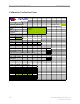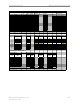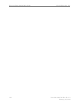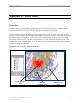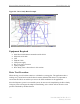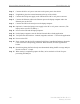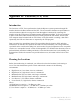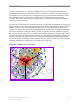User's Manual
Ripwave Base Station I&C Guide Navini Networks, Inc.
186 Part #40-00047-00 Rev D v1.0
February 28, 2003
Step 5. Connect the DC to AC power converter to the power port in the vehicle.
Step 6. If applicable, place the external antenna on the top of the vehicle.
Step 7. Connect the CPE power supply to the CPE and to the DC to AC power converter.
Step 8. Connect the Ethernet cable to the Ethernet port on the laptop computer and to the
Ethernet port on the CPE.
Step 9. Connect the GPS to the serial port on the laptop computer.
Step 10. Optional: Connect the laptop power supply to the DC to AC power converter. (The
laptop can be run off of its battery.)
Step 11. Power on the GPS and the laptop computer.
Step 12. On the laptop computer, start the Navini Networks Drive Study application.
Step 13. Verify that the GPS location – latitude, longitude, and time – is seen in the application.
Step 14. Power on the CPE.
Step 15. Enter a memo into the log file comment field of the Constellation Debugger about the
route of the Drive Study being performed. When finished, click the log comment
button.
Step 16. Start driving along the Drive Study route determined during the RF coverage analysis.
Do not exceed 10 - 15 mph.
Step 17. When testing is completed, prepare the file(s) to be sent back to Navini for post-
processing and analysis.