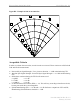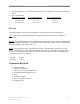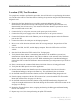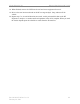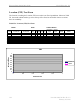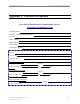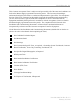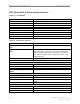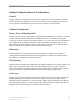User's Manual
Ripwave Base Station I&C Guide Navini Networks, Inc.
192 Part #40-00047-00 Rev D v1.0
February 28, 2003
Location (FTP) Test Procedure
Two people are needed to perform this procedure. One will be in the car performing the location
test, and the other will be at the Base Station checking the operation using the BTS Beamforming
diagnostic tool.
1. Ensure that the Base Station has successfully completed calibration, RF sanity
measurements, and the Drive Study at the frequency and TX/RX signal levels that were
determined by the cell site survey. Also ensure that the Base Station is powered on and is
able to transmit and receive data.
2. Connect the DC to AC power converter to the power port in the vehicle.
3. Connect the CPE power supply to the CPE and to the DC to AC power converter.
4. Connect the Ethernet cable to the Ethernet port on the laptop computer and to the Ethernet
port on the CPE.
5. Connect the GPS to the serial port on the laptop computer.
6. Drive to one of the locations selected on the RF coverage analysis. Stop and turn off the
vehicle.
7. Power on the GPS, the CPE, and the laptop computer. Place the CPE on the roof of the
vehicle.
8. Start the Navini Networks FTP/Location Test Tool program.
9. Verify that the Base Station is transmitting and that the CPE establishes sync and can
communicate with the Base Station. Ping a device address on the network side of the Base
Station, and verify that a reply is received. While monitoring the Constellation Debugger,
position the CPE to reduce the difference between absolute sync and processed sync levels to
2 or less.
10. Enter a memo into the comment field about which link of the test is being performed.
11. Verify that the GPS input is seen in the application.
12. Put the location number/site identifier into the comment field of the Navini Networks
Constellation Debugger, and press the Enter key. This will identify the site location.
13. On the EMS connected to the Base Station, start the BTS Beamforming diagnostic tool.
14. From the laptop computer with the CPE connected to it, start a downlink FTP file transfer.
Record the results on the site page or in the log.
15. On the EMS connected to the Base Station, using the BTS Beamforming diagnostic tool
verify the strength and direction of the beam during the file transfer. Record the results on the
site page or in the log.
16. Repeat the file transfer three times, stopping and starting the Debugger and Beamforming
tool for each transfer
17. Repeat steps 14-15, this time performing an uplink FTP transfer.