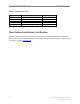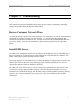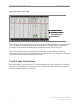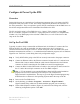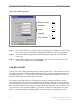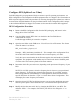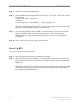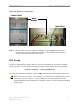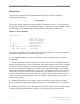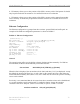User's Manual
Navini Networks, Inc. Ripwave Base Station I&C Guide
Part #40-00047-00 Rev D v1.0 73
February 28, 2003
Configure & Power Up the BTS
Overview
During initial power up a minimal set of configuration parameters have to be input to the BTS
through the serial port on the CC card. These early configuration parameters are referred to as
the “boot parameters”. They are required to get the BTS to communicate with the EMS Server so
that all the configuration data can be downloaded from EMS to the BTS.
The PC used at this point is a Test EMS Server (i.e., laptop). If the customer’s actual EMS
Server is available, a separate Test EMS (i.e., laptop) may not be necessary. For simplification,
whether it is a Test EMS laptop or the customer’s EMS Server, we refer to the device at this
stage as the Test EMS.
Set Up the Test EMS
Typically, in order to keep a constant link an Ethernet hub (10/100 Base-T) connects the Test
EMS to the BTS via a male to female RS-232 cable connected to the CC serial port. A
connection between the serial port on the CC and the serial port on the Test EMS is also used.
Standard communication software, i.e., a standard terminal emulation program, such as Windows
HyperTerm or TeraTerm, is used during these early configuration stages.
Step 1. Verify all RF cables going to the BTS are securely connected to the proper connector.
Step 2. Connect an Ethernet cable to the Ethernet connector located on the CC card and to an
Ethernet hub. Connect another Ethernet cable from the Ethernet hub to the Ethernet
connector on the PC containing the Test EMS Server and Client applications.
Step 3. Connect an RS-232 cable (DB-9 male to female) to the serial port (UART) located on
the CC card to the serial port connector on the Test EMS computer.
Note: A VT 100 terminal or any standard Windows based ASCII terminal emulation
program can be used for connecting to the serial port. The connection for
HyperTerminal is explained here. The steps to get to the HyperTerminal program may
be different due to variances in the Operating Systems and in the setup of the PC.
Step 4. Power on the Test EMS Server.
Step 5. On the desktop, go to Start > Programs > Accessories > HyperTerminal >
HyperTerminal (using whichever terminal emulation program you are running).
Step 6. In the COM1 Properties window (Figure 45), under the Port Settings tab, enter the
following configuration options. Click OK.