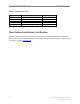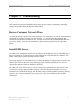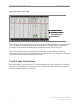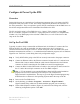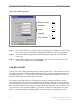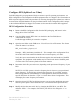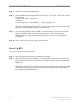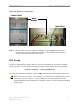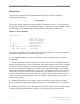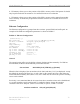User's Manual
Navini Networks, Inc. Ripwave Base Station I&C Guide
Part #40-00047-00 Rev D v1.0 75
February 28, 2003
Configure RFS (Splitter Loss Value)
Each RFS shipped is pre-programmed for the customer’s specific operating environment. An
RFS Configuration CD accompanies the RFS equipment when it is shipped. The CD includes an
RFS script and a Quick Guide with procedures on selecting the appropriate splitter loss values to
be entered into the EMS database for the given Base Station. Each Configuration disk is unique
to the individual RFS that is shipped. You cannot use the same disk on other RFS equipment.
RFS Configuration Procedure
Step 1. Remove the RFS Configuration disk from the RFS packaging, and insert it in the
floppy drive of the Test EMS.
Step 2. Copy the folder named “RFS” that is on the disk to the Test EMS Server:
<ems install dir>/scripts.
It will take approximately 20 seconds to complete.
Step 3. Open the new folder on the EMS server. You will see a list of file names. The format
of the file names is as follows:
RFS_serial number_frequency.cli
Example: “RFS_024300001_2402500.cli” - This example of the configuration file is
for an RFS with serial number 024300001 and a center frequency of 2.4025.
Verify the correct serial number in the file name against the serial number of the RFS
equipment. The equipment serial number may be found on the back of the RFS panel
or on the side of the bottom cylinder of the omni antenna.
Step 4. Determine which file you need to run, depending on the provisioned frequency of your
BTS.
NOTE: For 2.6 GHz systems, select the frequency that is closest to your provisioned
center frequency. To find the provisioned center frequency for your BTS, open the
EMS Configuration & Alarm Manager (CAM) application. Select the BTS tab and
specific BTS, then Air Interface / Layer 2 / Carrier Data / Show Configuration. This
will display the center frequency information.
Step 5. Open the selected CLI
file for editing using any text processing application program.
Note the power splitter values listed there (i.e., write them down or print them out).
Step 6. Modify the line that starts with “bts” by changing the BTS ID for your BTS. The
default is “BTS 1”. For example, if the ID for your BTS is 252, change the “1” to
“252”.