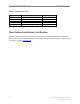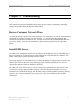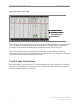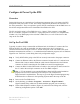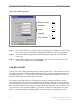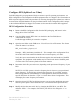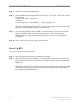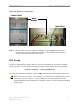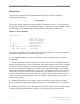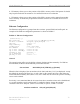User's Manual
Ripwave Base Station I&C Guide Navini Networks, Inc.
76 Part #40-00047-00 Rev D v1.0
February 28, 2003
Step 7. Save this file as text, and then close it.
Step 8. Start the EMS Config CLI application to run “script <CLI script>”. Do this by entering
the following:
>enable <user name> <password>
>configure
>script scripts/rfs/rfs_<serial number>_<7-digit frequency>.cli
NOTE: For Unix operating systems, the CLI text is case sensitive and the slash marks
should be backward slashes instead of forward slashes.
Step 9. View the Power Splitter values in EMS to verify that the CLI script ran as expected.
The Power Splitter values may be found under Layer 1 / Show Configuration >
Antenna Table. You will need to “Refresh” the active screen to view the updated
information.
Step 10. Type “Exit” twice to exit the Config CLI edit mode.
Power Up BTS
Now you are ready to power up the BTS.
Step 1. Ensure that input power has been connected to the BTS.
Step 2. Switch the Power to ON. If the BTS is a Combo Chassis, the switch is located on the
top right front of the BTS. The green Power On light next to the switch will illuminate
(Figure 46).
If the BTS is a Split Chassis, the Power ON switch is located on the back lower middle
of the Digital shelf. The green LED’s on the RF/PA modules and the circuit cards in
the BTS chassis should illuminate.