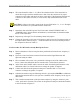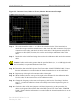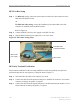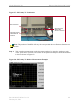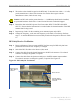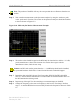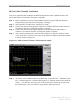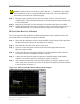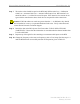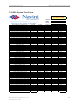User's Manual
Navini Networks, Inc. Ripwave Base Station I&C Guide
Part #40-00047-00 Rev D v1.0 147
February 28, 2003
Caution: If RFS & cables test results are greater than the +/- 2.0 dB limits, they should
not be installed on a tower, as a potential hardware fault exists. Verify the connections
and contact Navini Networks Technical Support.
Step 7. Record the data in the RFS System Test Form under “TOTAL TX PATH LOSS
(CABLE-RFS)”. Ensure that the information is recorded under the channel number that
is on the cable label.
Step 8. Repeat steps 5 through 7 for the remaining seven antenna cable inputs on the RFS.
Step 9. Change the frequency to the next test frequency (refer to Test Setup). Perform steps 1-8
until the RFS has been successfully tested at the frequencies shown in Table C5.
RFS & Cables Receive Verification
This test is performed after the RFS is installed and the antenna cables, calibration cable, and
power/data cable are connected to the inputs on the RFS.
Step 1. Ensure that the calibration of the test setup and RFS Test Box setup for RFS and cables
has been performed each time the test frequency is changed.
Step 2. Switch the RFS Test Box to the Receive (Rx) mode.
Step 3. If present, remove the barrel connector from between the Signal Generator and
Spectrum Analyzer cables.
Step 4. Connect the cable from the Signal Generator to the RFS calibration cable connector.
Use a barrel connector to change the gender, if required.
Step 5. Connect the cable from the Spectrum Analyzer to the RFS antenna cable number 1
connector. Use a barrel connector to change the gender, if required.
Step 6. Take a marker measurement on the Spectrum Analyzer by using the ‘marker to peak’
or the ‘peak search’ function. The screen on the Spectrum Analyzer should look similar
to the one shown in Figure C12.
Figure C12: RFS & Cables Rx Marker Measurement Example