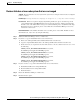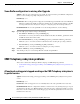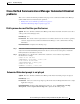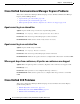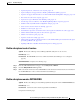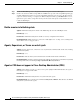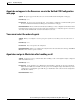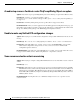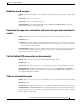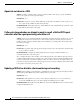Server User Manual
8-8
Cisco Customer Response Solutions Servicing and Troubleshooting Guide, Release 5.0(1)
Chapter 8 Troubleshooting Tips
CME Telephony subsystem problems
Some RmCm configuration is missing after Upgrade
Symptom After the 4.5 to 5.0 Upgrade is successful, the system is missing some RmCm configuration
(that is, resource skills group, CSQ configuration, and so on).
Error Message None
Possible Cause This can happen when an Upgrade was initially triggered, but failed due to the CRS Node
Manager restarting in the middle of the Restore. During the successful attempt for Restore, the CRS
4.5 user profile name has already been changed to a long integer by the 1st attempt to Restore.
Recommended Action To reset the profileID = 1 for the default profilename, do the following:
Step 1 Open the SQL query analyzer and type the following:
a. Run SELECT * FROM db_cra.dbo.profileIDMapping
You should see 2 records (one from 4.5 and the default for 5.0). Note the CRS4.5_profilename which
is NOT the default. You will need this.
b. Run DELETE FROM db_cra.dbo.profileIDMapping where profileName='CRS4.5_profilename
Make sure you see 1 row affected in the result window after executing the preceding command.
c. Run UPDATE db_cra.dbo.profileIDMapping SET profileID =1
Make sure you see 1 row affected after executing the preceding command.
Step 2 SELECT * FROM db_cra.dbo.profileIDMapping
Step 3 You should get only one record with profilename 'default' and profileID=1
CME Telephony subsystem problems
This section contains the following troubleshooting tips on CME Telephony problems:
• A functional routing point stopped working or the CME Telephony subsystem is in partial service,
page 8-8
A functional routing point stopped working or the CME Telephony subsystem is
in partial service
Symptom A functional routing point stopped working or the CME Telephony subsystem is in partial
service
Error Message None
Possible Cause This can happen if some one manually deleted the route point DN on the router side.
Recommended Action Run the configuration validator tool and check for any warning messages. A report
should indicate that there is an RP DN mismatch. Check on the router configuration whether or not the
DN exists or not. If confirmed, then visit the Trigger page and click the update button to fix and recreate
the DN on the router side.