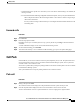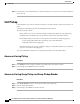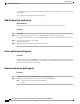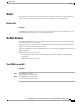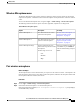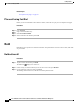User Guide
Wireless Microphone menu
The Wireless Microphone menu provides options for setting the pairing and range options for the wireless
expansion microphones. A maximum of two wireless microphones can be paired to the conference station at
a time.
To access the Wireless Microphone menu, navigate to Apps > Admin Settings > Wireless Microphones.
The following table describes these options and, where applicable, explains how to change them.
Table 14: Wireless microphone options
To changeDescriptionOption
See Pair wireless microphone, on
page 49 or Unpair wireless
microphone, on page 50
The channel that can be used to
pair the first microphone.
Wireless Microphone 1
See Pair wireless microphone, on
page 49 or Unpair wireless
microphone, on page 50
The channel that can be used to
pair the second microphone.
Wireless Microphone 2
Select Low, Medium or High, and
press Select. Or press Default to
select the default setting and press
Select.
Sets the baseband power and
effective RF range for the wireless
microphones.
The RF range can be set to
•
Low
•
Medium
•
High
Wireless Microphone Range
Pair wireless microphone
Before You Begin
The microphone must be in the off state before you can pair it to the conference station. A microphone is off
if the microphone's LED is off. To turn off the wireless microphone, hold down the microphone button until
the microphone LED turns solid red, then release.
Procedure
Step 1
Choose Apps > Admin Settings > Wireless Microphones.
Step 2
Select either Wireless Microphone 1 or Wireless Microphone 2.
If the selected channel is available, a Pair microphone 1? or Pair microphone 2? prompt displays,
and the Pair softkey displays.
Cisco Unified IP Conference Phone 8831 User Guide for Cisco Unified Communications Manager 9.0
49
Calling features
Wireless Microphone menu