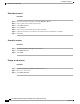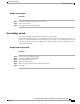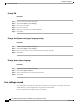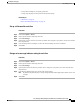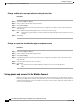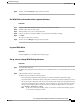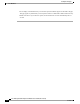User's Manual
Change audible voice message indicator setting for each line
Procedure
Step 1
Select User Options > Device.
Step 2
Select a phone from the Name drop-down menu.
Step 3
Select Line Settings.
Step 4
(optional) If more than one directory number (line) is assigned to your phone, choose a line from the Line
drop-down list.
Step 5
In the Audible Message Waiting Indicator area, select from various settings.
By default your phone displays a steady red light from the handset light strip to indicate a new voice
message.
Note
Step 6
Select Save.
Change or create line text label that appears on phone screen
Procedure
Step 1
Select User Options > Device.
Step 2
Select a phone from the Name drop-down list.
Step 3
Select Line Settings.
Step 4
(optional) If more than one directory number (line) is assigned to your phone, select a line from the Line
drop-down list.
Step 5
In the Line Text Label area, enter a text label.
Step 6
Select Save.
If your phone does not support double-byte character sets, it uses the ASCII Label
field.
Note
Set up phone and access list for Mobile Connect
Before you can place and receive calls by using the same directory numbers as your desk phone, you must
first add your mobile phone (and any other phones that you use) to Cisco Mobile Connect. These phones are
called remote destinations. You can also define access lists to restrict or allow calls from certain numbers to
be sent to your mobile phone.
Cisco Desktop Collaboration Experience DX600 Series User Guide, Release 10.0(1)
72 OL-28931-01
User Options web pages
Set up phone and access list for Mobile Connect