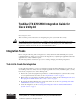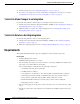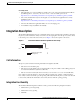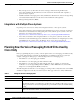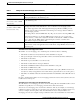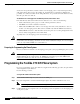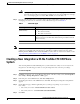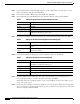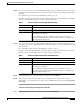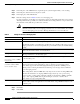Toshiba CTX 670 SMDI Integration Guide for Cisco Unity 4.0 Revised April 4, 2006 This document provides instructions for integrating the phone system with Cisco Unity. Caution The AMIS Analog Networking feature is not available with the Toshiba CTX 670 integration. The Toshiba CTX 670 phone system uses the “D” DTMF tone as the hang-up tone. The AMIS feature requires the exclusive use of the “D” tone for its handshake routine.
Toshiba CTX 670 SMDI Integration Guide for Cisco Unity 4.0 Requirements 5. Test the integration. See the “Testing the Integration” section on page 11. 6. If you have a secondary server for Cisco Unity failover, integrate the secondary server. See the “Integrating a Secondary Server for Cisco Unity Failover” section on page 15. Task List to Make Changes to an Integration Use the following task list to make changes to an integration after it has been created. 1.
Toshiba CTX 670 SMDI Integration Guide for Cisco Unity 4.0 Integration Description Cisco Unity Server • The applicable voice cards, installed. For details, refer to the “Supported Circuit-Switched Phone System Integrations” section in your version of Cisco Unity System Requirements at http://www.cisco.com/en/US/products/sw/voicesw/ps2237/prod_installation_guides_list.html. • Cisco Unity installed and ready for the integration, as described in the applicable Cisco Unity installation guide at http://www.
Toshiba CTX 670 SMDI Integration Guide for Cisco Unity 4.
Toshiba CTX 670 SMDI Integration Guide for Cisco Unity 4.0 Planning How the Voice Messaging Ports Will Be Used by Cisco Unity Table 1 Settings for the Voice Messaging Ports (continued) Field Considerations Message Notification Check this check box to designate the port for notifying subscribers of messages. Assign Message Notification to the least busy ports. Dialout MWI Check this check box to designate the port for turning MWIs on and off. Assign Dialout MWI to the least busy ports.
Toshiba CTX 670 SMDI Integration Guide for Cisco Unity 4.0 Programming the Toshiba CTX 670 Phone System answer). For best performance, dedicate certain voice messaging ports for only answering incoming calls, and dedicate other ports for only dialing out. Separating these port functions eliminates the possibility of a collision, in which an incoming call arrives on a port at the same time that Cisco Unity takes the port off-hook to dial out.
Toshiba CTX 670 SMDI Integration Guide for Cisco Unity 4.0 Creating a New Integration with the Toshiba CTX 670 Phone System Caution Step 4 In programming the phone system, do not send calls to voice messaging ports in Cisco Unity that cannot answer calls (voice messaging ports that are not set to Answer Calls). For example, if a voice messaging port is set only to Dialout MWI, do not send calls to it.
Toshiba CTX 670 SMDI Integration Guide for Cisco Unity 4.0 Creating a New Integration with the Toshiba CTX 670 Phone System Step 6 On the Name the Phone System Integration page, accept the default name or enter the phone system name to identify this integration, then click Next. Step 7 On the Select Integration Method page, click Serial, then click Next. Step 8 On the Select Phone System Manufacturer page, click the following settings, then click Next.
Toshiba CTX 670 SMDI Integration Guide for Cisco Unity 4.0 Creating a New Integration with the Toshiba CTX 670 Phone System Step 13 (Cisco Unity 4.2 and later only) On the Reassign Subscribers page, any subscribers whose phone system integration has been deleted and who are not currently assigned to a phone system integration will appear in the list. If no subscribers appear in the list, click Next and continue to Step 14.
Toshiba CTX 670 SMDI Integration Guide for Cisco Unity 4.0 Creating a New Integration with the Toshiba CTX 670 Phone System Step 2 In the left pane of the UTIM window, expand the phone system integration that you are creating. Step 3 In the left pane, click the name of the phone system. Step 4 In the right pane, click the Ports tab. Step 5 Enter the settings shown in Table 8 for the voice messaging ports.
Toshiba CTX 670 SMDI Integration Guide for Cisco Unity 4.0 Testing the Integration If the phone system uses extension numbers that begin with zero (for example, 0123 or 09876), do the following procedure. Note that after the procedure is done all extension numbers must have the same number of digits. In this case, for example, 0123 and 1234 are both allowed, but 0123 and 234 are not allowed. The extension 234 would be interpreted as 0234.
Toshiba CTX 670 SMDI Integration Guide for Cisco Unity 4.0 Testing the Integration Caution Step 3 The phone system must forward calls to the Cisco Unity pilot number in no fewer than four rings. Otherwise, the test may fail. In the Cisco Unity Administrator, create a test subscriber to use for testing by doing the applicable substeps below. If your message store is Microsoft Exchange, do the following: a. In the Cisco Unity Administrator, go to the Subscribers > Subscribers > Profile page. b.
Toshiba CTX 670 SMDI Integration Guide for Cisco Unity 4.0 Testing the Integration Step 12 Under Message Waiting Indicators (MWIs), check Use MWI for Message Notification. Step 13 In the Extension field, enter x. Step 14 Click the Save icon. Step 15 Open the Status Monitor by doing one of the following: • In Internet Explorer, go to http:///web/sm. • Double-click the desktop shortcut to the Status Monitor.
Toshiba CTX 670 SMDI Integration Guide for Cisco Unity 4.0 Testing the Integration Step 6 Confirm that the MWI on Phone 1 is deactivated. The deactivated MWI means that the phone system and Cisco Unity are successfully integrated for turning off MWIs. Step 7 Hang up Phone 1. Step 8 On the Status Monitor, confirm that the state of the port handling the call changes to “Idle.” This state means that the port was successfully released when the call ended.
Toshiba CTX 670 SMDI Integration Guide for Cisco Unity 4.0 Integrating a Secondary Server for Cisco Unity Failover Step 3 Click Delete. Integrating a Secondary Server for Cisco Unity Failover The Cisco Unity failover feature enables a secondary server to provide voice messaging services when the primary server becomes inactive. For information on installing a secondary server for failover, refer to the applicable Cisco Unity installation guide, available at http://www.cisco.
Toshiba CTX 670 SMDI Integration Guide for Cisco Unity 4.0 Integrating a Secondary Server for Cisco Unity Failover Figure 2 Connections Between the Phone System and Cisco Unity Servers Primary Cisco Unity server Phone system Secondary Cisco Unity server Analog lines RS-232 serial cables 69258 Data splitter The primary and secondary servers act in the following manner: • When the primary server is operating normally, the secondary server is inactive.
Toshiba CTX 670 SMDI Integration Guide for Cisco Unity 4.0 Integrating a Secondary Server for Cisco Unity Failover When restarting the Cisco Unity services, use the UTIM prompt instead of the Cisco Unity icon in the Windows taskbar. The taskbar icon does not restart all of the Cisco Unity services. Note Step 9 After Cisco Unity restarts, on the Windows Start menu of the Cisco Unity server, click Programs > Cisco Unity > Manage Integrations. UTIM appears.
Toshiba CTX 670 SMDI Integration Guide for Cisco Unity 4.0 Changing the Settings for an Existing Integration Caution Changing the wrong registry key or entering an incorrect value can cause the server to malfunction. Before you edit the registry, confirm that you know how to restore it if a problem occurs. (Refer to the “Restoring” topics in Registry Editor Help.) If you have any questions about changing registry key settings, contact Cisco TAC.
Appendix: Using Alternate Extensions and MWIs Deleting an Existing Integration Deleting an Existing Integration If you want to delete an existing integration (for example, you have replaced the phone system with which Cisco Unity originally integrated), do the following procedure. To Delete an Existing Integration Step 1 On the Cisco Unity server, on the Windows Start menu, click Programs > Cisco Unity > Manage Integrations. The UTIM window appears. Step 2 In the left pane, double-click Unity Server.
Appendix: Using Alternate Extensions and MWIs Alternate Extensions Tip • To reduce the number of requests from subscribers who want alternate extensions set up for multiple cell phones, home phones, and other phones, give subscribers class of service (COS) rights to specify their own set of alternate extensions. (See the Subscribers > Class of Service > Profile page.
Appendix: Using Alternate Extensions and MWIs Alternate MWIs • You can enter an extension up to 30 characters in length. (SIP integrations can use up to 30 alphanumeric characters.) • Each extension must be unique—up to the dialing domain level, if applicable. • Enter digits 0 through 9. Do not use spaces, dashes, or parentheses. • For SIP integrations, you can also enter a valid alias for a SIP URL. For example, if the URL is SIP:aabade@cisco.com, enter aabade. Do not use spaces.
Appendix: Using Alternate Extensions and MWIs Alternate MWIs To enable alternate MWIs for extensions, do the following procedure for each subscriber who needs alternate MWIs. To Set Up Alternate MWIs for Extensions Step 1 In the Cisco Unity Administrator, go to the applicable Subscribers > Subscribers > Messages page. Step 2 Confirm that the Use MWI for Message Notification check box is checked. Step 3 Click the Add button located beneath the MWI Extensions table to add a row to the table.
Appendix: Documentation and Technical Assistance Conventions Appendix: Documentation and Technical Assistance Conventions The Toshiba CTX 670 SMDI Integration Guide for Cisco Unity 4.0 uses the following conventions. Table 9 Toshiba CTX 670 SMDI Integration Guide for Cisco Unity 4.0 Conventions Convention Description boldfaced text Boldfaced text is used for: <> (angle brackets) - • Key and button names. (Example: Click OK.) • Information that you enter.
Appendix: Documentation and Technical Assistance Obtaining Documentation Caution Means reader be careful. In this situation, you might do something that could result in equipment damage or loss of data. For descriptions and URLs of Cisco Unity documentation on Cisco.com, see the About Cisco Unity Documentation. The document is shipped with Cisco Unity and is available at http://www.cisco.com/univercd/cc/td/doc/product/voice/c_unity/about/aboutdoc.htm.
Appendix: Documentation and Technical Assistance Documentation Feedback Nonregistered Cisco.com users can order technical documentation from 8:00 a.m. to 5:00 p.m. (0800 to 1700) PDT by calling 1 866 463-3487 in the United States and Canada, or elsewhere by calling 011 408 519-5055. You can also order documentation by e-mail at tech-doc-store-mkpl@external.cisco.com or by fax at 1 408 519-5001 in the United States and Canada, or elsewhere at 011 408 519-5001.
Appendix: Documentation and Technical Assistance Obtaining Technical Assistance • For Nonemergencies — psirt@cisco.com In an emergency, you can also reach PSIRT by telephone: Tip • 1 877 228-7302 • 1 408 525-6532 We encourage you to use Pretty Good Privacy (PGP) or a compatible product (for example, GnuPG) to encrypt any sensitive information that you send to Cisco. PSIRT can work with information that has been encrypted with PGP versions 2.x through 9.x.
Appendix: Documentation and Technical Assistance Obtaining Technical Assistance output. Search results show an illustration of your product with the serial number label location highlighted. Locate the serial number label on your product and record the information before placing a service call. Submitting a Service Request Using the online TAC Service Request Tool is the fastest way to open S3 and S4 service requests.
Appendix: Documentation and Technical Assistance Obtaining Additional Publications and Information Obtaining Additional Publications and Information Information about Cisco products, technologies, and network solutions is available from various online and printed sources.
Appendix: Documentation and Technical Assistance Obtaining Additional Publications and Information • World-class networking training is available from Cisco. You can view current offerings at this URL: http://www.cisco.com/en/US/learning/index.html Live, Play, and Learn, and iQuick Study are service marks of Cisco Systems, Inc.
Appendix: Documentation and Technical Assistance Obtaining Additional Publications and Information Toshiba CTX 670 SMDI Integration Guide for Cisco Unity 4.