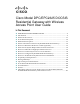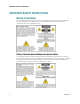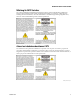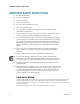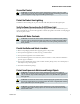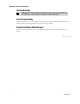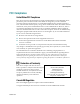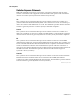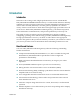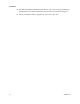Cisco Model DPC/EPC2325 DOCSIS Residential Gateway with Wireless Access Point User Guide In This Document IMPORTANT SAFETY INSTRUCTIONS ...............................................................2 Introduction.................................................................................................................9 What's In the Carton?............................................................................................... 11 Front Panel Description .
IMPORTANT SAFETY INSTRUCTIONS IMPORTANT SAFETY INSTRUCTIONS Notice to Installers The servicing instructions in this notice are for use by qualified service personnel only. To reduce the risk of electric shock, do not perform any servicing other than that contained in the operating instructions, unless you are qualified to do so.
IMPORTANT SAFETY INSTRUCTIONS Mitteilung für CATV-Techniker Die in dieser Mitteilung aufgeführten Wartungsanweisungen sind ausschließlich für qualifiziertes Fachpersonal bestimmt. Um die Gefahr eines elektrischen Schlags zu reduzieren, sollten Sie keine Wartungsarbeiten durchführen, die nicht ausdrücklich in der Bedienungsanleitung aufgeführt sind, außer Sie sind zur Durchführung solcher Arbeiten qualifiziert.
IMPORTANT SAFETY INSTRUCTIONS IMPORTANT SAFETY INSTRUCTIONS 1) Read these instructions. 2) Keep these instructions. 3) Heed all warnings. 4) Follow all instructions. 5) Do not use this apparatus near water. 6) Clean only with dry cloth. 7) Do not block any ventilation openings. Install in accordance with the manufacturer's instructions. 8) Do not install near any heat sources such as radiators, heat registers, stoves, or other apparatus (including amplifiers) that produce heat.
IMPORTANT SAFETY INSTRUCTIONS Ground the Product WARNING: Avoid electric shock and fire hazard! If this product connects to coaxial cable wiring, be sure the cable system is grounded (earthed). Grounding provides some protection against voltage surges and built-up static charges. Protect the Product from Lightning In addition to disconnecting the AC power from the wall outlet, disconnect the signal inputs.
IMPORTANT SAFETY INSTRUCTIONS Service Warnings WARNING: Avoid electric shock! Do not open the cover of this product. Opening or removing the cover may expose you to dangerous voltages. If you open the cover, your warranty will be void. This product contains no user-serviceable parts. Check Product Safety Upon completion of any service or repairs to this product, the service technician must perform safety checks to determine that this product is in proper operating condition.
FCC Compliance FCC Compliance United States FCC Compliance This device has been tested and found to comply with the limits for a Class B digital device, pursuant to part 15 of the FCC Rules. These limits are designed to provide reasonable protection against such interference in a residential installation. This equipment generates, uses, and can radiate radio frequency energy. If not installed and used in accordance with the instructions, it may cause harmful interference to radio communications.
FCC Compliance Radiation Exposure Statements Note: This transmitter must not be co-located or operated in conjunction with any other antenna or transmitter. This equipment should be installed and operated with a minimum distance of 7.9 inches (20 cm) between the radiator and your body. US This system has been evaluated for RF exposure for humans in reference to ANSI C 95.1 (American National Standards Institute) limits. The evaluation was based on evaluation per ANI C 95.1 and FCC OET Bulletin 65C rev 01.
Introduction Introduction Introduction Welcome to the exciting world of high-speed Internet! Your new Cisco® Model DPC/EPC2325 DOCSIS® Residential Gateway is a cable modem that meets industry standards for high-speed data connectivity. The DPC/EPC2325 residential gateway delivers data via wired (Ethernet) or wireless gateway capabilities to connect a variety of devices in the home or small office and support high-speed data access all in one device.
Introduction DOCSIS-5 compliant LED labeling and behavior provides a user and technician friendly method to check operational status and act as a troubleshooting tool Allows automatic software upgrades by your service provider 10 4024320 Rev A
What's In the Carton? What's In the Carton? When you receive your wireless home gateway, you should check the equipment and accessories to verify that each item is in the carton and that each item is undamaged.
Front Panel Description Front Panel Description The front panel of your residential gateway provides LED status indicators that indicate how well and at what state your residential gateway is operating. See Front Panel LED Status Indicator Functions (on page 106), for more information on front panel LED status indicator functions.
Back Panel Description Back Panel Description The following illustrations show the description and function of the back panel components on the DPC/EPC2325. External Power Supply Model Model DPC/EPC2325 1 POWER—Connects the residential gateway to the power adapter that is provided with your residential gateway CAUTION: Avoid damage to your equipment. Only use the power supply that is provided with your residential gateway.
Where Is the Best Location for My DOCSIS Residential Gateway? Where Is the Best Location for My DOCSIS Residential Gateway? The ideal location for your residential gateway is where it has access to outlets and other devices. Think about the layout of your home or office, and consult with your service provider to select the best location for your residential gateway. Read this user guide thoroughly before you decide where to place your residential gateway.
How Do I Mount the Modem on a Wall? (Optional) How Do I Mount the Modem on a Wall? (Optional) You can mount the residential gateway on a wall using two wall anchors, two screws, and the mounting slots located on the unit. The modem can be mounted vertically or horizontally. Before You Begin Before you begin, choose an appropriate mounting place. The wall can be made of cement, wood, or drywall.
How Do I Mount the Modem on a Wall? (Optional) Mount the modem as shown in one of the following illustrations.
How Do I Mount the Modem on a Wall? (Optional) Location and Dimensions of the Wall-Mounting Slots The following illustration shows the location and dimensions of the wall-mounting slots on the bottom of the modem. Use the information on this page as a guide for mounting your modem to the wall. Mounting the Residential Gateway on a Wall 1 Using a drill with a 3/16-inch bit, drill two holes at the same height and 4 inches apart.
What Are the System Requirements for Internet Service? What Are the System Requirements for Internet Service? To ensure that your residential gateway operates efficiently for high-speed Internet service, verify that all of the Internet devices on your system meet or exceed the following minimum hardware and software requirements. Note: You will also need an active cable input line and an Internet connection.
How Do I Subscribe to High-Speed Internet Service? How Do I Subscribe to High-Speed Internet Service? Before you can use your residential gateway, you need to have a high-speed Internet access account. If you do not have a high-speed Internet access account, you need to set up an account with your local service provider. Choose one of the two options in this section.
How Do I Connect My Devices to Use the Internet? How Do I Connect My Devices to Use the Internet? You can use your residential gateway to access the Internet, and you can share that Internet connection with other Internet devices in your home or office. Sharing one connection among many devices is called networking. Connecting and Installing Internet Devices You must connect and install your residential gateway to access the Internet. Professional installation may be available.
How Do I Connect My Devices to Use the Internet? Connecting the Modem for High-Speed Data Service WARNING: To avoid personal injury or damage to your equipment, follow these steps in the exact order shown. Wiring and connections must be properly insulated to prevent electrical shock. Disconnect power from the residential gateway before attempting to connect to any device. 6 Power off your PC and other networking device; then, unplug them from the power source.
How Do I Configure My DOCSIS Residential Gateway? How Do I Configure My DOCSIS Residential Gateway? To configure your residential gateway, you must first access the WebWizard configuration pages. This section provides detailed instructions and procedures for accessing the WebWizard pages and for configuring your residential gateway to operate correctly. This section also presents examples and descriptions of each WebWizard configuration page.
How Do I Configure My DOCSIS Residential Gateway? Accessing the Residential Gateway You must access the WebWizard in order to configure the residential gateway. To gain access to the WebWizard, use the web browser on the PC attached to the gateway and complete the following steps. 1 Open the web browser on your PC. 2 Type the following IP address and then select Go: http://192.168.0.1. 3 The web browser accesses the WebWizard and displays the default About Your Modem page.
How Do I Configure My DOCSIS Residential Gateway? Field Name Description Cable Modem Status Lists one of the following possible current states of the modem: other notReady notSynchronized phySynchronized usParametersAcquired rangingComplete ipComplete todEstablished securityEstablished psrsmTransferComplete registrationComplete operational accessDenied Vendor The name of the manufacturer Boot Revision Identifies the boot revision code version Software File Name and Revisi
How Do I Configure My DOCSIS Residential Gateway? Setting Configuration Options Use the Setup page to access the various configuration options for the residential gateway. Detailed descriptions of each configuration option follow later in this guide. Important: After you access the WebWizard by typing the 192.168.0.
How Do I Configure My DOCSIS Residential Gateway? Setup Page The following illustration is an example of the Setup page. Setup Page Section Headings The Setup page is divided into the following section headings: Basic Settings Advanced Settings Firewall Parental Control Wireless In the Setup page, click the selections listed within these sections to access the WebWizard page for that selection. A description of the selections available in each section follows next.
How Do I Configure My DOCSIS Residential Gateway? Basic Settings The following table provides a description of the pages available from within the Basic Settings section of the Setup page.
How Do I Configure My DOCSIS Residential Gateway? Field Name Description Port Triggers Use this link to configure TCP/UDP port triggers. Port triggering is similar to port forwarding, but is a dynamic function. In other words, the ports are not held open, and the ports close if no outgoing data is detected on the selected ports for a period of 10 minutes DMZ Host (Demilitarized Zone) Use this link to configure an IP address that is visible to the wide area network (WAN).
How Do I Configure My DOCSIS Residential Gateway? Parental Control The following table provides a description of the pages available from within the Parental Control section of the Setup page.
How Do I Configure My DOCSIS Residential Gateway? Configuring Your Password Settings Use the Basic Settings - Password Settings page to set up or modify a password to restrict unauthorized persons from accessing to your residential gateway settings. Click Password Settings in the Basic Settings section of the Setup page to access the Password Settings page. Notes: Your gateway modem comes from the factory with no password enabled.
How Do I Configure My DOCSIS Residential Gateway? Note: If you set a password, on subsequent access to the Setup pages, a screen similar to the following appears. Do not forget your password. Write your password and store it in a secure location known only to you.
How Do I Configure My DOCSIS Residential Gateway? Configuring Network Time Synchronization Use the Basic Settings Enable/Disable time synchronization by Network Time protocol page to enable or disable time synchronization by Network Time protocol. Note: If you are not familiar with the time configuration procedures detailed in this section, contact your service provider before you attempt to change any of the residential gateway default time synchronization configuration settings.
How Do I Configure My DOCSIS Residential Gateway? Setup Basic Settings - Enable/Disable Time Synchronization by Network Time Protocol Page Description The following table provides a description of the fields within the Basic Settings Enable/Disable time synchronization by Network Time protocol page.
How Do I Configure My DOCSIS Residential Gateway? Under normal conditions, you should use the default network settings. In the event that the network time does not match your local time, or, if your system requires different settings to operate correctly, you can change the default network settings using the Setup Basic Settings - Network Configuration page.
How Do I Configure My DOCSIS Residential Gateway? Configuring the Network Settings Note: If you are not familiar with the network configuration procedures detailed in the following sections, contact your service provider before you attempt to change any of the residential gateway default network configuration settings. Click Network Configuration in the Basic Settings section of the Setup page to access the Setup Basic Settings - Network Configuration page.
How Do I Configure My DOCSIS Residential Gateway? Field Name Description Decimal Netmask Displays the netmask of the private LAN IP network Broadcast Displays the broadcast IP address MAC Address Displays the MAC address for the WAN. The factory assigned MAC address for the WAN is also referred to as the WAN MGT MAC WAN IP Address Displays the public IP address assigned to your gateway by your ISP.
How Do I Configure My DOCSIS Residential Gateway? Field Name Description Primary DNS Manual entry is required. Your ISP will provide the information (static IP only) for you to enter into this field. Manual entry is required. Your ISP will provide the information Secondary for you to enter into this field. DNS (static IP only) MTU Size Sets the size of the maximum transmission unit (MTU) for the network interface.
How Do I Configure My DOCSIS Residential Gateway? Configuring and Managing IP Addresses Use the Setup Basic Settings - IP Management page to configure how your system manages and assigns IP addresses in your network. Note: If you are not familiar with the IP management procedures detailed in this section, contact your service provider before you attempt to change any of the residential gateway default IP management settings.
How Do I Configure My DOCSIS Residential Gateway? Setup Basic Settings - IP Management Page Description The following tables provide a description of the fields within the Setup Basic Settings - IP Management page. Field Name Description DHCP Server Allows you to enable or disable the DHCP server in the residential gateway Starting Local Address Displays the starting address used by the built-in DHCP server to distribute Private LAN IP addresses.
How Do I Configure My DOCSIS Residential Gateway? Function Keys The following function keys appear on the Basic Settings - IP Management page.
How Do I Configure My DOCSIS Residential Gateway? Reserving IP Addresses Use the Setup Basic Settings - Fixed CPE IP Assignment page to reserve IP addresses. This feature allows you to assign a fixed IP address to any device in your network by setting static IP addresses in your PC or other network device. These addresses will be removed from the pool of the IP addresses to be used by your gateway's DHCP server when issuing IP addresses to devices that are connected to your local network.
How Do I Configure My DOCSIS Residential Gateway? Setup Basic Settings - Fixed CPE IP Assignment Page Description The following tables provide a description of the fields within the Setup Basic Settings - Fixed CPE IP Assignment page.
How Do I Configure My DOCSIS Residential Gateway? Restarting the Gateway Modem Use the Setup Basic Settings - Restart Cable Modem page to restart your cable modem. 1 Click Restart Modem in the Basic Settings section of the Setup page to access the Basic Settings - Restart Cable Modem page. 2 Click Reboot Cable Modem to restart the gateway modem. Note: Restarting your gateway modem does not reset any of the settings.
How Do I Configure My DOCSIS Residential Gateway? Saving Your Configuration Use the Setup Basic Settings - Save RG Configuration to Local PC page to save your current cable modem RG configuration to the hard drive on your PC or to a floppy disk. You will then be able to restore the RG configuration, if necessary. Note: If you are not familiar with the procedures detailed in this section, contact your service provider before you attempt to change any of the residential gateway default settings.
How Do I Configure My DOCSIS Residential Gateway? Enabling and Disabling Advanced Features Use the Setup Advanced Settings - Options page to enable or disable advanced features on your network. When the wireless interface is disabled, the transmitter is turned off. Note: If you are not familiar with the advanced settings detailed in this section, contact your service provider before you attempt to change any of the residential gateway default advanced options settings.
How Do I Configure My DOCSIS Residential Gateway? Field Name Description Remote Config Management Checking this box enables Remote Configuration Management that allows the user or network operator to view and/or modify the gateway set-up parameters from a location on the WAN, as opposed to the LAN side of the gateway. Access to the set-up parameters is obtained by using the password to access the WebWizard.
How Do I Configure My DOCSIS Residential Gateway? Configuring IP Address Filters Use the Setup Advanced Settings - IP Filtering page to configure IP address filters. These filters block a range of IP addresses from accessing the Internet. Note: If you are not familiar with the advanced settings detailed in this section, contact your service provider before you attempt to change any of the residential gateway default advanced IP filtering settings.
How Do I Configure My DOCSIS Residential Gateway? Configuring MAC Address Filters Use the Setup Advanced Settings - MAC Filtering page to configure MAC address filters. These filters allow you to deny or block access to the Internet by the individual MAC addresses listed in the table. You can also prevent individual PCs from sending outgoing TCP/UDP traffic to the WAN using their MAC address.
How Do I Configure My DOCSIS Residential Gateway? Setting Up MAC Address Filters The Block/Pass drop down menu allows you to block or pass Internet access to the MAC addresses of the devices you list in the MAC Address Filters table. The following table describes the function of the Block/Pass drop down menu. Field Name Description Block Listed (Default) Select Block to deny Internet access to the MAC addresses of the devices you list in the table.
How Do I Configure My DOCSIS Residential Gateway? Configuring and Enabling TCP and UDP Port Filters Use the Setup Advanced Settings - Port Filtering page to configure and enable TCP and UDP port filters. These filters prevent a range of TCP/UDP ports from accessing the Internet. You can also prevent PCs from sending outgoing TCP/UDP traffic to the WAN on specific IP port numbers. This filter is not IP address- or MAC addressspecific. The system blocks the specified port ranges for all PCs.
How Do I Configure My DOCSIS Residential Gateway? Configuring Port Forwarding for Local IP Addresses Use the Setup Advanced Settings - Port Forwarding page to configure port forwarding for local IP addresses. Port forwarding allows you to run a server on the LAN by specifying the mapping of TCP/UDP ports to a local PC. You must also set up a fixed private LAN IP address for the destination device.
How Do I Configure My DOCSIS Residential Gateway? 52 3 In the same row, enter the appropriate port numbers in the Start Port and End Port fields. 4 In the same row, select the appropriate protocol from the drop-down list in the Protocol field, and then select the box in the Enable field. 5 To add additional ports, repeat steps 1 through 4, and then go to step 6. 6 Click Apply to apply and save your new port forwarding settings.
How Do I Configure My DOCSIS Residential Gateway? Configuring TCP/UDP Port Triggers Use the Setup Advanced Settings - Port Triggers page to configure TCP/UDP port triggers. Port triggering is similar to port forwarding but is dynamic. In other words, the system does not hold the ports open indefinitely. For example, when the residential gateway detects outgoing data on a specific IP port number set in the “Trigger Range,” the resulting ports set in the “Target Range” will open for incoming data.
How Do I Configure My DOCSIS Residential Gateway? Setup Advanced Settings - Port Triggers Page Description Use this link to enter and enable the port forwarding trigger and target range start and end ports along with protocol information in the appropriate fields. The following example illustrates how to use the port triggering feature to configure the Microsoft X-Box Online Live for Internet gaming.
How Do I Configure My DOCSIS Residential Gateway? Configuring the DMZ Host Use the Setup Advanced Settings - DMZ Host page to configure an IP address that is visible to the WAN. DMZ hosting is commonly referred to as “exposed host,” and allows you to specify the “default” recipient of WAN traffic that Network Address Translation (NAT) is unable to translate to a known local PC. DMZ allows one IP address to be unprotected while others remain protected.
How Do I Configure My DOCSIS Residential Gateway? Configuring VPN Termination Use the Setup Advanced Settings - VPN Termination page to configure VPN protocols and manage VPN tunnels. A VPN is a connection between two endpoints in different networks that allows private data to be sent securely and transparently over public networks or other private networks. With a VPN, you can send data securely between these two locations or networks. This is accomplished by creating a "VPN tunnel.
How Do I Configure My DOCSIS Residential Gateway? Setup Advanced Settings - VPN Termination - Status Page The following illustration is an example of a blank Setup Advanced Settings - VPN Termination - Status page. No VPN tunnels are configured. Setup Advanced Settings - VPN Termination - Status Page Description This section describes the section headings and field descriptions of the Setup Advanced Settings - VPN Termination - Status page.
How Do I Configure My DOCSIS Residential Gateway? Creating and Configuring IPsec VPN Tunnels To create and configure IPsec VPN tunnels, click Add New Tunnel on the VPN Termination - Status page. The VPN Setup page opens. The following illustration is an example of the VPN Setup page.
How Do I Configure My DOCSIS Residential Gateway? Setup Advanced Settings - VPN Setup Page Description This section describes the section headings and field descriptions of the Setup Advanced Settings - VPN Setup page. This page allows you create, configure, and control IPsec VPN tunnels. Tunnel Section Field Name Description Tunnel Displays existing tunnels and allows each tunnel to be individually configured Name Displays the name of a group of settings for a single tunnel.
How Do I Configure My DOCSIS Residential Gateway? Local Endpoint Settings The following table describes the fields in the Local endpoint settings section of the VPN Setup page. Field Name Description Address group type Allows you to select the address group type for the local VPN access group.
How Do I Configure My DOCSIS Residential Gateway? Remote Endpoint Settings These settings control how the local endpoint (router) connects to the far VPN termination point (the other end of the VPN tunnel). Field Name Description Address group type Allows you to select the address group type for the remote VPN access group.
How Do I Configure My DOCSIS Residential Gateway? Field Name Description Identity Allows you to enter the identity string after you have selected the identity type using one of the following formats: For IP address mode use the format xxx.xxx.xxx.xxx For FQDN use the format "yourdomain.com" For email address u se the format "yourname@yourdomain.
How Do I Configure My DOCSIS Residential Gateway? Field Description Phase 1 encryption Allows you to select the form of encryption to secure the VPN connection between endpoints. Select from the following five encryption types: DES 3DES AES-128 AES-192 AES-256 You may choose any encryption type as long as the other end of the VPN tunnel uses the same method Phase 1 authentication Allows you to select an authentication type for another level of security.
How Do I Configure My DOCSIS Residential Gateway? Field Description Phase 2 authentication Allows you to select an authentication type for another level of security. Select one of the following three authentication types: MD5 SHA Null (none) You may choose any authentication type as long as the other end of the VPN tunnel uses the same method Note: SHA is recommended because it is more secure.
How Do I Configure My DOCSIS Residential Gateway? Configuring Firewall Protection Use the Setup Firewall - Options page to configure webpage filtering and firewall protection. This page allows you to enable various firewall protection filters. Note: If you are not familiar with the advanced settings detailed in this section, contact your service provider before you attempt to change any of the residential gateway default firewall options settings.
How Do I Configure My DOCSIS Residential Gateway? Field Name Description Filter Java Applets Enables/disables java applets. This feature helps to protect the devices in your private network from irritating or malicious Java applets that are sent, unsolicited, to devices in your private network from the Internet. These applets run automatically when they are received by a PC. Filter ActiveX Enables/disables ActiveX controls.
How Do I Configure My DOCSIS Residential Gateway? Configuring Firewall Event Logging and E-mail Alerts Use the Setup Firewall - Event Logging page to access the firewall event log and allows you to enter your e-mail address in order for you to receive e-mail alerts related to firewall attacks by hackers. Note: If you are not familiar with the settings detailed in this section, contact your service provider before you attempt to change any of the residential gateway default firewall event logging settings.
How Do I Configure My DOCSIS Residential Gateway? This section describes the section headings and fields descriptions of the Setup Firewall - Event Logging page. Field Name Description Enable E-mail Address Allows you to enter the e-mail address of the person who monitors the firewall. When an event occurs, it will be logged and an e-mail will be sent to this address automatically reporting the event.
How Do I Configure My DOCSIS Residential Gateway? Configuring Parental Control Use the Setup Parental Control - User Setup page to configure parental controls on the residential gateway, and to add or delete the individuals who are authorized to set parental controls. Note: If you are not familiar with the settings detailed in this section, contact your service provider before you attempt to change any of the residential gateway default parental control settings.
How Do I Configure My DOCSIS Residential Gateway? Setup Parental Control - User Setup Page Description This section describes the section headings and fields descriptions of the Setup Parental Control - User Setup page. This page allows you to set up user profiles. Each profile can be assigned customized levels of Internet access as defined by the access rules assigned to that user's profile. Note: Once you define and enable user profiles, each user must sign-on each time they wish to access the Internet.
How Do I Configure My DOCSIS Residential Gateway? Field Name Description Content Rule Select the Content Rule for the current user profile. Content Rules must first be defined by going to the Rules Configuration page. You can access the Rule Configuration page by clicking the Basic Rules link under the Parental Control section of the Setup page. Time Access Rule Select the Time Access Rule for the current user profile. Time Access Rules must first be defined by going to the Time of Day Filter page.
How Do I Configure My DOCSIS Residential Gateway? Function Keys The following function keys appear on the Setup Parental Control - User Setup page.
How Do I Configure My DOCSIS Residential Gateway? Configuring Parental Control Basic Rules Use the Setup Parental Control - Basic Setup page to select the rules that block certain Internet content and certain websites. Note: If you are not familiar with the settings detailed in this section, contact your service provider before you attempt to change any of the residential gateway default parental control settings.
How Do I Configure My DOCSIS Residential Gateway? Setup Parental Control - Basic Setup Page Description This section describes the section headings and fields descriptions of the Setup Parental Control - Basic Setup page. This page allows you to create Internet access rules based on the content found in the URLs of Internet sites. Field Name Description Parental Control Activation Allows you to enable or disable parental controls.
How Do I Configure My DOCSIS Residential Gateway? Function Keys The following function keys appear on the Setup Parental Control - Basic Setup page.
How Do I Configure My DOCSIS Residential Gateway? Configuring Parental Control Time of Day Access Filters Use the Setup Parental Control - Time of Day Access Filter page to configure web access filters to block all Internet traffic to and from specific network devices based on day of week and time of day settings that you select.
How Do I Configure My DOCSIS Residential Gateway? Function Keys The following function keys appear on the Setup Parental Control - Time of Day Access Filter page. 4024320 Rev A Key Description Add Allows you to add a new Time of Day access filter or rule. Enter the name of the filter and click the Add key to add the filter to the list. Time of Day rules are used to restrict Internet access based on the day and time. Remove Removes the selected filter from the Time of Day filter list.
How Do I Configure My DOCSIS Residential Gateway? Configure Parental Control Event Reporting Use the Setup Parental Control - Event Log page to view events captured by the parental control event-reporting feature. Note: If you are not familiar with the settings detailed in this section, contact your service provider before you attempt to change any of the residential gateway default parental control settings.
How Do I Configure My DOCSIS Residential Gateway? Configuring Your Wireless Access Point Parameters Use the Setup Wireless - Basic page to configure your wireless access point (WAP) parameters, including SSID and channel number. Note: If you are not familiar with the advanced settings detailed in this section, contact your service provider before you attempt to change any of the residential gateway default wireless basic settings.
How Do I Configure My DOCSIS Residential Gateway? Field Name Description Basic Service Set Identifier (BSSID) The MAC address of the access point Network Type Allows you to select Open or Closed for your network type Country Allows you to select the country in which you are using your access point New Channel (1-11) Allows setting a communications channel for your access point Note: Wireless networking channels overlap. Channels 1, 6, and 11 do not overlap with each other.
How Do I Configure My DOCSIS Residential Gateway? Configuring Your Wireless Network Security and Encryption Parameters Use the Setup Wireless - Security page to configure your WAP wireless equivalent privacy (WEP) encryption keys and authentication. Note: If you are not familiar with the advanced settings detailed in this section, contact your service provider before you attempt to change any of the residential gateway default wireless security settings.
How Do I Configure My DOCSIS Residential Gateway? Setup Wireless - Security Page The following illustration is an example of the Setup Wireless - Security page. Setup Wireless - Security Page Description This section describes the section headings and fields descriptions of the Setup Wireless - Security page. Note: If you are not familiar with the settings detailed in this section, contact your service provider before you attempt to change any of the residential gateway default wireless security settings.
How Do I Configure My DOCSIS Residential Gateway? Field Name Description Network Authentication Network Authentication allows only authorized users to gain access to your wireless network. Only users with an authorized user name, password, or pre-shared key are allowed access to the wireless network.
How Do I Configure My DOCSIS Residential Gateway? Field Name Description WPA Pre-Shared Key Allows you to set a WPA Pre-Shared key. Enter a text string in this field. The text string or phrase is used to generate a unique set of encryption keys for your network. Use this string to set up wireless devices in your network. The factory default security key is the 9-digit serial number of the gateway. For example: 20167792.
How Do I Configure My DOCSIS Residential Gateway? Field Name Description WEP Encryption Allows you to enable data encryption to help secure the data that is sent over your wireless network. WEP 128-bit 128-bit or-64 bit static key data encryption can be selected when the network is configured to have no authentication. 128-bit static key data encryption is automatically selected when 802.1x network authentication is enabled.
How Do I Configure My DOCSIS Residential Gateway? Field Name Description Network Keys 1 through 4 64 bit keys Select these keys for use with Encryption Mode set to 64bit encryption. Enter 5-byte values for a Key. You do not have to set all four Keys. Only one Key is used for a home network. Each value is represented in hexadecimal. Use only these numbers or letters: 0, 1, 2, 3, 4, 5, 6, 7, 8, 9, a, b, c, d, e, and f to set up your encryption keys.
How Do I Configure My DOCSIS Residential Gateway? Field Name Description Current Network Key Allows you to select which of the four 64-bit or 128-bit keys to use to encrypt your data when you are using encryption that requires the manual entry of an encryption key. Only one WEP key is in use at a time. You must manually change keys. They do not change automatically.
How Do I Configure My DOCSIS Residential Gateway? WPS Add Client Section The selections available in this section allow you to add a WPS client. Field Name Description Add a Client Allows you to select your WPS method (push button or PIN) WPS Status Displays WPS status Function Keys Keys Description Generate WEP Keys Automatically generates four WEP keys based on the PassPhrase entry.
How Do I Configure My DOCSIS Residential Gateway? Configuring Wireless Data Rates and Wi-Fi Thresholds Use the Setup Wireless - Advanced page to configure your WAP data rates and wireless fidelity (Wi-Fi) thresholds. Note: If you are not familiar with the advanced settings detailed in this section, contact your service provider before you attempt to change any of the residential gateway default wireless advanced settings.
How Do I Configure My DOCSIS Residential Gateway? Setup Wireless - Advanced Page Description This section describes the section headings and fields descriptions of the Setup Wireless - Advanced page. Note: If you make changes in the Setup Wireless - Advanced page, click Apply to apply and save your wireless advanced settings.
How Do I Configure My DOCSIS Residential Gateway? Field Name Description Afterburner Technology Allows you to enable or disable Afterburner Technology Rate Allows you to fix the data rate for wireless connections. The following data rates are available: Auto (factory default), 1 Mbps, 2 Mbps, 5.5 Mbps, 6 Mbps, 9 Mbps, 11 Mbps, 12 Mbps, 18 Mbps, 24 Mbps, 36 Mbps, 48 Mbps, 54 Mbps Note: In the automatic mode, data rate is a function of signal strength and signal quality.
How Do I Configure My DOCSIS Residential Gateway? 92 Field Name Description Short Retry Limit The number of times the gateway transmits an unacknowledged unicast frame that is longer than the RTS threshold before discarding the frame.
How Do I Configure My DOCSIS Residential Gateway? Configuring Wireless Access Point Access Control Use the Setup Wireless - Access Control page to configure your configure your wireless access point access control. Note: If you are not familiar with the advanced settings detailed in this section, contact your service provider before you attempt to change any of the residential gateway default wireless advanced settings.
How Do I Configure My DOCSIS Residential Gateway? Field Name Description Closed Network Allows you to disable or enable the network to access by wireless clients. When ON is selected, the access point does not broadcast the SSID. The client device must be configured manually with the SSID and the MAC address of the access point in order to access with wireless network.
How Do I Configure My DOCSIS Residential Gateway? Configuring Remote Bridges Use the Setup Wireless - Bridging page to configure your configure remote bridges. Note: If you are not familiar with the advanced settings detailed in this section, contact your service provider before you attempt to change any of the wireless home gateway default wireless advanced settings. Click Bridging in the Wireless section of the Setup page to access the Setup Wireless - Bridging page.
How Do I Troubleshoot My Internet Service Installation? How Do I Troubleshoot My Internet Service Installation? I cannot connect to the Internet Verify that the plug to your residential gateway AC power is properly inserted into an electrical outlet. Verify that your residential gateway AC power cord is not plugged into an electrical outlet that is controlled by a wall switch. If a wall switch controls the electrical outlet, make sure the switch is in the ON position.
Frequently Asked Questions Frequently Asked Questions Q. How many Ethernet network devices can I connect? A. Your residential gateway uses has an integrated Dynamic Host Configuration Protocol (DHCP) to automatically issue IP addresses to devices as they are connected to your home network. The theoretical maximum number of devices supported by your residential gateway is 253. These addresses are assigned to all connected devices, wired (Ethernet) as well as wireless.
Frequently Asked Questions Q. What are the requirements for wireless networking? A. It is important to view the characteristics of the entire network and not just each individual node. The theoretical distance between wireless network devices is 100 feet inside of a building, and 300 feet outdoors. A number of factors can impact the practical limit of the network. Contact your service provider or consult the documentation for your wireless network devices for more information. Q.
Frequently Asked Questions Q. How do I renew the IP address on my PC? A. If your PC cannot access the Internet after the residential gateway is online, it is possible that your PC did not renew its IP address. Follow the appropriate instructions in this section for your operating system to renew the IP address on your PC. Renewing the IP Address on Windows NT, 2000, or XP Systems 1 Click Start, and then click Run. The Run window opens. 2 Type cmd in the Open field and click OK.
Frequently Asked Questions Q. How do I configure TCP/IP protocol? A. TCP/IP protocol in a Microsoft Windows environment is different for each operating system. Follow the appropriate instructions in this section for your operating system. Configuring TCP/IP on Windows XP Systems 1 Click Start, and depending on your Start menu setup, choose one of the following options: If you are using the Windows XP Default Start Menu, select Connect to, choose Show all connections, and then go to step 2.
Frequently Asked Questions 5 Select both Obtain an IP address automatically and Obtain DNS server address automatically in the Internet Protocol (TCP/IP) Properties window, and then click OK. 6 Click Yes to restart your computer when the Local Network window opens. The computer restarts. The TCP/IP protocol is now configured on your PC, and your Ethernet devices are ready for use. 7 Try to access the Internet. If you cannot access the Internet, go to Having Difficulty? (on page 104).
Frequently Asked Questions 4 Click the Up/Down selector arrows located to the right of the Connect Via section of the TCP/IP window, and then click Using DHCP Server. 5 Click Options in the TCP/IP window, and then click Active in the TCP/IP Options window. Note: Make sure that the Load only when needed option is unchecked. 6 Verify that the Use 802.3 option located in the upper-right corner of the TCP/IP window is unchecked.
Frequently Asked Questions Q. Can I watch TV and surf the Internet at the same time? A. Absolutely! If you subscribe to cable television service, you can watch TV and use your residential gateway at the same time by connecting your TV and your residential gateway to the cable network using an optional cable signal splitter. Q. Can I run more than one device on the modem? A. Yes.
Having Difficulty? Having Difficulty? Common Troubleshooting Issues I don't understand the front panel status indicators See Front Panel LED Status Indicator Functions (on page 106), for more detailed information on front panel LED status indicator operation and function. The modem does not register an Ethernet connection Verify that your computer has an Ethernet card and that the Ethernet driver software is properly installed.
Tips for Improved Performance Tips for Improved Performance Check and Correct If your residential gateway does not perform as expected, the following tips may help. If you need further assistance, contact your service provider. Verify that the plug to your residential gateway AC power is properly inserted into an electrical outlet. Verify that your residential gateway AC power cord is not plugged into an electrical outlet that is controlled by a wall switch.
Front Panel LED Status Indicator Functions Front Panel LED Status Indicator Functions Initial Power Up, Calibration, and Registration (AC Power applied) The following chart illustrates the sequence of steps and the corresponding appearance of the residential gateway front panel LED status indicators during power up, calibration, and registration on the network when AC power is applied to the residential gateway.
Front Panel LED Status Indicator Functions Normal Operations (AC Power applied) The following chart illustrates the appearance of the residential gateway front panel LED status indicators during normal operations when AC power is applied to the gateway.
Front Panel LED Status Indicator Functions Special Conditions The following chart describes the appearance of the cable modem front panel LED status indicators during special conditions to show when you have been denied network access or when the modem is operating on battery power.
For Information For Information If You Have Questions If you have technical questions, contact your local service provider.
Notices Notices Trademarks Cisco, Cisco Systems, the Cisco logo, the Cisco Systems logo, Scientific Atlanta, and SciCare are registered trademarks or trademarks of Cisco Systems, Inc. and/or its affiliates in the U.S. and certain other countries. DOCSIS is a registered trademark of Cable Television Laboratories, Inc. EuroDOCSIS, PacketCable and EuroPacketCable are trademarks of Cable Television Laboratories, Inc. Other trademarks mentioned in this document are the property of their respective owners.
Third Party Software License Notices For Cisco Model DPC/EPC2325 DOCSIS Residential Gateway with Wireless Access Third Party Software License Notices For Cisco Model DPC/EPC2325 DOCSIS Residential Gateway with Wireless Access Notices The following notices pertain to third party licenses applicable to this product. Broadcom This product incorporates copyright protection technology that is protected by U.S. patents and other intellectual property rights.
Third Party Software License Notices For Cisco Model DPC/EPC2325 DOCSIS Residential Gateway with Wireless Access A. OpenSSL License Copyright © 1998-2000 The OpenSSL Project. All rights reserved. 1 Redistribution and use in source and binary forms, with or without modification, are permitted provided that the following conditions are met: 2 Redistributions of source code must retain the above copyright notice, this list of conditions and the following disclaimer.
Third Party Software License Notices For Cisco Model DPC/EPC2325 DOCSIS Residential Gateway with Wireless Access The implementation was written so as to conform with Netscapes SSL. This library is free for commercial and non-commercial use as long as the following conditions are aheared to. The following conditions apply to all code found in this distribution, be it the RC4, RSA, lhash, DES, etc., code; not just the SSL code.
Third Party Software License Notices For Cisco Model DPC/EPC2325 DOCSIS Residential Gateway with Wireless Access Mini-HTTPD ACME Labs Freeware License (See http://www.acme.com/software/mini_httpd/) Copyright © 2000 by Jef Poskanzer . All rights reserved.
Third Party Software License Notices For Cisco Model DPC/EPC2325 DOCSIS Residential Gateway with Wireless Access eCos is free software; you can redistribute it and/or modify it under the terms of the GNU General Public License as published by the Free Software Foundation; either version 2 or (at your option) any later version. eCos is distributed in the hope that it will be useful, but WITHOUT ANY WARRANTY; without even the implied warranty of MERCHANTABILITY or FITNESS FOR A PARTICULAR PURPOSE.
Third Party Software License Notices For Cisco Model DPC/EPC2325 DOCSIS Residential Gateway with Wireless Access b You must cause any work that you distribute or publish, that in whole or in part contains or is derived from the Program or any part thereof, to be licensed as a whole at no charge to all third parties under the terms of this License.
Third Party Software License Notices For Cisco Model DPC/EPC2325 DOCSIS Residential Gateway with Wireless Access The source code for a work means the preferred form of the work for making modifications to it. For an executable work, complete source code means all the source code for all modules it contains, plus any associated interface definition files, plus the scripts used to control compilation and installation of the executable.
Third Party Software License Notices For Cisco Model DPC/EPC2325 DOCSIS Residential Gateway with Wireless Access It is not the purpose of this section to induce you to infringe any patents or other property right claims or to contest validity of any such claims; this section has the sole purpose of protecting the integrity of the free software distribution system, which is implemented by public license practices.
Third Party Software License Notices For Cisco Model DPC/EPC2325 DOCSIS Residential Gateway with Wireless Access 12 IN NO EVENT UNLESS REQUIRED BY APPLICABLE LAW OR AGREED TO IN WRITING WILL ANY COPYRIGHT HOLDER, OR ANY OTHER PARTY WHO MAY MODIFY AND/OR REDISTRIBUTE THE PROGRAM AS PERMITTED ABOVE, BE LIABLE TO YOU FOR DAMAGES, INCLUDING ANY GENERAL, SPECIAL, INCIDENTAL OR CONSEQUENTIAL DAMAGES ARISING OUT OF THE USE OR INABILITY TO USE THE PROGRAM (INCLUDING BUT NOT LIMITED TO LOSS OF DATA OR DATA BEING RE
Third Party Software License Notices For Cisco Model DPC/EPC2325 DOCSIS Residential Gateway with Wireless Access WITHIN THAT CONSTRAINT, permission to use, copy, modify, and distribute this software and its documentation for any purpose and without fee is hereby granted, provided that the above copyright notice appear in all copies and that both that copyright notice and this permission notice appear in supporting documentation, and that the name of M.I.T.
Third Party Software License Notices For Cisco Model DPC/EPC2325 DOCSIS Residential Gateway with Wireless Access CMU AND THE REGENTS OF THE UNIVERSITY OF CALIFORNIA DISCLAIM ALL WARRANTIES WITH REGARD TO THIS SOFTWARE, INCLUDING ALL IMPLIED WARRANTIES OF MERCHANTABILITY AND FITNESS.
Third Party Software License Notices For Cisco Model DPC/EPC2325 DOCSIS Residential Gateway with Wireless Access Redistribution and use in source and binary forms, with or without modification, are permitted provided that the following conditions are met: Redistributions of source code must retain the above copyright notice, this list of conditions and the following disclaimer.
Third Party Software License Notices For Cisco Model DPC/EPC2325 DOCSIS Residential Gateway with Wireless Access THIS SOFTWARE IS PROVIDED BY THE COPYRIGHT HOLDERS AND CONTRIBUTORS “AS IS” AND ANY EXPRESS OR IMPLIED WARRANTIES, INCLUDING, BUT NOT LIMITED TO, THE IMPLIED WARRANTIES OF MERCHANTABILITY AND FITNESS FOR A PARTICULAR PURPOSE ARE DISCLAIMED.
Third Party Software License Notices For Cisco Model DPC/EPC2325 DOCSIS Residential Gateway with Wireless Access THIS SOFTWARE IS PROVIDED “AS IS” AND ANY EXPRESSED OR IMPLIED WARRANTIES, INCLUDING, BUT NOT LIMITED TO, THE IMPLIED WARRANTIES OF MERCHANTABILITY AND FITNESS FOR A PARTICULAR PURPOSE ARE DISCLAIMED.
Third Party Software License Notices For Cisco Model DPC/EPC2325 DOCSIS Residential Gateway with Wireless Access Global IP Solutions iLBC All use of the Original Code (GIPS iLBC , and code provided by GIPS as part of any related IETF Standard or draft standard) is subject to the complete Global IP Sound iLBC Public License, IETF Standard, Limited Commercial Use (the (License”). By accessing the Original Code You agree to the License terms. PLEASE SEE THE COMPLETE LICENSE FOR ADDITIONAL TERMS.
Third Party Software License Notices For Cisco Model DPC/EPC2325 DOCSIS Residential Gateway with Wireless Access “Licensor” shall mean the copyright owner or entity authorized by the copyright owner that is granting the License. “Legal Entity” shall mean the union of the acting entity and all other entities that control, are controlled by, or are under common control with that entity.
Third Party Software License Notices For Cisco Model DPC/EPC2325 DOCSIS Residential Gateway with Wireless Access 2 Grant of Copyright License. Subject to the terms and conditions of this License, each Contributor hereby grants to You a perpetual, worldwide, non-exclusive, no-charge, royalty-free, irrevocable copyright license to reproduce, prepare Derivative Works of, publicly display, publicly perform, sublicense, and distribute the Work and such Derivative Works in Source or Object form.
Third Party Software License Notices For Cisco Model DPC/EPC2325 DOCSIS Residential Gateway with Wireless Access e 5 You may add Your own copyright statement to Your modifications and may provide additional or different license terms and conditions for use, reproduction, or distribution of Your modifications, or for any such Derivative Works as a whole, provided Your use, reproduction, and distribution of the Work otherwise complies with the conditions stated in this License.
Third Party Software License Notices For Cisco Model DPC/EPC2325 DOCSIS Residential Gateway with Wireless Access 9 Accepting Warranty or Additional Liability. While redistributing the Work or Derivative Works thereof, You may choose to offer, and charge a fee for, acceptance of support, warranty, indemnity, or other liability obligations and/or rights consistent with this License.
Third Party Software License Notices For Cisco Model DPC/EPC2325 DOCSIS Residential Gateway with Wireless Access THIS SOFTWARE IS PROVIDED BY THE REGENTS AND CONTRIBUTORS “AS IS”' AND ANY EXPRESS OR IMPLIED WARRANTIES, INCLUDING, BUT NOT LIMITED TO, THE IMPLIED WARRANTIES OF MERCHANTABILITY AND FITNESS FOR A PARTICULAR PURPOSE ARE DISCLAIMED.
Service Provider Video Technology Group 5030 Sugarloaf Parkway, Box 465447 Lawrenceville, GA 30042 678.277.1000 www.scientificatlanta.com This document includes various trademarks of Cisco Systems, Inc. Please see the Notices section of this document for a list of the Cisco Systems, Inc. trademarks used in this document. Product and service availability are subject to change without notice. © 2008 Cisco Systems, Inc. All rights reserved.