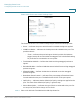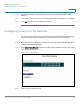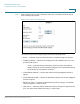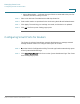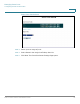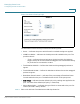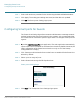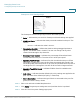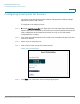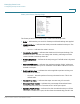Switch User Manual
Managing Smart Ports
Configuring Smart Ports for Routers
ESW 500 Series Switches Administration Guide 84
• Macro Description — Indicates the type of device connected to the port. For
switches, this field is always
Switch.
STEP 5 Select a VLAN in the
Trunk Native VLAN ID
drop-down list.
STEP 6 Select which trunks are permitted in the VLAN using the Add and Delete buttons.
STEP 7 Click Apply. The switching port settings are saved, and the device is updated.
STEP 8 Click OK. The Smart ports Setting page opens.
Configuring Smart Ports for Routers
The
Smart Port Router Page
allows network administrators to manage network
settings between routers. To configure smart ports for routers:
STEP1 Open the Switch Configuration Utility. The web application automatically opens
to the
System Dashboard Page
.
STEP 2 Click Smart Ports Wizard under Ports on the
System Dashboard Page
. The
Smart
Ports Setting
Page opens: