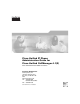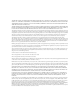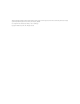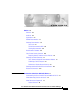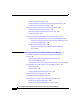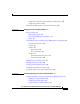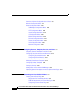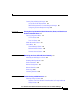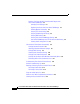Cisco Unified IP Phone Administration Guide for Cisco Unified CallManager 4.1(3) Cisco Unified IP Phone 7906G and 7911G Corporate Headquarters Cisco Systems, Inc. 170 West Tasman Drive San Jose, CA 95134-1706 USA http://www.cisco.
THE SPECIFICATIONS AND INFORMATION REGARDING THE PRODUCTS IN THIS MANUAL ARE SUBJECT TO CHANGE WITHOUT NOTICE. ALL STATEMENTS, INFORMATION, AND RECOMMENDATIONS IN THIS MANUAL ARE BELIEVED TO BE ACCURATE BUT ARE PRESENTED WITHOUT WARRANTY OF ANY KIND, EXPRESS OR IMPLIED. USERS MUST TAKE FULL RESPONSIBILITY FOR THEIR APPLICATION OF ANY PRODUCTS.
All other trademarks mentioned in this document or Website are the property of their respective owners. The use of the word partner does not imply a partnership relationship between Cisco and any other company. (0601R) Cisco Unified IP Phone Administration Guide for Cisco CallManager Copyright © 2006 Cisco Systems, Inc. All rights reserved.
CONTENTS Preface xiii Overview xiii Audience xiii Organization xiv Related Documentation xv Obtaining Documentation xvi Cisco.
Contents Configuring Telephony Features 1-9 Configuring Network Parameters Using the Cisco Unified IP Phone 1-9 Providing Users with Feature Information 1-10 Understanding Security Features for Cisco Unified IP Phones 1-10 Overview of Supported Security Features 1-12 Identifying Encrypted and Authenticated Phone Calls 1-15 Security Restrictions 1-16 Overview of Configuring and Installing Cisco Unified IP Phones 1-17 Configuring Cisco Unified IP Phones in Cisco Unified CallManager 1-17 Checklist for Configu
Contents Adding Phones with Cisco Unified CallManager Administration 2-14 Adding Phones with BAT 2-15 Determining the MAC Address of a Cisco Unified IP Phone 2-15 CHAPTER 3 Setting Up the Cisco Unified IP Phone 3-1 Before You Begin 3-1 Network Requirements 3-2 Cisco Unified CallManager Configuration 3-3 Safety 3-3 Understanding the Cisco Unified IP Phones 7906G and 7911G Components 3-5 Network and Access Ports 3-5 Handset 3-5 Speaker 3-6 Monitor Mode 3-6 Group Listen Mode 3-6 Headset 3-7 Audio Quality S
Contents Overview of Options Configurable from a Phone 4-5 Network Configuration Menu 4-7 Device Configuration Menu 4-15 CallManager Configuration Menu 4-15 HTTP Configuration Menu 4-18 Locale Configuration Menu 4-19 UI Configuration Menu 4-20 Media Configuration Menu 4-20 Ethernet Configuration Menu 4-21 Security Configuration Menu 4-21 QoS Configuration Menu 4-23 Network Configuration 4-24 CHAPTER 5 Configuring Features, Templates, Services, and Users 5-1 Telephony Features Available for the Phone 5-2
Contents Creating Custom Background Images 6-4 List.
Contents Symptom: The Cisco Unified IP Phone Does Not Register with Cisco Unified CallManager 9-3 Identifying Error Messages 9-4 Registering the Phone with Cisco Unified CallManager 9-4 Checking Network Connectivity 9-4 Verifying TFTP Server Settings 9-5 Verifying IP Addressing and Routing 9-5 Verifying DNS Settings 9-6 Verifying Cisco Unified CallManager Settings 9-6 Cisco Unified CallManager and TFTP Services Are Not Running 9-6 Creating a New Configuration File 9-7 Cisco Unified IP Phone Resets Unexpect
Contents APPENDIX A Providing Information to Users A-1 How Users Obtain Support for the Cisco Unified IP Phone A-1 How Users Get Copies of Cisco Unified IP Phone Manuals A-2 How Users Subscribe to Services and Configure Phone Features A-2 How Users Access a Voice Messaging System A-3 How Users Configure Personal Directory Entries A-4 APPENDIX B Supporting International Users B-1 APPENDIX C Technical Specifications C-1 Physical and Operating Environment Specifications C-1 Cable Specifications C-2 Ne
Contents Cisco Unified IP Phone 7906G and 7911G Administration Guide for Cisco Unified CallManager xii OL-10008-01
Preface Overview Cisco Unified IP Phone Administration Guide for Cisco Unified CallManager 4.1.3, Cisco Unified IP Phone 7906G and 7911G provides the information you need to understand, install, configure, manage, and troubleshoot the Cisco Unified IP Phones 7906G and 7911G in a Voice-over-IP (VoIP) network.
Preface Organization Organization This manual is organized as follows: Chapter 1, “An Overview of the Cisco Unified IP Phone” Provides a conceptual overview and description of the Cisco Unified IP Phone. Chapter 2, “Preparing to Install the Cisco Unified IP Phone on Your Network” Describes how the Cisco Unified IP Phone interacts with other key unified communications components, and provides an overview of the tasks required prior to installation.
Preface Related Documentation Appendix B, “Supporting International Users” Provides information about setting up phones in non-English environments. Appendix C, “Technical Specifications” Provides technical specifications of the Cisco Unified IP Phone.
Preface Obtaining Documentation Cisco Unified IP Phones Services and Features • Cisco Unified CallManager Features and Services Guide Security Features • Cisco Unified CallManager Security Guide Unified Communications Network Design • Cisco Unified Communications Solution Reference Network Design (SRND) for Cisco Unified CallManager 4.
Preface Documentation Feedback Product Documentation DVD The Product Documentation DVD is a comprehensive library of technical product documentation on a portable medium. The DVD enables you to access multiple versions of installation, configuration, and command guides for Cisco hardware and software products. With the DVD, you have access to the same HTML documentation that is found on the Cisco website without being connected to the Internet. Certain products also have .
Preface Cisco Product Security Overview You can submit comments about Cisco documentation by using the response card (if present) behind the front cover of your document or by writing to the following address: Cisco Systems Attn: Customer Document Ordering 170 West Tasman Drive San Jose, CA 95134-9883 We appreciate your comments. Cisco Product Security Overview Cisco provides a free online Security Vulnerability Policy portal at this URL: http://www.cisco.
Preface Cisco Product Security Overview Reporting Security Problems in Cisco Products Cisco is committed to delivering secure products. We test our products internally before we release them, and we strive to correct all vulnerabilities quickly. If you think that you have identified a vulnerability in a Cisco product, contact PSIRT: • For Emergencies only — security-alert@cisco.
Preface Obtaining Technical Assistance Obtaining Technical Assistance Cisco Technical Support provides 24-hour-a-day award-winning technical assistance. The Cisco Technical Support & Documentation website on Cisco.com features extensive online support resources. In addition, if you have a valid Cisco service contract, Cisco Technical Assistance Center (TAC) engineers provide telephone support. If you do not have a valid Cisco service contract, contact your reseller.
Preface Obtaining Technical Assistance Submitting a Service Request Using the online TAC Service Request Tool is the fastest way to open S3 and S4 service requests. (S3 and S4 service requests are those in which your network is minimally impaired or for which you require product information.) After you describe your situation, the TAC Service Request Tool provides recommended solutions. If your issue is not resolved using the recommended resources, your service request is assigned to a Cisco engineer.
Preface Obtaining Additional Publications and Information Severity 3 (S3)—Operational performance of the network is impaired, while most business operations remain functional. You and Cisco will commit resources during normal business hours to restore service to satisfactory levels. Severity 4 (S4)—You require information or assistance with Cisco product capabilities, installation, or configuration. There is little or no effect on your business operations.
Preface Obtaining Additional Publications and Information • iQ Magazine is the quarterly publication from Cisco Systems designed to help growing companies learn how they can use technology to increase revenue, streamline their business, and expand services. The publication identifies the challenges facing these companies and the technologies to help solve them, using real-world case studies and business strategies to help readers make sound technology investment decisions.
Preface Document Conventions Document Conventions This document uses the following conventions: Convention Description boldface font Commands and keywords are in boldface. italic font Arguments for which you supply values are in italics. [ ] Elements in square brackets are optional. {x|y|z} Alternative keywords are grouped in braces and separated by vertical bars. [x|y|z] Optional alternative keywords are grouped in brackets and separated by vertical bars. string A nonquoted set of characters.
Preface Document Conventions Warnings use the following conventions: Warning IMPORTANT SAFETY INSTRUCTIONS This warning symbol means danger. You are in a situation that could cause bodily injury. Before you work on any equipment, be aware of the hazards involved with electrical circuitry and be familiar with standard practices for preventing accidents. Use the statement number provided at the end of each warning to locate its translation in the translated safety warnings that accompanied this device.
Preface Document Conventions Attention IMPORTANTES INFORMATIONS DE SÉCURITÉ Ce symbole d'avertissement indique un danger. Vous vous trouvez dans une situation pouvant entraîner des blessures ou des dommages corporels. Avant de travailler sur un équipement, soyez conscient des dangers liés aux circuits électriques et familiarisez-vous avec les procédures couramment utilisées pour éviter les accidents.
Preface Document Conventions Advarsel VIKTIGE SIKKERHETSINSTRUKSJONER Dette advarselssymbolet betyr fare. Du er i en situasjon som kan føre til skade på person. Før du begynner å arbeide med noe av utstyret, må du være oppmerksom på farene forbundet med elektriske kretser, og kjenne til standardprosedyrer for å forhindre ulykker. Bruk nummeret i slutten av hver advarsel for å finne oversettelsen i de oversatte sikkerhetsadvarslene som fulgte med denne enheten.
Preface Document Conventions Varning! VIKTIGA SÄKERHETSANVISNINGAR Denna varningssignal signalerar fara. Du befinner dig i en situation som kan leda till personskada. Innan du utför arbete på någon utrustning måste du vara medveten om farorna med elkretsar och känna till vanliga förfaranden för att förebygga olyckor. Använd det nummer som finns i slutet av varje varning för att hitta dess översättning i de översatta säkerhetsvarningar som medföljer denna anordning.
Preface Document Conventions Aviso INSTRUÇÕES IMPORTANTES DE SEGURANÇA Este símbolo de aviso significa perigo. Você se encontra em uma situação em que há risco de lesões corporais. Antes de trabalhar com qualquer equipamento, esteja ciente dos riscos que envolvem os circuitos elétricos e familiarize-se com as práticas padrão de prevenção de acidentes. Use o número da declaração fornecido ao final de cada aviso para localizar sua tradução nos avisos de segurança traduzidos que acompanham o dispositivo.
Preface Document Conventions Advarsel VIGTIGE SIKKERHEDSANVISNINGER Dette advarselssymbol betyder fare. Du befinder dig i en situation med risiko for legemesbeskadigelse. Før du begynder arbejde på udstyr, skal du være opmærksom på de involverede risici, der er ved elektriske kredsløb, og du skal sætte dig ind i standardprocedurer til undgåelse af ulykker. Brug erklæringsnummeret efter hver advarsel for at finde oversættelsen i de oversatte advarsler, der fulgte med denne enhed.
Preface Document Conventions Cisco Unified IP Phone 7906G and 7911G Administration Guide for Cisco Unified CallManager OL-10008-01 xxxi
Preface Document Conventions Cisco Unified IP Phone 7906G and 7911G Administration Guide for Cisco Unified CallManager xxxii OL-10008-01
C H A P T E R 1 An Overview of the Cisco Unified IP Phone The Cisco Unified IP Phones 7906G and 7911G provide voice communication over an Internet Protocol (IP) network. It functions much like a standard digital business telephone, allowing you to place and receive phone calls and to access features such as mute, hold, transfer, and speed dial.
Chapter 1 An Overview of the Cisco Unified IP Phone Understanding the Cisco Unified IP Phones 7906G and 7911G Understanding the Cisco Unified IP Phones 7906G and 7911G The Cisco Unified IP Phones 7906G and 7911G are basic IP phone designed for cubicles, classrooms, factory floors, warehouses, lobbies, and any other location where the phone either complements the user’s set of communication devices or is seldom used.
Chapter 1 An Overview of the Cisco Unified IP Phone Understanding the Cisco Unified IP Phones 7906G and 7911G Figure 1-1 Cisco Unified IP Phones 7906G and 7911G 1 2 9 8 3 4 5 6 7 91031 10 1 Phone screen Displays phone features such as phone number, call status, and softkeys. 2 Cisco Unified IP Phone series Indicates your Cisco Unified IP Phone model series.
Chapter 1 An Overview of the Cisco Unified IP Phone What Networking Protocols Are Used? 6 Hold button Places the active call on hold, resumes a call on hold, and switches between an active call and a call on hold. 7 Keypad Allows you to dial phone numbers, enter letters, and choose menu items. 8 Volume button Controls the handset, headset, speaker, and ringer volume. 9 Handset Functions like a traditional handset.
Chapter 1 An Overview of the Cisco Unified IP Phone What Networking Protocols Are Used? Table 1-1 Supported Networking Protocols on the Cisco Unified IP Phone Networking Protocol Purpose Usage Notes Bootstrap Protocol (BootP) BootP enables a network device such as the Cisco Unified IP Phone to discover certain startup information, such as its IP address.
Chapter 1 An Overview of the Cisco Unified IP Phone What Networking Protocols Are Used? Table 1-1 Supported Networking Protocols on the Cisco Unified IP Phone (continued) Networking Protocol Purpose Usage Notes Internet Protocol (IP) IP is a messaging protocol that addresses and sends packets across the network. To communicate using IP, network devices must have an assigned IP address, subnet, and gateway.
Chapter 1 An Overview of the Cisco Unified IP Phone What Features are Supported? Table 1-1 Supported Networking Protocols on the Cisco Unified IP Phone (continued) Networking Protocol Purpose Usage Notes Trivial File Transfer Protocol (TFTP) TFTP allows you to transfer files over the network. TFTP requires a TFTP server in your network, which can be automatically identified from the DHCP server.
Chapter 1 An Overview of the Cisco Unified IP Phone What Features are Supported? Feature Overview Cisco Unified IP Phones provide core business features, such as call forwarding and transferring, redialing, speed dialing, conference calling, and voice messaging system access. Cisco Unified IP phones also provide a variety of other features. For an overview of the telephony features that the Cisco Unified IP Phone supports, see the “Telephony Features Available for the Phone” section on page 5-2.
Chapter 1 An Overview of the Cisco Unified IP Phone What Features are Supported? Configuring Telephony Features You can modify certain settings for the Cisco Unified IP Phone from the Cisco Unified CallManager Administration application. Use this web-based application to set up phone registration criteria and calling search spaces, to configure corporate directories and services, and to modify phone button templates, among other tasks.
Chapter 1 An Overview of the Cisco Unified IP Phone Understanding Security Features for Cisco Unified IP Phones Providing Users with Feature Information If you are a system administrator, you are likely the primary source of information for Cisco Unified IP Phone users in your network or company. To ensure that you distribute the most current feature and procedural information, familiarize yourself with Cisco Unified IP Phone documentation.
Chapter 1 An Overview of the Cisco Unified IP Phone Understanding Security Features for Cisco Unified IP Phones Table 1-2 Cisco Unified IP Phone and Cisco Unified CallManager Security Topics Topic Reference Detailed explanation of security, including set up, Refer to Cisco Unified CallManager Security Guide.
Chapter 1 An Overview of the Cisco Unified IP Phone Understanding Security Features for Cisco Unified IP Phones Table 1-2 Cisco Unified IP Phone and Cisco Unified CallManager Security Topics (continued) Topic Reference Troubleshooting • See the “Troubleshooting Cisco Unified IP Phone Security” section on page 9-12. • See the Cisco Unified CallManager Security Guide, Troubleshooting chapter.
Chapter 1 An Overview of the Cisco Unified IP Phone Understanding Security Features for Cisco Unified IP Phones Table 1-3 Overview of Security Features Feature Description Image authentication Signed binary files (with the extension .sbn) prevent tampering with the firmware image before it is loaded on a phone. Tampering with the image causes a phone to fail the authentication process and reject the new image.
Chapter 1 An Overview of the Cisco Unified IP Phone Understanding Security Features for Cisco Unified IP Phones Table 1-3 Overview of Security Features (continued) Feature Description Manufacturing installed certificate Each Cisco Unified IP Phones 7906G and 7911G contains a unique MIC, which is used for device authentication. The MIC is a permanent unique proof of identity for the phone, and allows Cisco Unified CallManager to authenticate the phone.
Chapter 1 An Overview of the Cisco Unified IP Phone Understanding Security Features for Cisco Unified IP Phones Table 1-3 Overview of Security Features (continued) Feature Description Optional disabling of the web server functionality for a phone You can prevent access to a phone’s web page, which displays a variety of operational statistics for the phone.
Chapter 1 An Overview of the Cisco Unified IP Phone Understanding Security Features for Cisco Unified IP Phones In an authenticated call, all devices participating in the establishment of the call are authenticated by the Cisco Unified CallManager.
Chapter 1 An Overview of the Cisco Unified IP Phone Overview of Configuring and Installing Cisco Unified IP Phones A user can barge into an authenticated call, even if the phone that is used to barge is nonsecure. The authentication icon continues to appear on the authenticated devices in the call, even if the initiator phone does not support security.
Chapter 1 An Overview of the Cisco Unified IP Phone Overview of Configuring and Installing Cisco Unified IP Phones For general information about configuring phones in Cisco Unified CallManager, refer to the “Cisco Unified IP Phone” chapter in the Cisco Unified CallManager System Guide.
Chapter 1 An Overview of the Cisco Unified IP Phone Overview of Configuring and Installing Cisco Unified IP Phones Table 1-4 Checklist for Configuring the Cisco Unified IP Phones 7906G and 7911G in Cisco Unified CallManager Task 1. Gather the following information about the phone: – Phone Model Purpose For More Information Provides list of configuration requirements for setting up phones. Refer to the Cisco Unified CallManager System Guide, Cisco Unified IP Phone chapter.
Chapter 1 An Overview of the Cisco Unified IP Phone Overview of Configuring and Installing Cisco Unified IP Phones Table 1-4 Checklist for Configuring the Cisco Unified IP Phones 7906G and 7911G in Cisco Unified CallManager (continued) Task 3. Purpose Add and configure the phone by Adds the device with its default completing these required fields in settings to the Cisco Unified the Phone Configuration window: CallManager database.
Chapter 1 An Overview of the Cisco Unified IP Phone Overview of Configuring and Installing Cisco Unified IP Phones Table 1-4 Checklist for Configuring the Cisco Unified IP Phones 7906G and 7911G in Cisco Unified CallManager (continued) Task 5. Customize softkey templates (optional). Purpose For More Information Adds, deletes, or changes order of softkey features that display on the user’s phone to meet feature usage needs.
Chapter 1 An Overview of the Cisco Unified IP Phone Overview of Configuring and Installing Cisco Unified IP Phones Table 1-4 Checklist for Configuring the Cisco Unified IP Phones 7906G and 7911G in Cisco Unified CallManager (continued) Task 8. Add user information by configuring required fields (optional). – Name (last) Purpose For More Information Adds user information to the global directory for Cisco Unified CallManager.
Chapter 1 An Overview of the Cisco Unified IP Phone Overview of Configuring and Installing Cisco Unified IP Phones If you used auto-registration, you need to update the specific configuration information for the phone such as associating the phone with a user, changing the button table, or directory number. Checklist for Installing the Cisco Unified IP Phones 7906G and 7911G Table 1-5 provides an overview and checklist of installation tasks for the Cisco Unified IP Phone 7906G and 7911G.
Chapter 1 An Overview of the Cisco Unified IP Phone Overview of Configuring and Installing Cisco Unified IP Phones Table 1-5 Checklist for Installing the Cisco Unified IP Phones 7906G and 7911G (continued) Task Purpose For More Information Using DHCP—The IP address See the “Configuring is automatically assigned and Startup Network Settings” the Cisco Unified IP Phone is section on page 3-16. directed to a TFTP Server.
Chapter 1 An Overview of the Cisco Unified IP Phone Overview of Configuring and Installing Cisco Unified IP Phones Table 1-5 Task Checklist for Installing the Cisco Unified IP Phones 7906G and 7911G (continued) Purpose For More Information 6. Make calls with the Cisco Unified IP Verifies that the phone and Phone. features work correctly. Refer to the Cisco Unified IP Phones 7906G and 7911G Guide. 7.
Chapter 1 An Overview of the Cisco Unified IP Phone Overview of Configuring and Installing Cisco Unified IP Phones Cisco Unified IP Phone 7906G and 7911G Administration Guide for Cisco Unified CallManager 1-26 OL-10008-01
C H A P T E R 2 Preparing to Install the Cisco Unified IP Phone on Your Network Cisco Unified IP Phones enable you to communicate using voice over a data network. To provide this capability, the IP Phones depend upon and interact with several other key Cisco Unified Communications and network components, including Cisco Unified CallManager, DNS and DHCP servers, TFTP servers, and media resources.
Chapter 2 Preparing to Install the Cisco Unified IP Phone on Your Network Understanding Interactions with Other Cisco Unified Communications Products Understanding Interactions with Other Cisco Unified Communications Products To function in the unified communications network, the Cisco Unified IP Phone must be connected to a networking device, such as a Cisco Catalyst switch. You must also register the Cisco Unified IP Phone with a Cisco Unified CallManager system before sending and receiving calls.
Chapter 2 Preparing to Install the Cisco Unified IP Phone on Your Network Understanding Interactions with Other Cisco Unified Communications Products Note If the Cisco Unified IP Phone model that you want to configure does not appear in the Phone Type drop-down list in Cisco Unified CallManager Administration, go to the following URL and install the latest support patch for your version of Cisco Unified CallManager: http://www.cisco.com/kobayashi/sw-center/sw-voice.
Chapter 2 Preparing to Install the Cisco Unified IP Phone on Your Network Providing Power to the Cisco Unified IP Phones 7906G and 7911G • Data traffic to and from the PC connected to the switch through the access port of the IP phone (native VLAN, 7911G only) Isolating the phones on a separate, auxiliary VLAN improves the quality of the voice traffic and allows a large number of phones to be added to an existing network in which there are not enough IP addresses for each phone.
Chapter 2 Preparing to Install the Cisco Unified IP Phone on Your Network Providing Power to the Cisco Unified IP Phones 7906G and 7911G Power Guidelines Table 2-1 provides guidelines that apply to external power and to PoE power for the Cisco Unified IP Phones 7906G and 7911G.
Chapter 2 Preparing to Install the Cisco Unified IP Phone on Your Network Understanding Phone Configuration Files Table 2-2 Related Documentation for Power Document Topics URL PoE Solutions http://www.cisco.com/en/US/netsol/ ns340/ns394/ns147/ns412/networking _solutions_package.html Cisco Catalyst Switches http://www.cisco.com/univercd/cc/td/ doc/product/lan/index.htm Integrated Service Routers http://www.cisco.com/en/US/products /hw/routers/index.html Cisco IOS Software http://www.cisco.
Chapter 2 Preparing to Install the Cisco Unified IP Phone on Your Network Understanding the Phone Startup Process A phone accesses a default configuration file named XmlDefault.cnf.
Chapter 2 Preparing to Install the Cisco Unified IP Phone on Your Network Understanding the Phone Startup Process Table 2-3 Cisco Unified IP Phone Startup Process Step 1. Description Obtaining Power from the Switch. Related Topics If a phone is not using external power, the switch See the “Providing provides in-line power through the Ethernet cable Power to the attached to the phone. Cisco Unified IP Phone s 7906G and 7911G” section on page 2-4.
Chapter 2 Preparing to Install the Cisco Unified IP Phone on Your Network Understanding the Phone Startup Process Table 2-3 Cisco Unified IP Phone Startup Process (continued) Step 5. Accessing a TFTP Server. Description Related Topics In addition to assigning an IP address, the DHCP server directs the Cisco Unified IP Phone to a TFTP Server. If the phone has a statically-defined IP address, you must configure the TFTP server locally on the phone; the phone then contacts the TFTP server directly.
Chapter 2 Preparing to Install the Cisco Unified IP Phone on Your Network Understanding the Phone Startup Process Table 2-3 Cisco Unified IP Phone Startup Process (continued) Step 7. Description Requesting the The TFTP server has configuration files, which Configuration File. define parameters for connecting to Cisco Unified CallManager and other information for the phone. Related Topics See the “Understanding Phone Configuration Files” section on page 2-6.
Chapter 2 Preparing to Install the Cisco Unified IP Phone on Your Network Adding Phones to the Cisco Unified CallManager Database Adding Phones to the Cisco Unified CallManager Database Before installing the Cisco Unified IP phone, you must choose a method for adding phones to the Cisco Unified CallManager database.
Chapter 2 Adding Phones to the Cisco Unified CallManager Database Table 2-4 Preparing to Install the Cisco Unified IP Phone on Your Network Methods for Adding Phones to the Cisco Unified CallManager Database (continued) Requires MAC Address? Notes Using the Cisco Unified Call Manager Administration Yes Must add phones individually. Using BAT Yes Can add groups of same model of phone. Method Can schedule when phones are added to the Cisco CallManager database.
Chapter 2 Preparing to Install the Cisco Unified IP Phone on Your Network Adding Phones to the Cisco Unified CallManager Database CallManager Security Guide. For information about enabling auto-registration, refer to “Enabling Auto-Registration” in the Cisco Unified CallManager Administration Guide. Note Cisco Unified CallManager automatically disables auto-registration if you configure the cluster-wide security mode for authentication and encryption through the Cisco CTL client.
Chapter 2 Adding Phones to the Cisco Unified CallManager Database Note Preparing to Install the Cisco Unified IP Phone on Your Network Cisco Unified CallManager automatically disables auto-registration if you configure the cluster-wide security mode for authentication and encryption through the Cisco CTL client. Refer to Bulk Administration Tool User Guide for Cisco Unified CallManager for more information about BAT and about TAPS.
Chapter 2 Preparing to Install the Cisco Unified IP Phone on Your Network Determining the MAC Address of a Cisco Unified IP Phone Adding Phones with BAT The Cisco Bulk Administration Tool (BAT) is a plug-in application for Cisco Unified CallManager that enables you to perform batch operations, including registration, on multiple phones. Before you can add phones using BAT only (not in conjunction with TAPS), you must obtain the MAC address for each phone.
Chapter 2 Determining the MAC Address of a Cisco Unified IP Phone Preparing to Install the Cisco Unified IP Phone on Your Network Cisco Unified IP Phone 7906G and 7911G Administration Guide for Cisco Unified CallManager 2-16 OL-10008-01
C H A P T E R 3 Setting Up the Cisco Unified IP Phone This chapter helps you install the Cisco Unified IP Phones 7906G and 7911G on a Cisco Unified Communications network, and includes these topics: Note • Before You Begin, page 3-1 • Installing the Cisco Unified IP Phone, page 3-9 • Mounting the Phone to a Wall, page 3-15 • Verifying the Phone Startup Process, page 3-16 • Configuring Startup Network Settings, page 3-16 • Configuring Security on the Cisco Unified IP Phone, page 3-17 Before y
Chapter 3 Setting Up the Cisco Unified IP Phone Before You Begin • Handset, page 3-5 • Speaker, page 3-6 • Installing the Cisco Unified IP Phone, page 3-9 Network Requirements For the Cisco Unified IP Phones 7906G and 7911G to successfully operate as a Cisco Unified IP Phone endpoint in your network, your network must meet these requirements: • Working Voice-over-IP (VoIP) Network – VoIP configured on your Cisco routers and gateways – Cisco Unified CallManager Release 3.
Chapter 3 Setting Up the Cisco Unified IP Phone Before You Begin Cisco Unified CallManager Configuration The Cisco Unified IP Phone requires Cisco Unified CallManager to handle call processing. Refer to Cisco Unified CallManager Administration Guide or context-sensitive help in the Cisco Unified CallManager application to ensure that Cisco Unified CallManager is set up properly to manage the phone and to properly route and process calls.
Chapter 3 Setting Up the Cisco Unified IP Phone Before You Begin Warning Ultimate disposal of this product should be handled according to all national laws and regulations. Statement 1040 Warning Do not work on the system or connect or disconnect cables during periods of lightning activity. Statement 1001 Warning To avoid electric shock, do not connect safety extra-low voltage (SELV) circuits to telephone-network voltage (TNV) circuits.
Chapter 3 Setting Up the Cisco Unified IP Phone Understanding the Cisco Unified IP Phones 7906G and 7911G Components Understanding the Cisco Unified IP Phones 7906G and 7911G Components The Cisco Unified IP Phones 7906G and 7911G include these components on the phone or as accessories for the phone: • Network and Access Ports, page 3-5 • Handset, page 3-5 • Speaker, page 3-6 • Headset, page 3-7 Network and Access Ports The following ports are available on the Cisco Unified IP Phones 7906G and 7911
Chapter 3 Setting Up the Cisco Unified IP Phone Understanding the Cisco Unified IP Phones 7906G and 7911G Components To connect a handset to the Cisco Unified IP Phone, plug the cable into the handset and the Handset port on the back of the phone. Speaker The Cisco Unified IP Phones 7906G and 7911G include a speaker that you can use to monitor calls. You can enable either the Monitor mode or Group Listen mode to allow users to listen on the speaker. The speaker is enabled by default.
Chapter 3 Setting Up the Cisco Unified IP Phone Understanding the Cisco Unified IP Phones 7906G and 7911G Components Note In addition to enabling Group Listen mode, the speaker must be enabled for Group Listen functionality. From Cisco Unified CallManager Administration, choose Device > Phone and locate the phone you want to modify. In the Phone Configuration web page for the phone (Product Specific Configuration section), check the Enable Group Listen check box.
Chapter 3 Setting Up the Cisco Unified IP Phone Understanding the Cisco Unified IP Phones 7906G and 7911G Components In some instances, the mechanics or electronics of various headsets can cause remote parties to hear an echo of their own voice when they speak to Cisco Unified IP Phone users. Cisco Systems recommends the use of good quality external devices, like headsets that are screened against unwanted radio frequency (RF) and audio frequency (AF) signals.
Chapter 3 Setting Up the Cisco Unified IP Phone Installing the Cisco Unified IP Phone Connecting a Headset To connect a headset to the Cisco Unified IP Phone, plug it into the RJ-9 Handset port on the back of the phone. Depending on headset manufacturer’s recommendations, an external amplifier may be required. Refer to headset manufacturer's product documentation for details. You can use the headset with all of the features on the Cisco Unified IP Phone, including using the Volume button.
Chapter 3 Setting Up the Cisco Unified IP Phone Installing the Cisco Unified IP Phone To install a Cisco Unified IP Phone, perform these steps: Procedure 1. Notes Connect the footstand to the — back of the phone. See Figure 3-1 and Figure 3-2. Reference — Figure 3-1 shows the Cisco Unified IP Phone 7911G. The procedure for connecting the footstand is the same for the Cisco Unified IP Phone 7906G. Note 2. Connect the handset to the Handset port. — — 3.
Chapter 3 Setting Up the Cisco Unified IP Phone Installing the Cisco Unified IP Phone Figure 3-1 Connecting the Footstand (Cisco Unified IP Phone Model 7906G Shown) 154887 10/100 SW Cisco Unified IP Phone 7906G and 7911G Administration Guide for Cisco Unified CallManager OL-10008-01 3-11
Chapter 3 Setting Up the Cisco Unified IP Phone Installing the Cisco Unified IP Phone Figure 3-2 Connecting the Footstand (Cisco Unified IP Phone Model 7911G Shown) 10/100 PC 154389 10/100 SW Cisco Unified IP Phone 7906G and 7911G Administration Guide for Cisco Unified CallManager 3-12 OL-10008-01
Chapter 3 Setting Up the Cisco Unified IP Phone Installing the Cisco Unified IP Phone Figure 3-3 Cisco Unified IP Phone Model 7906G Cable Connections 3 10/100 SW 1 154390 2 4 5 1 Network port (10/100 SW) 4 AC-to-DC power supply 2 Handset port 5 AC power cord 3 DC Adapter port (DC48V) Cisco Unified IP Phone 7906G and 7911G Administration Guide for Cisco Unified CallManager OL-10008-01 3-13
Chapter 3 Setting Up the Cisco Unified IP Phone Installing the Cisco Unified IP Phone Figure 3-4 Cisco Unified IP Phone Model 7911G Cable Connections 4 1 6 5 2 91638 3 1 Network port (10/100 SW) 4 DC Adapter port (DC48V) 2 Access port (10/100 PC) 5 AC-to-DC power supply 3 Handset port 6 AC power cord Related Topics • Before You Begin, page 3-1 • Mounting the Phone to a Wall, page 3-15 • Configuring Startup Network Settings, page 3-16 Cisco Unified IP Phone 7906G and 7911G Admini
Chapter 3 Setting Up the Cisco Unified IP Phone Mounting the Phone to a Wall Mounting the Phone to a Wall You can mount the Cisco Unified IP Phone on a wall using the back of the phone as a mounting bracket or you can use special brackets available in a Cisco Unified IP Phone wall mount kit. (Wall mount kits must be ordered separately from the phones.
Chapter 3 Setting Up the Cisco Unified IP Phone Verifying the Phone Startup Process Verifying the Phone Startup Process After the Cisco Unified IP Phone has power connected to it, the phone begins its startup process by cycling through these steps. 1. These buttons blink or flash on and off: – Handset light strip – Hold button – Applications Menu button 2. The screen displays the Cisco Systems, Inc., logo screen. 3.
Chapter 3 Setting Up the Cisco Unified IP Phone Configuring Security on the Cisco Unified IP Phone • Domain name • DNS server IP address • TFTP server IP address Collect this information and see the instructions in Chapter 4, “Configuring Settings on the Cisco Unified IP Phone.” Configuring Security on the Cisco Unified IP Phone The security features protect against several threats, including threats to the identity of the phone and to data.
Chapter 3 Setting Up the Cisco Unified IP Phone Configuring Security on the Cisco Unified IP Phone To configure an LSC on the phone, follow these steps: Procedure Step 1 Obtain the CAPF authentication code that was set when the CAPF was configured. Step 2 From the phone, press the Applications Menu button and choose Settings > Security Configuration.
Chapter 3 Setting Up the Cisco Unified IP Phone Configuring Security on the Cisco Unified IP Phone When the phone successfully completes the installation procedure, it displays “Success.” If the phone displays, “Failure,” the authorization string may be incorrect or the phone may not enabled for upgrading. Refer to error messages generated on the CAPF server and take appropriate actions.
Chapter 3 Setting Up the Cisco Unified IP Phone Configuring Security on the Cisco Unified IP Phone Cisco Unified IP Phone 7906G and 7911G Administration Guide for Cisco Unified CallManager 3-20 OL-10008-01
C H A P T E R 4 Configuring Settings on the Cisco Unified IP Phone The Cisco Unified IP Phone includes many configurable network and device settings that you may need to modify before the phone is functional for your users. You can access these settings, and change many of them, through menus on the phone.
Chapter 4 Configuration Menus on the Cisco Unified IP Phones 7906G and 7911G • Configuring Settings on the Cisco Unified IP Phone Device Configuration menu—Provides access to sub-menus from which you can view a variety of non network-related settings. For more information, see the “Device Configuration Menu” section on page 4-15. Before you can change option settings on the Network Configuration menu, you must unlock options for editing.
Chapter 4 Configuring Settings on the Cisco Unified IP Phone Configuration Menus on the Cisco Unified IP Phones 7906G and 7911G If you cannot access an option on the Settings menu, check the Settings Access field. For more information, see Cisco Unified CallManager Administration Guide. Procedure Step 1 Press the Applications Menu button. Step 2 Choose Settings > Network Configuration or Device Configuration.
Chapter 4 Configuration Menus on the Cisco Unified IP Phones 7906G and 7911G Configuring Settings on the Cisco Unified IP Phone When options are inaccessible for modification, a locked padlock icon appears on the configuration menus. When options are unlocked and accessible for modification, an unlocked padlock icon appears on these menus, as shown next. To unlock or lock options, press **#. This action either locks or unlocks the options, depending on the previous state.
Chapter 4 Configuring Settings on the Cisco Unified IP Phone Overview of Options Configurable from a Phone Note • To enter a period (for example, in an IP address), press the . (period) softkey or press * on the keypad. • Press the << softkey if you make a mistake. This softkey deletes the character to the left of the cursor. • Press the Cancel softkey before pressing the Save softkey to discard any changes that you have made.
Chapter 4 Configuring Settings on the Cisco Unified IP Phone Overview of Options Configurable from a Phone Table 4-1 Network Configuration Menu Settings Network Configuration Menu Option Category Description DHCP settings Dynamic Host Configuration Protocol (DHCP) DHCP Enabled automatically assigns IP address to devices DHCP Address Released when you connect them to the network. Cisco Unified IP Phones enable DHCP by default.
Chapter 4 Configuring Settings on the Cisco Unified IP Phone Network Configuration Menu Network Configuration Menu The Network Configuration menu provides options for viewing and making a variety of network settings. Table 4-2 describes these options and, where applicable, explains how to change them. For information about how to access the Network Configuration menu, see the “Displaying a Configuration Menu” section on page 4-2.
Chapter 4 Configuring Settings on the Cisco Unified IP Phone Network Configuration Menu Table 4-2 Network Configuration Menu Options (continued) Option Description Domain Name Name of the Domain Name System (DNS) domain in which the phone resides. IP Address Internet Protocol (IP) address of the phone. If you assign an IP address with this option, you must also assign a subnet mask and default router. See the Subnet Mask and Default Router options in this table.
Chapter 4 Configuring Settings on the Cisco Unified IP Phone Network Configuration Menu Table 4-2 Network Configuration Menu Options (continued) Option Description TFTP Server 1 Primary Trivial File Transfer Protocol (TFTP) server used by the phone. If you are not using DHCP on your network and you want to change this server, you must use the TFTP Server 1 option. If you set the Alternate TFTP option to yes, you must enter a non-zero value for the TFTP Server 1 option. To Change 1.
Chapter 4 Configuring Settings on the Cisco Unified IP Phone Network Configuration Menu Table 4-2 Network Configuration Menu Options (continued) Option Description TFTP Server 2 Optional backup TFTP server that the phone uses if the primary TFTP server is unavailable. If neither the primary TFTP server nor the backup TFTP server is listed in the CTL file on the phone, you must unlock the CTL file before you can save changes to the TFTP Server 2 option.
Chapter 4 Configuring Settings on the Cisco Unified IP Phone Network Configuration Menu Table 4-2 Network Configuration Menu Options (continued) Option Description DNS Server 1 Primary Domain Name System (DNS) server (DNS Server 1) and optional backup DNS servers (DNS Server 2–5) used by the phone. DNS Server 2 DNS Server 3 DNS Server 4 DNS Server 5 Operational VLAN ID Auxiliary Virtual Local Area Network (VLAN) configured on a Cisco Catalyst switch in which the phone is a member.
Chapter 4 Configuring Settings on the Cisco Unified IP Phone Network Configuration Menu Table 4-2 Network Configuration Menu Options (continued) Option Description DHCP Address Released Releases the IP address assigned by DHCP. Alternate TFTP Indicates whether the phone is using an alternative TFTP server. To Change 1. Unlock network configuration options. 2.
Chapter 4 Configuring Settings on the Cisco Unified IP Phone Network Configuration Menu Table 4-2 Network Configuration Menu Options (continued) Option Description SW Port Configuration Speed and duplex of the network port (labeled 10/100 SW). Valid values: • Auto Negotiate • 10 Half—10-BaseT/half duplex • 10 Full—10-BaseT/full duplex • 100 Half—100-BaseT/half duplex • 100 Full—100-BaseT/full duplex To Change 1. Unlock network configuration options. 2.
Chapter 4 Configuring Settings on the Cisco Unified IP Phone Network Configuration Menu Table 4-2 Option Network Configuration Menu Options (continued) Description Speed and duplex of the access PC Port port (labeled 10/100 PC). Valid Configuration (applies to 7911G values: only) • Auto Negotiate • 10 Half—10-BaseT/half duplex • 10 Full—10-BaseT/full duplex • 100 Half—100-BaseT/half duplex • 100 Full—100-BaseT/full duplex To Change 1. Unlock network configuration options. 2.
Chapter 4 Configuring Settings on the Cisco Unified IP Phone Device Configuration Menu Related Topics • Displaying a Configuration Menu, page 4-2 • Unlocking and Locking Options, page 4-3 • Editing the Values of an Option Setting, page 4-4 • Overview of Options Configurable from a Phone, page 4-5 • Device Configuration Menu, page 4-15 Device Configuration Menu The Device Configuration menu provides access to submenus from which you can view a variety of settings that are specified in the configu
Chapter 4 Configuring Settings on the Cisco Unified IP Phone Device Configuration Menu For an available Cisco Unified CallManager server, an option on the CallManager Configuration menu will show the Cisco Unified CallManager server IP address or name and one of the states shown in Table 4-3.
Chapter 4 Configuring Settings on the Cisco Unified IP Phone Device Configuration Menu An option may also display one of more of the designations or icons shown in Table 4-4. Table 4-4 Cisco Unified CallManager Server Designations Designation Description SRST Indicates a Survivable Remote Site Telephony router capable of providing Cisco Unified CallManager functionality with a limited feature set.
Chapter 4 Configuring Settings on the Cisco Unified IP Phone Device Configuration Menu HTTP Configuration Menu The HTTP Configuration menu displays the URLs of servers from which the phone obtains a variety of information. This menu also displays information about the idle display on the phone. Table 4-5 describes the HTTP Configuration menu options.
Chapter 4 Configuring Settings on the Cisco Unified IP Phone Device Configuration Menu Table 4-5 HTTP Configuration Menu Options (continued) Option Description To Change Idle URL URL of an XML service that the phone Use Cisco Unified CallManager displays when the phone has not been Administration to modify. used for the time specified in the Idle URL Time option and no menu is open.
Chapter 4 Configuring Settings on the Cisco Unified IP Phone Device Configuration Menu Table 4-6 Locale Configuration Menu Options (continued) Option Description To Change Network Locale Use Cisco Unified CallManager Network locale associated with the Administration to modify. phone user. The network locale identifies a set of detailed information that supports the phone in a specific location, including definitions of the tones and cadences used by the phone.
Chapter 4 Configuring Settings on the Cisco Unified IP Phone Device Configuration Menu Ethernet Configuration Menu The Ethernet Configuration menu displays whether the Span to PC Port option is enabled on the phone (Cisco Unified IP Phone 7911G only). Table 4-9 describes the option. Table 4-9 Option Ethernet Configuration Menu Option Description Span to PC Port Indicates whether the phone will (applies to 7911G forward packets transmitted and only) received on the network port to the access port.
Chapter 4 Configuring Settings on the Cisco Unified IP Phone Device Configuration Menu Table 4-10 Security Configuration Menu Options Option Description To Change PC Port Disabled Indicates whether the access port on the Use Cisco Unified CallManager (applies to 7911G phone is enabled (No) or disabled Administration to modify. only) (Yes). GARP Enabled Use Cisco Unified CallManager Indicates whether the phone learns MAC addresses from Gratuitous ARP Administration to modify. responses.
Chapter 4 Configuring Settings on the Cisco Unified IP Phone Device Configuration Menu Table 4-10 Security Configuration Menu Options (continued) Option Description To Change Security Mode Displays the security mode that is set for the phone. Use Cisco Unified CallManager Administration to modify. Logging Display Used by Cisco Technical Assistance Center (TAC) for troubleshooting.
Chapter 4 Configuring Settings on the Cisco Unified IP Phone Device Configuration Menu Network Configuration The Network Configuration menu contains the Load Server option. The Load Server option is used to optimize installation time for phone firmware upgrades. You can set the Load Server to another TFTP server IP address or name (other than the TFTP Server 1 or TFTP Server 2) from which the phone firmware can be retrieved for upgrades on the phones.
C H A P T E R 5 Configuring Features, Templates, Services, and Users After you install Cisco Unified IP Phones in your network, configure their network settings, and add them to Cisco Unified CallManager, you must use the Cisco Unified CallManager Administration application to configure communications features, optionally modify phone templates, set up services, and assign users. This chapter provides an overview of these configuration and setup procedures.
Chapter 5 Configuring Features, Templates, Services, and Users Telephony Features Available for the Phone Telephony Features Available for the Phone After you add Cisco Unified IP Phones to Cisco Unified CallManager, you can add functionality to the phones. Table 5-1 includes a list of supported telephony features, many of which you can configure using Cisco Unified CallManager Administration.
Chapter 5 Configuring Features, Templates, Services, and Users Telephony Features Available for the Phone Table 5-1 Telephony Features for the Cisco Unified IP Phone (continued) Feature Description Configuration Reference Barge Allows a user to join an in-progress call on For more information, refer to the: a shared line.
Chapter 5 Configuring Features, Templates, Services, and Users Telephony Features Available for the Phone Table 5-1 Telephony Features for the Cisco Unified IP Phone (continued) Feature Description Configuration Reference Call forward Forwards all calls to the designated directory number. For more information, refer to the: Call park Call pickup Places the call on hold so that anyone connected to the Cisco Unified CallManager system can retrieve the call.
Chapter 5 Configuring Features, Templates, Services, and Users Telephony Features Available for the Phone Table 5-1 Telephony Features for the Cisco Unified IP Phone (continued) Feature Description Configuration Reference Call waiting Receives a second incoming call on the same line without disconnecting the first call.
Chapter 5 Configuring Features, Templates, Services, and Users Telephony Features Available for the Phone Table 5-1 Telephony Features for the Cisco Unified IP Phone (continued) Feature Description Client matter codes Enables a user to specify that a call relates (CMC) to a specific client matter.
Chapter 5 Configuring Features, Templates, Services, and Users Telephony Features Available for the Phone Table 5-1 Telephony Features for the Cisco Unified IP Phone (continued) Feature Description Extension Mobility Enables users to sign into their directory number from any Cisco Unified IP Phone.
Chapter 5 Configuring Features, Templates, Services, and Users Telephony Features Available for the Phone Table 5-1 Telephony Features for the Cisco Unified IP Phone (continued) Feature Description Configuration Reference Immediate Divert For more information, refer to the: Immediately diverts a call to a voice messaging system. When a call is diverted, • Cisco Unified CallManager the line becomes available to make or System Guide, receive new calls.
Chapter 5 Configuring Features, Templates, Services, and Users Telephony Features Available for the Phone Table 5-1 Telephony Features for the Cisco Unified IP Phone (continued) Feature Description Configuration Reference Message waiting Indicates that one or more voice messages are waiting for a user.
Chapter 5 Configuring Features, Templates, Services, and Users Telephony Features Available for the Phone Table 5-1 Telephony Features for the Cisco Unified IP Phone (continued) Feature Description Configuration Reference Privacy Enables or disables whether users with phones that share the same line can view call status and can barge a call.
Chapter 5 Configuring Features, Templates, Services, and Users Telephony Features Available for the Phone Table 5-1 Telephony Features for the Cisco Unified IP Phone (continued) Feature Description Services For more information refer to the: Allows you to use the Cisco Unified IP Phone Services • Cisco Unified CallManager Configuration menu in Administration Guide, Cisco Unified CallManager Administration Cisco Unified IP Phone to define and maintain the list of phone Configuration chapter services t
Chapter 5 Configuring Features, Templates, Services, and Users Telephony Features Available for the Phone Table 5-1 Telephony Features for the Cisco Unified IP Phone (continued) Feature Description Configuration Reference Voice messaging system Enables callers to leave voice messages if calls are unanswered. For more information refer to the: Video mode Allows a user to select the video display mode for viewing a video conference, depending on the modes configured in the system.
Chapter 5 Configuring Features, Templates, Services, and Users Configuring Corporate and Personal Directories Configuring Corporate and Personal Directories The Directories menu on the Cisco Unified IP Phones 7906G and 7911G gives users access to several directories. These directories can include: • Corporate Directory—Allows a user to look up phone numbers for co-workers. To support this feature, you must configure corporate directories.
Chapter 5 Configuring Features, Templates, Services, and Users Modifying Phone Button Templates To configure Personal Directory from a web browser, users must access their Cisco Unified CallManager User Options web pages. You must provide users with a URL and login information. To synchronize with Microsoft Outlook, users must install the Cisco Unified IP Phone Address Book Synchronizer utility, provided by you.
Chapter 5 Configuring Features, Templates, Services, and Users Setting Up Services To configure softkey templates, select Device > Device Settings > Softkey Template from Cisco Unified CallManager Administration. To assign a softkey template to a phone, use the Softkey Template field in the Cisco Unified CallManager Administration Phone Configuration page. Refer to Cisco Unified CallManager Administration Guide, Cisco Unified CallManager System Guide for more information.
Chapter 5 Configuring Features, Templates, Services, and Users Adding Users to Cisco Unified CallManager After you configure these services, verify that your users have access to the Cisco Unified CallManager IP Phone Options web-based application, from which they can select and subscribe to configured services. See the “How Users Subscribe to Services and Configure Phone Features” section on page A-2 for a summary of the information that you must provide to end users.
Chapter 5 Configuring Features, Templates, Services, and Users Specifying Options that Appear on the User Options Web Pages Specifying Options that Appear on the User Options Web Pages From the User Options web page, users can customize and control several phone features and settings. (For detailed information about the User Options web pages, refer to Customizing Your Cisco Unified IP Phone on the Web.) All options on the User Options web pages appear by default.
Chapter 5 Specifying Options that Appear on the User Options Web Pages Configuring Features, Templates, Services, and Users Cisco Unified IP Phone 7906G and 7911G Administration Guide for Cisco Unified CallManager 5-18 OL-10008-01
C H A P T E R 6 Customizing the Cisco Unified IP Phone This chapter describes how you can customize phone ring sounds and background images at your site. Ring sounds play when the phone receives a call. Background images appear on the phone screen.
Chapter 6 Customizing the Cisco Unified IP Phone Creating Custom Phone Rings RingList.xml File Format Requirements The RingList.xml file defines an XML object that contains a list of phone ring types. This file can include up to 50 ring types. Each ring type contains a pointer to the PCM file that is used for that ring type and the text that will appear on the Ring Type menu on a Cisco Unified IP Phone for that ring.
Chapter 6 Customizing the Cisco Unified IP Phone Creating Custom Phone Rings PCM File Requirements for Custom Ring Types The PCM files for the rings must meet these requirements for proper playback on Cisco Unified IP Phones: • Raw PCM (no header) • 8000 samples per second • 8 bits per sample • µLaw compression • Maximum ring size—16080 samples • Minimum ring size—240 samples • Number of samples in the ring is evenly divisible by 240. • Ring starts and ends at the zero crossing.
Chapter 6 Customizing the Cisco Unified IP Phone Creating Custom Background Images Step 4 Save your modifications and close the RingList.xml file. Step 5 To cache the new RingList.xml file, stop and start the TFTP service by using Cisco Unified CallManager Serviceability or disable and re-enable the “Enable Caching of Constant and Bin Files at Startup” TFTP service parameter (located in the Advanced Service Parameters).
Chapter 6 Customizing the Cisco Unified IP Phone Creating Custom Background Images Tip If you are manually creating the directory structure and the List.xml file, you must ensure that the directories and files can be accessed by the user\CCMService, which is used by the TFTP service. The List.xml file can include up to 50 background images. The images are in the order that they appear in the Background Images menu on the phone. For each image, the List.
Chapter 6 Customizing the Cisco Unified IP Phone Creating Custom Background Images PNG File Requirements for Custom Background Images Each background image requires two PNG files: Tip • Full size image—Version that appears on the on the phone. • Thumbnail image—Version that appears on the Background Images screen from which users can select an image. Must be 25% of the size of the full size image. Many graphics programs provide a feature that will resize a graphic.
Chapter 6 Customizing the Cisco Unified IP Phone Creating Custom Background Images Note Cisco recommends that you also store backup copies of custom image files in another location. You can use these backup copies if the customized files are overwritten when you upgrade Cisco Unified CallManager. Step 3 Use a text editor to edit the List.xml file. See the “List.xml File Format Requirements” section on page 6-4 for the location of this file, formatting requirements, and a sample file.
Chapter 6 Customizing the Cisco Unified IP Phone Creating Custom Background Images Cisco Unified IP Phone 7906G and 7911G Administration Guide for Cisco Unified CallManager 6-8 OL-10008-01
C H A P T E R 7 Viewing Security Information, Model Information, Status, and Statistics on the Cisco Unified IP Phone This chapter describes how to use the following menus on the Cisco Unified IP Phones 7906G and 7911G to view model information, status messages, network statistics, and firmware information for the phone: • Security Configuration screen—Displays information about security on the phone. • Model Information screen—Displays hardware and software information about the phone.
Chapter 7 Viewing Security Information, Model Information, Status, and Statistics on the Cisco Unified IP Phone Security Configuration Menu This chapter includes these topics: • Security Configuration Menu, page 7-2 • Model Information Screen, page 7-6 • Status Menu, page 7-7 Security Configuration Menu The Security Configuration menu displays information about security settings on the phone and provides access to the certificate trust list (CTL) file screen and the trust list screen.
Chapter 7 Viewing Security Information, Model Information, Status, and Statistics on the Cisco Unified IP Phone Security Configuration Menu • CTL File—Displays the MD5 hash of the certificate trust list (CTL) file that is installed in the phone. If no CTL file is installed on the phone, this field displays No. (If security is configured for the phone, the CTL file installs automatically when the phone reboots or resets.
Chapter 7 Viewing Security Information, Model Information, Status, and Statistics on the Cisco Unified IP Phone Security Configuration Menu Table 7-1 provides a list of the CTL File items and a description of each. Table 7-1 CTL File Information Item Description CTL File Displays the MD5 hash of the certificate trust list (CTL) file that is installed in the phone. A locked padlock icon in this option indicates that the CTL file is locked. An unlocked padlock icon CTL file is unlocked.
Chapter 7 Viewing Security Information, Model Information, Status, and Statistics on the Cisco Unified IP Phone Security Configuration Menu Note When you press the Unlock softkey, it changes to Lock. If you decide not to change the TFTP Server 1 or TFTP Server 2 option, press the Lock softkey to lock the CTL file. Trust List Screen The Trust List screen displays information about all of the servers that the phone trusts. If a CTL file is installed on the phone, you can view the trust list.
Chapter 7 Viewing Security Information, Model Information, Status, and Statistics on the Cisco Unified IP Phone Model Information Screen Table 7-2 provides a list of the Trust List items and a description of each. Table 7-2 Trust List Information Item Description CAPF Server IP address of the CAPF used by the phone. Also displays a certificate icon if a certificate is installed for this server. CallManager / TFPT Server IP address of a Cisco Unified CallManager and TFTP server used by the phone.
Chapter 7 Viewing Security Information, Model Information, Status, and Statistics on the Cisco Unified IP Phone Status Menu Table 7-3 provides a list of Model Information items and a description of each.
Chapter 7 Status Menu Viewing Security Information, Model Information, Status, and Statistics on the Cisco Unified IP Phone To access the Status menu, follow these steps: Procedure Step 1 Press the Applications Menu button. Step 2 Select Settings > Status Menu. The Status menu includes the following options, which provide information about the phone and its operation: • Status Messages—Displays the Status Messages screen, which shows a log of important system messages.
Chapter 7 Viewing Security Information, Model Information, Status, and Statistics on the Cisco Unified IP Phone Status Menu Step 3 Status. Step 4 Select Status Messages. Note To remove current status messages, press the Clear softkey. Table 7-4 provides a list of the Status Messages with their description and explanation.
Chapter 7 Status Menu Table 7-4 Viewing Security Information, Model Information, Status, and Statistics on the Cisco Unified IP Phone Status Messages on the Cisco Unified IP Phones 7906G and 7911G Message Description Possible Explanation and Action BootP server used The phone obtained its IP address from a BootP server rather than a DHCP server. None. This message is informational only. Error Verifying Config Info The name-based and default configuration file was not found on the TFTP Server.
Chapter 7 Table 7-4 Viewing Security Information, Model Information, Status, and Statistics on the Cisco Unified IP Phone Status Menu Status Messages on the Cisco Unified IP Phones 7906G and 7911G (continued) Message Description Possible Explanation and Action Checksum Error Downloaded software file is corrupted. Obtain a new copy of the phone firmware and place it in the TFTPPath directory.
Chapter 7 Status Menu Table 7-4 Viewing Security Information, Model Information, Status, and Statistics on the Cisco Unified IP Phone Status Messages on the Cisco Unified IP Phones 7906G and 7911G (continued) Message Description DNS timeout DNS server did not respond. DNS unknown host Duplicate IP DNS could not resolve the name of the TFTP server or Cisco Unified CallManager. Another device is using the IP address assigned to the phone.
Chapter 7 Table 7-4 Viewing Security Information, Model Information, Status, and Statistics on the Cisco Unified IP Phone Status Menu Status Messages on the Cisco Unified IP Phones 7906G and 7911G (continued) Message Description File auth error An error occurred when the phone tried to validate the signature of a signed file. This message includes the name of the file that failed. Possible Explanation and Action • The file is corrupted.
Chapter 7 Status Menu Table 7-4 Viewing Security Information, Model Information, Status, and Statistics on the Cisco Unified IP Phone Status Messages on the Cisco Unified IP Phones 7906G and 7911G (continued) Message Description Load Server is invalid Indicates an invalid TFTP server IP address or name in the Load Server option. Possible Explanation and Action The Load Server setting is not valid.
Chapter 7 Table 7-4 Viewing Security Information, Model Information, Status, and Statistics on the Cisco Unified IP Phone Status Menu Status Messages on the Cisco Unified IP Phones 7906G and 7911G (continued) Message Description TFTP access error TFTP server is pointing to a directory that does not exist. Possible Explanation and Action • If you are using DHCP, verify that the DHCP server is pointing to the correct TFTP server.
Chapter 7 Status Menu Table 7-4 Viewing Security Information, Model Information, Status, and Statistics on the Cisco Unified IP Phone Status Messages on the Cisco Unified IP Phones 7906G and 7911G (continued) Message Description TFTP server not authorized The specified TFTP server could not be found in the phone’s CTL. TFTP timeout TFTP server did not respond. Possible Explanation and Action • The DHCP server is not configured properly and is not server the correct TFTP server address.
Chapter 7 Viewing Security Information, Model Information, Status, and Statistics on the Cisco Unified IP Phone Status Menu To display the Network Statistics screen, follow these steps: Procedure Step 1 Press the Applications Menu button. Step 2 Select Settings. Step 3 Select Status. Step 4 Select Network Statistics. To reset the Rx Frames, Tx Frames, and Rx Broadcasts statistics to 0, press the Clear softkey. Table 7-5 provides a list of Network Statistics items and a description of each.
Chapter 7 Status Menu Viewing Security Information, Model Information, Status, and Statistics on the Cisco Unified IP Phone Table 7-5 Network Statistics Screen (continued) Item Description One of the following values: Cause of the last reset of the phone Initialized TCP-timeout CM-closed-TCP TCP-Bad-ACK CM-reset-TCP CM-aborted-TCP CM-NAKed KeepaliveTO Failback Phone-Keypad Phone-Re-IP Reset-Reset Reset-Restart Phone-Reg-Rej Load Rejected HC CM-ICMP-Unreach Phone-Abort Elapsed Time Amount of time th
Chapter 7 Viewing Security Information, Model Information, Status, and Statistics on the Cisco Unified IP Phone Status Menu Firmware Versions Screen The Firmware Versions screen displays information about the firmware version running on the phone. To display the Firmware Version screen, follow these steps: Procedure Step 1 Press the Applications Menu button. Step 2 Select Settings. > Status. Step 3 Select Firmware Versions.
Chapter 7 Status Menu Viewing Security Information, Model Information, Status, and Statistics on the Cisco Unified IP Phone Cisco Unified IP Phone 7906G and 7911G Administration Guide for Cisco Unified CallManager 7-20 OL-10008-01
C H A P T E R 8 Monitoring the Cisco Unified IP Phone Remotely To allow system administrators to remotely monitor the operation of a phone, each Cisco Unified IP Phone has a web page from which you can view a variety of information about the phone.
Chapter 8 Monitoring the Cisco Unified IP Phone Remotely Accessing the Web Page for a Phone • Device Logs, page 8-15 • Streaming Statistics, page 8-16 Accessing the Web Page for a Phone To access the web page for a Cisco Unified IP Phone, perform the following these steps. Note If you cannot access the web page, it may be disabled. See the “Disabling Web Page Access” section on page 8-3 for more information.
Chapter 8 Monitoring the Cisco Unified IP Phone Remotely Disabling Web Page Access • Network Statistics—Includes the following hyperlinks, which provide information about network traffic: – Ethernet Information—Displays information about Ethernet traffic. For more information, see the “Network Statistics” section on page 8-12. – Access—Displays information about network traffic to and from the PC port on the phone. For more information, see the “Network Statistics” section on page 8-12.
Chapter 8 Monitoring the Cisco Unified IP Phone Remotely Device Information To disable access to the web pages for a phone, follow these steps from Cisco Unified CallManager Administration: Step 1 Choose Device > Phone. Step 2 Specify the criteria to find the phone and click Find, or click Find to display a list of all phones. Step 3 Click the device name to open the Phone Configuration window for the device. Step 4 From the Web Access drop-down list box, choose Disabled. Step 5 Click Update.
Chapter 8 Monitoring the Cisco Unified IP Phone Remotely Device Information Table 8-1 Device Information Area Items (continued) Item Description App Load ID Identifier of the firmware running on the phone Boot Load ID Identifier of the factory-installed load running on the phone Version Version of the firmware running on the phone Hardware Revision Revision value of the phone hardware Serial Number Serial number of the phone Model Number Model number of the phone Message Waiting Indicates
Chapter 8 Monitoring the Cisco Unified IP Phone Remotely Device Information Table 8-1 Device Information Area Items (continued) Item Description UDI Displays the following Cisco Unique Device Identifier (UDI) information about the phone: • Device Type—indicates hardware type.
Chapter 8 Monitoring the Cisco Unified IP Phone Remotely Network Configuration Table 8-1 Device Information Area Items (continued) Item Description Time Zone Timezone obtained from the Date/Time Group in Cisco Unified CallManager to which the phone belongs Date Date obtained from the Date/Time Group in Cisco Unified CallManager to which the phone belongs Network Configuration The Network Configuration area on a phone’s web page displays network configuration information and information about other
Chapter 8 Monitoring the Cisco Unified IP Phone Remotely Network Configuration Table 8-2 Network Configuration Area Items (continued) Item Description Domain Name Name of the Domain Name System (DNS) domain in which the phone resides. IP Address Internet Protocol (IP) address of the phone. Subnet Mask Subnet mask used by the phone. TFTP Server 1 Primary Trivial File Transfer Protocol (TFTP) server used by the phone.
Chapter 8 Monitoring the Cisco Unified IP Phone Remotely Network Configuration Table 8-2 Network Configuration Area Items (continued) Item Description CallManager 1–5 Host names or IP addresses, in prioritized order, of the Cisco Unified CallManager servers with which the phone can register. An item can also show the IP address of an SRST router that is capable of providing limited Cisco Unified CallManager functionality, if such a router is available.
Chapter 8 Monitoring the Cisco Unified IP Phone Remotely Network Configuration Table 8-2 Network Configuration Area Items (continued) Item Description Services URL URL of the server from which the phone obtains Cisco Unified IP Phone services. DHCP Enabled Indicates whether DHCP is being used by the phone. DHCP Address Released Indicates the setting of the DHCP Address Released option on the phone’s Network Configuration menu.
Chapter 8 Monitoring the Cisco Unified IP Phone Remotely Network Configuration Table 8-2 Network Configuration Area Items (continued) Item Description PC Port Configuration (applies to 7911G only) Speed and duplex of the switch port, where: • A—Auto Negotiate • 10H—10-BaseT/half duplex • 10F—10-BaseT/full duplex • 100H—100-BaseT/half duplex • 100F—100-BaseT/full duplex • No Link—No connection to the PC port TFTP Server 2 Backup TFTP server that the phone uses if the primary TFTP server i
Chapter 8 Monitoring the Cisco Unified IP Phone Remotely Network Statistics Table 8-2 Network Configuration Area Items (continued) Item Description Voice VLAN Enabled (applies to 7911G only) Indicates whether the phone allows a device attached to the PC port to access the Voice VLAN. Auto Line Select Enabled Indicates whether the phone shifts the call focus to incoming calls on all lines. DSCP for Call Control DSCP IP classification for call control signaling.
Chapter 8 Monitoring the Cisco Unified IP Phone Remotely Network Statistics Table 8-3 Ethernet Information Area Items Item Description Tx Frames Total number of packets transmitted by the phone Tx broadcast Total number of broadcast packets transmitted by the phone Tx multicast Total number of multicast packets transmitted by the phone Tx unicast Total number of unicast packets transmitted by the phone Rx Frames Total number of packets received by the phone Rx broadcast Total number of broa
Chapter 8 Monitoring the Cisco Unified IP Phone Remotely Network Statistics Table 8-4 Access Area and Network Area Items (continued) Item Description Rx shortErr Total number of FCS error packets or Align error packets received that are less than 64 bytes in size Rx shortGood Total number of good packets received that are less than 64 bytes size Rx longGood Total number of good packets received that are greater than 1522 bytes in size Rx longErr Total number of FCS error packets or Align error
Chapter 8 Monitoring the Cisco Unified IP Phone Remotely Device Logs Table 8-4 Access Area and Network Area Items (continued) Item Description Tx excessLength Total number of packets not transmitted because the packet experienced 16 transmission attempts Tx broadcast Total number of broadcast packets transmitted by the phone Tx multicast Total number of multicast packets transmitted by the phone Neighbor Device ID Identifier of a device connected to this port Neighbor IP Address IP address of
Chapter 8 Monitoring the Cisco Unified IP Phone Remotely Streaming Statistics Streaming Statistics A Cisco Unified IP Phone can stream information to and from up to three devices simultaneously. A phone streams information when it is on a a call or running a service that sends or receives audio or data. Table 8-5 describes the items in the Streaming Statistics areas.
Chapter 8 Monitoring the Cisco Unified IP Phone Remotely Streaming Statistics Table 8-5 Streaming Statistics Area Items (continued) Item Description Sender Report Time Internal time stamp indicating when this streaming statistics report was generated Sender Start Time Time that the stream started Rcvr Lost Packets Total number of packets lost Rcvr Jitter Maximum jitter of stream Receiver Tool Type of audio encoding used for the stream Rcvr Reports Number of times this streaming statistics r
Chapter 8 Monitoring the Cisco Unified IP Phone Remotely Streaming Statistics Cisco Unified IP Phone 7906G and 7911G Administration Guide for Cisco Unified CallManager 8-18 OL-10008-01
C H A P T E R 9 Troubleshooting and Maintenance This chapter provides information that can assist you in troubleshooting problems with your Cisco Unified IP Phone 7906G or 7911G or with your Cisco Unified Communications network. It also explains how to clean and maintain your phone. For additional troubleshooting information, refer to the Using the 79xx Status Information For Troubleshooting tech note. That document is available to registered Cisco.com users at this URL: http://www.cisco.
Chapter 9 Troubleshooting and Maintenance Resolving Startup Problems Resolving Startup Problems After installing a Cisco Unified IP Phone into your network and adding it to Cisco Unified CallManager, the phone should start up as described in the “Verifying the Phone Startup Process” section on page 3-16.
Chapter 9 Troubleshooting and Maintenance Resolving Startup Problems 2. Verify that the phone is receiving power: – If you are using external power, verify that the electrical outlet is functional. – If you are using in-line power, use the external power supply instead. – If you are using the external power supply, switch with a unit that you know to be functional. 3. If the phone still does not start up properly, power up the phone with the handset off-hook.
Chapter 9 Troubleshooting and Maintenance Resolving Startup Problems • Cisco Unified CallManager and TFTP Services Are Not Running, page 9-6 • Creating a New Configuration File, page 9-7 Identifying Error Messages As the phone cycles through the startup process, you can access status messages that might provide you with information about the cause of a problem.
Chapter 9 Troubleshooting and Maintenance Resolving Startup Problems Verifying TFTP Server Settings You can determine the IP address of the TFTP server used by the phone by pressing the Applications Menu button on the phone and then selecting Settings > Network Configuration > TFTP Server 1. If you have assigned a static IP address to the phone, you must manually enter a setting for the TFTP Server 1 option. See the “Network Configuration Menu” section on page 4-7.
Chapter 9 Troubleshooting and Maintenance Resolving Startup Problems If you are using DHCP, check the IP addresses distributed by your DHCP server. Refer to Understanding and Troubleshooting DHCP in Catalyst Switch or Enterprise Networks, available at this URL: http://www.cisco.com/warp/customer/473/100.html#41 Verifying DNS Settings If you are using DNS to refer to the TFTP server or to Cisco Unified CallManager, you must ensure that you have specified a DNS server.
Chapter 9 Troubleshooting and Maintenance Resolving Startup Problems To start a service, follow these steps: Procedure Step 1 From Cisco Unified CallManager Administration, choose Application > Cisco Unified CallManager Serviceability. Step 2 Choose Tools > Control Center. Step 3 From the Servers column, choose the primary Cisco Unified CallManager server.
Chapter 9 Troubleshooting and Maintenance Cisco Unified IP Phone Resets Unexpectedly Note • When you remove a phone from the Cisco Unified CallManager database, its configuration file is deleted from the Cisco Unified CallManager TFTP server. The phone’s directory number or numbers remain in the Cisco Unified CallManager database. They are called “unassigned DNs” and can be used for other devices. If unassigned DNs are not used by other devices, delete them from the Cisco Unified CallManager database.
Chapter 9 Troubleshooting and Maintenance Cisco Unified IP Phone Resets Unexpectedly Verifying Physical Connection Verify that the Ethernet connection to which the Cisco Unified IP Phone is connected is up. For example, check if the particular port or switch to which the phone is connected is down. Identifying Intermittent Network Outages Intermittent network outages affect data and voice traffic differently. Your network might have been experiencing intermittent outages without detection.
Chapter 9 Troubleshooting and Maintenance Cisco Unified IP Phone Resets Unexpectedly Checking Static IP Address Settings If the phone has been assigned a static IP address, verify that you have entered the correct settings. See the “Network Configuration Menu” section on page 4-7 for more information.
Chapter 9 Troubleshooting and Maintenance Cisco Unified IP Phone Resets Unexpectedly Eliminating DNS or Other Connectivity Errors If the phone continues to reset, follow these steps to eliminate DNS or other connectivity errors: Step 1 Use the Erase softkey to reset phone settings to their default values. See the “Resetting or Restoring the Cisco Unified IP Phone” section on page 9-15 for details. Step 2 Modify DHCP and IP settings. a. Disable DHCP.
Chapter 9 Troubleshooting and Maintenance Troubleshooting Cisco Unified IP Phone Security Troubleshooting Cisco Unified IP Phone Security Table 9-1 provides troubleshooting information for the security features on the Cisco Unified IP Phone. For information relating to the solutions for any of these issues, and for additional troubleshooting information about security, refer to Cisco Unified CallManager Security Guide.
Chapter 9 Troubleshooting and Maintenance General Troubleshooting Tips Table 9-2 provides general troubleshooting information for the Cisco Unified IP Phone. Table 9-2 Cisco Unified IP Phone Troubleshooting Summary Explanation Daisy-chaining IP phones. Do not connect an IP phone to another IP phone through the access port. Each IP phone should directly connect to a switch port.
Chapter 9 Troubleshooting and Maintenance General Troubleshooting Tips Table 9-2 Cisco Unified IP Phone Troubleshooting (continued) Summary Explanation Changing the telephone configuration. By default, the network configuration options are locked to prevent users from making changes that could impact their network connectivity. You must unlock the network configuration options before you can configure them. See the “Unlocking and Locking Options” section on page 4-3 for details. Phone resetting.
Chapter 9 Troubleshooting and Maintenance Resetting or Restoring the Cisco Unified IP Phone Resetting or Restoring the Cisco Unified IP Phone There are two methods for resetting or restoring the Cisco Unified IP Phone: • Performing a Basic Reset, page 9-15 • Performing a Factory Reset, page 9-16 Performing a Basic Reset Performing a basic reset of a Cisco Unified IP Phone provides a way to recover if the phone experiences an error and provides a way to reset or restore various configuration and securi
Chapter 9 Troubleshooting and Maintenance Resetting or Restoring the Cisco Unified IP Phone Table 9-3 Basic Reset Methods (continued) Operation Performing Explanation Erase softkey From the Settings menu, unlock phone options (see the “Unlocking and Locking Options” section on page 4-3). Then press the Erase softkey. Resets user and network configuration settings to their default values, deletes the CTL file from the phone, and restarts the phone.
Chapter 9 Troubleshooting and Maintenance Using the Quality Report Tool To perform a factory reset of a phone, follow these steps: Procedure Step 1 Unplug the power cable from the phone and then plug it back in. The phone begins its power up cycle. Step 2 While the phone is powering up, and before the Applications Menu button flashes on and off, press and hold #. Continue to hold # until the message LED on the handset flashes on and off in sequence in red. Step 3 Release # and press 123456789*0#.
Chapter 9 Troubleshooting and Maintenance Where to Go for More Troubleshooting Information For more information about using QRT, refer to Cisco Unified CallManager Serviceability Administration Guide and Cisco Unified CallManager Serviceability System Guide. Where to Go for More Troubleshooting Information If you have additional questions about troubleshooting the Cisco Unified IP Phones, these Cisco.com web sites can provide you with more tips.
A P P E N D I X A Providing Information to Users If you are a system administrator, you are likely the primary source of information for Cisco Unified IP Phone users in your network or company. It is important to provide current and thorough information to end users. Cisco recommends that you create a web page on your internal support site that provides end users with important information about their Cisco Unified IP Phones.
Appendix A Providing Information to Users How Users Get Copies of Cisco Unified IP Phone Manuals How Users Get Copies of Cisco Unified IP Phone Manuals You should provide end users with access to user documentation for the Cisco Unified IP Phones. The Cisco Unified IP Phone 7911G Guide include detailed user instructions for key phone features.
Appendix A Providing Information to Users How Users Access a Voice Messaging System • A user ID and default password needed to access the application. These settings correspond to the values you entered when you added the user to Cisco Unified CallManager (see the “Adding Users to Cisco Unified CallManager” section on page 5-16). • A brief description of what a web-based, graphical user interface application is, and how to access it with a web browser.
Appendix A Providing Information to Users How Users Configure Personal Directory Entries How Users Configure Personal Directory Entries Users can configure personal directory entries on the Cisco Unified IP Phone. To configure personal directory, users must have access to the following: • User Options pages. Make sure that users know how to access their User Options pages. See the “How Users Subscribe to Services and Configure Phone Features” section on page A-2 for details.
A P P E N D I X B Supporting International Users Translated and localized versions of the Cisco Unified IP Phones are available in several languages. If you are using Cisco Unified IP Phones in a locale other than English, you should install the Cisco Unified Communications Locale Installer on every Cisco Unified CallManager server in the cluster.
Appendix B Supporting International Users Cisco Unified IP Phone 7906G and 7911G Administration Guide for Cisco Unified CallManager B-2 OL-10008-01
A P P E N D I X C Technical Specifications The following sections describe the technical specifications for the Cisco Unified IP Phones 7906G and 7911G. • Physical and Operating Environment Specifications, page C-1 • Cable Specifications, page C-2 • Network and Access Port Pinouts, page C-2 Physical and Operating Environment Specifications Table C-1 shows the physical and operating environment specifications for the Cisco Unified IP Phone.
Appendix C Technical Specifications Cable Specifications Table C-1 Physical and Operating Specifications (continued) Specification Value or Range Power Cables • 100-240 VAC, 50-60 Hz, 0.5 A—when using the AC adapter • 48 VDC, 0.
Appendix C Technical Specifications Network and Access Port Pinouts Table C-2 Network Port Connector Pinouts (continued) Pin Number Function 3 RD+ 4 +48 Volts return1 5 +48 Volts return1 6 RD- 7 +48 Volts source1 8 +48 Volts source1 1. When used to receive power from an inline power card in the Cisco Catalyst switch. Access Port Connector Table C-3 describes the access port connector pinouts.
Appendix C Technical Specifications Network and Access Port Pinouts Cisco Unified IP Phone 7906G and 7911G Administration Guide for Cisco Unified CallManager C-4 OL-10008-01
INDEX Access web page 8-3, 8-12 Symbols adding .cnf.xml configuration file 2-7 Cisco Unified IP Phones manually 2-14 Cisco Unified IP Phones using auto-registration 2-12 Numerics Cisco Unified IP Phones using auto-registration with TAPS 2-13 10/100/1000 PC port 3-5 Cisco Unified IP Phones using BAT 2-15 10/100 PC port 3-5 See also access port 10/100 SW port 3-5 See also network port users to Cisco Unified CallManager 5-16 Admin.
Index custom 6-4 List.
Index registering with Cisco Unified CallManager 2-12, 2-13, 2-15 resetting 9-15 handset 3-10 to AC adapter 3-10 to a computer 3-10 supported networking protocols 1-4 technical specifications C-1 troubleshooting 9-1 using LDAP directories 5-13 web page 8-1 to the network 3-10 Console Logs web page 8-3 Core Dumps web page 8-3 CTL file deleting from phone 9-16 Cisco Unified IP Phone 7912G figure 3-13 requesting 2-9 unlocking 7-4 cleaning the Cisco Unified IP Phone 9-18 custom phone rings Clear softke
Index description 1-5 error messages, used for troubleshooting 9-4 troubleshooting 9-9 Ethernet Configuration menu DHCP Address Released 4-12 about 4-21 DHCP Enabled 4-11 options Span to PC Port 4-21 DHCP Server 4-7 Directories URL 4-18 Ethernet Information web page 8-3, 8-12 directory numbers, assigning manually 2-14 extension mobility 5-7 direct transfer 5-6 DNS server troubleshooting 9-11 verifying settings 9-6 F features DNS Server 1-5 4-11 configuring on phone, overview 1-9 documentati
Index G I GARP Enabled 4-22 icon group call pickup 5-7 lock 1-16 Group Listen 4-20 padlock 1-16 Group Listen mode 3-6 shield 1-16 idle display timeout 4-19 H XML service 4-19 Idle URL 4-19 handset Idle URL Time 4-19 light strip 1-4 handset, connecting 3-10 image authentication 1-13 headset port 3-10 immediate divert 5-8 hold 5-7 Information URL 4-18 Host Name 4-7 installing Cisco Unified CallManager configuration 3-3 HTTP description 1-5 HTTP Configuration menu network requirements 3
Index Media Configuration menu J about 4-20 join 5-8 options Speaker Enabled 4-20 media encryption 1-14 L meet-me conference 5-8 LDAP directories, using with Cisco Unified IP Phone 5-13 messages (status) 7-8 List.
Index DHCP Enabled 4-11 TLS 1-6 DHCP Server 4-7 UDP 1-7 DNS Server 1-5 4-11 networking protocols, supported 1-4 Domain Name 4-8 Network Locale Host Name 4-7 description 4-20 IP Address 4-8 version 4-20 MAC Address 4-7 network outages, identifying 9-9 Operational VLAN ID 4-11 network port PC Port Configuration 4-14 10/100 SW 3-5 PC VLAN 4-14 configuring 4-13 Subnet Mask 4-8 connecting to 3-10 SW Port Configuration 4-13 network requirements, for installing 3-2 TFTP Server 1 4-9 netwo
Index PC VLAN 4-14 QRT softkey 5-10, 9-17 personal directories 5-13 Quality Reporting Tool (QRT) 5-10, 9-17 phone button templates, modifying 5-14 phones configuration checklist (table) 1-18 phone settings access 4-2 R Real-Time Transport Protocol physical connection, verifying 9-9 See RTP plugging in Cisco Unified IP Phone 3-9 redial 5-10 PNG file 6-4, 6-6 reset, factory 9-16 PoE resetting power basic 9-15 providing to the Cisco Unified IP Phone 2-4 Cisco Unified IP phone 9-15 Power over
Index device authentication 1-13 disabling 3-6 file authentication 1-13 Speaker Enabled 4-20 image authentication 1-13 speed dial 5-11 Locally Significant Certificate (LSC) 3-17 speed dialing 5-2 media encryption 1-14 startup problems 9-2 signaling authentication 1-13 startup process Security Configuration menu accessing TFTP server 2-9 about 4-21 configuring VLAN 2-8 options contacting Cisco Unified CallManager 2-10 GARP Enabled 4-22 loading stored phone image 2-8 Logging Display 4-23
Index meet-me conference 5-8 T TAPS (Tool for Auto-Registered Phones Support) 2-13 multilevel precedence and preemption (MLPP) 5-9 music-on-hold 5-9 TCP 1-6 privacy 5-10 technical specifications, for Cisco Unified IP Phone C-1 redial 5-10 telephony features abbreviated dialing 5-2 auto answer 5-2 barge 1-16, 5-3 block external to external transfer 5-3 call display restrictions 5-3 caller ID 5-5 call forward 5-4 call park 5-4 call pickup 5-4 call waiting 5-5 Cisco Call Back 5-5 client matter codes 5-
Index Cisco Unified CallManager settings 9-6 users Cisco Unified IP Phone 9-1 adding to Cisco Unified CallManager 5-16 DHCP 9-9 configuring personal directories A-4 DNS 9-11 documentation for A-2 DNS settings 9-6 providing required information to A-1 IP addressing and routing 9-5 providing support to A-1 network connectivity 9-4 subscribing to services A-2 network outages 9-9 phones resetting 9-10 physical connection 9-9 services on Cisco Unified CallManager 9-6 V verifying TFTP settings 9-
Index W wall mounting 3-15 Web Access Enabled 4-22 web page about 8-1 Access 8-3, 8-12 accessing 8-2 Console Logs 8-3 Core Dumps 8-3 Debug Display 8-3, 8-15 Device Information 8-2, 8-4 disabling access to 8-3 Ethernet Information 8-3, 8-12 Network 8-3, 8-12 Network Configuration 8-7 Network Configuration web page 8-2 preventing access to 8-3 Status Messages 8-3, 8-15 Stream 1 8-3, 8-16 Stream 2 8-3, 8-16 Stream 3 8-3, 8-16 X XmlDefault.cnf.
Corporate Headquarters Cisco Systems, Inc. 170 West Tasman Drive San Jose, CA 95134-1706 USA www.cisco.com Tel: 408 526-4000 800 553-NETS (6387) Fax: 408 526-4100 European Headquarters Cisco Systems International BV Haarlerbergpark Haarlerbergweg 13-19 1101 CH Amsterdam The Netherlands www-europe.cisco.com Tel: 31 0 20 357 1000 Fax: 31 0 20 357 1100 Americas Headquarters Cisco Systems, Inc. 170 West Tasman Drive San Jose, CA 95134-1706 USA www.cisco.