user manual
Table Of Contents
- Cisco Unified IP Phone 7970 Series Phone Guide for Cisco Unified Communications Manager 6.1 (SCCP and SIP)
- Quick Reference
- Getting Started
- Connecting Your Phone
- An Overview of Your Phone
- Basic Call Handling
- Placing a Call-Basic Options
- Placing a Call-Additional Options
- Answering a Call
- Ending a Call
- Using Hold and Resume
- Using Mute
- Switching Between Multiple Calls
- Switching an In-Progress Call to Another Phone
- Viewing Multiple Calls
- Transferring Calls
- Sending a Call to a Voice Message System
- Forwarding Calls to Another Number
- Using Do Not Disturb
- Making Conference Calls
- Placing or Receiving Intercom Calls
- Advanced Call Handling
- Speed Dialing
- Picking Up a Redirected Call on Your Phone
- Storing and Retrieving Parked Calls
- Logging Out of Hunt Groups
- Using a Shared Line
- Using BLF to Determine a Line State
- Making and Receiving Secure Calls
- Tracing Suspicious Calls
- Prioritizing Critical Calls
- Using Cisco Extension Mobility
- Managing Business Calls Using a Single Phone Number
- Using a Handset, Headset, and Speakerphone
- Changing Phone Settings
- Using Call Logs and Directories
- Accessing Voice Messages
- Using the User Options Web Pages
- Accessing Your User Options Web Pages
- Configuring Features and Services on the Web
- Understanding Additional Configuration Options
- Troubleshooting Your Phone
- Cisco One-Year Limited Hardware Warranty Terms
- Index
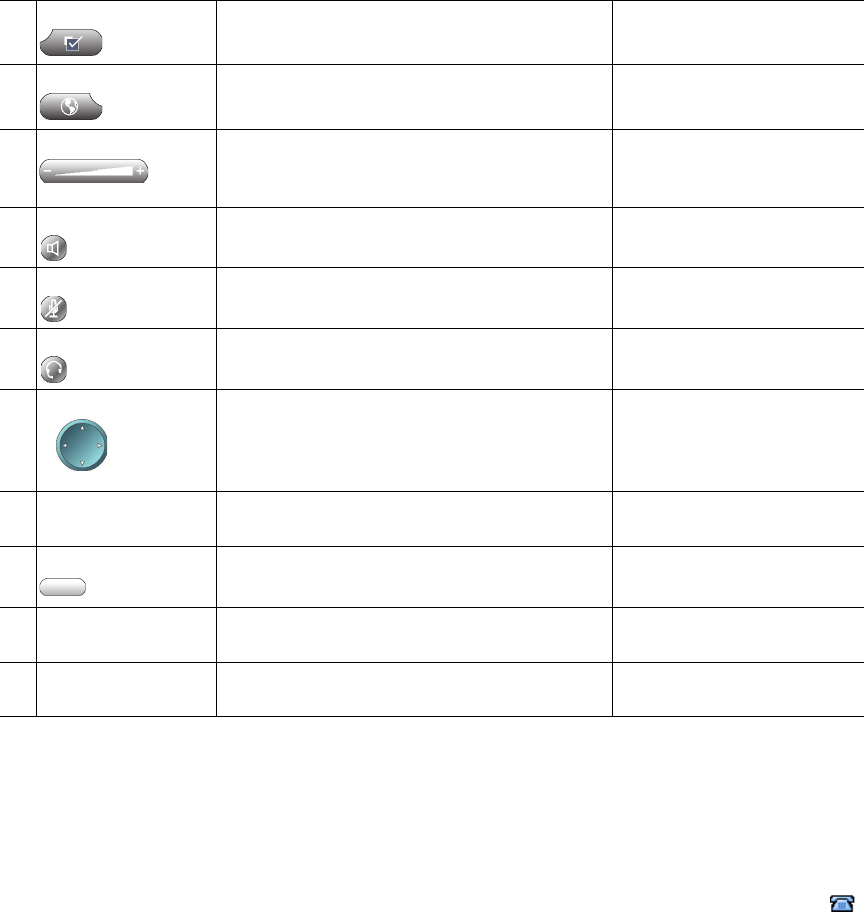
Cisco Unified IP Phone 7970 Series for Cisco Unified Communications Manager 6.1 9
Understanding Lines vs. Calls
To avoid confusion about lines and calls, refer to these descriptions:
• Lines—Each corresponds to a directory number or intercom number that others can use to call
you. Your phone can support up to eight lines. To see your phone lines, look at the right side of
your touchscreen. You have as many lines as you have directory numbers and phone line icons
.
• Calls—Each line can support multiple calls. By default, your phone supports four connected calls
per line, but your system administrator can adjust this number according to your needs. Only one
call can be active at any time; other calls are automatically placed on hold.
7
Settings button Opens/closes the Settings menu. Use it to
change touchscreen and ring settings.
Changing Phone Settings,
page 46
8
Services button Opens/closes the Services menu. Using the User Options
Web Pages, page 55
9
Volume button Controls the handset, headset, and
speakerphone volume (off-hook) and the
ringer volume (on-hook).
Using a Handset, Headset,
and Speakerphone, page 44
10
Speaker button Toggles the speakerphone on or off. When
the speakerphone is on, the button is lit.
Using a Handset, Headset,
and Speakerphone, page 44
11
Mute button Toggles the microphone on or off. When the
microphone is muted, the button is lit.
Using Mute, page 21
12
Headset button Toggles the headset on or off. When the
headset is on, the button is lit.
Using a Handset, Headset,
and Speakerphone, page 44
13
Navigation button Allows you to scroll through menus and
highlight items. When the phone is on-hook,
displays phone numbers from your Placed
Calls log.
Using Call Logs, page 48
14
Keypad Allows you to dial phone numbers, enter
letters, and choose menu items.
Basic Call Handling,
page 16
15
Softkey buttons Each activates a softkey option (displayed on
your touchscreen).
Understanding Touchscreen
Features, page 10
16
Handset light strip Indicates an incoming call or new voice
message.
Accessing Voice Messages,
page 54
17
Touchscreen Shows phone features. Understanding Touchscreen
Features, page 10










