user manual
Table Of Contents
- Cisco Unified IP Phone 7970 Series Phone Guide for Cisco Unified Communications Manager 6.1 (SCCP and SIP)
- Quick Reference
- Getting Started
- Connecting Your Phone
- An Overview of Your Phone
- Basic Call Handling
- Placing a Call-Basic Options
- Placing a Call-Additional Options
- Answering a Call
- Ending a Call
- Using Hold and Resume
- Using Mute
- Switching Between Multiple Calls
- Switching an In-Progress Call to Another Phone
- Viewing Multiple Calls
- Transferring Calls
- Sending a Call to a Voice Message System
- Forwarding Calls to Another Number
- Using Do Not Disturb
- Making Conference Calls
- Placing or Receiving Intercom Calls
- Advanced Call Handling
- Speed Dialing
- Picking Up a Redirected Call on Your Phone
- Storing and Retrieving Parked Calls
- Logging Out of Hunt Groups
- Using a Shared Line
- Using BLF to Determine a Line State
- Making and Receiving Secure Calls
- Tracing Suspicious Calls
- Prioritizing Critical Calls
- Using Cisco Extension Mobility
- Managing Business Calls Using a Single Phone Number
- Using a Handset, Headset, and Speakerphone
- Changing Phone Settings
- Using Call Logs and Directories
- Accessing Voice Messages
- Using the User Options Web Pages
- Accessing Your User Options Web Pages
- Configuring Features and Services on the Web
- Understanding Additional Configuration Options
- Troubleshooting Your Phone
- Cisco One-Year Limited Hardware Warranty Terms
- Index
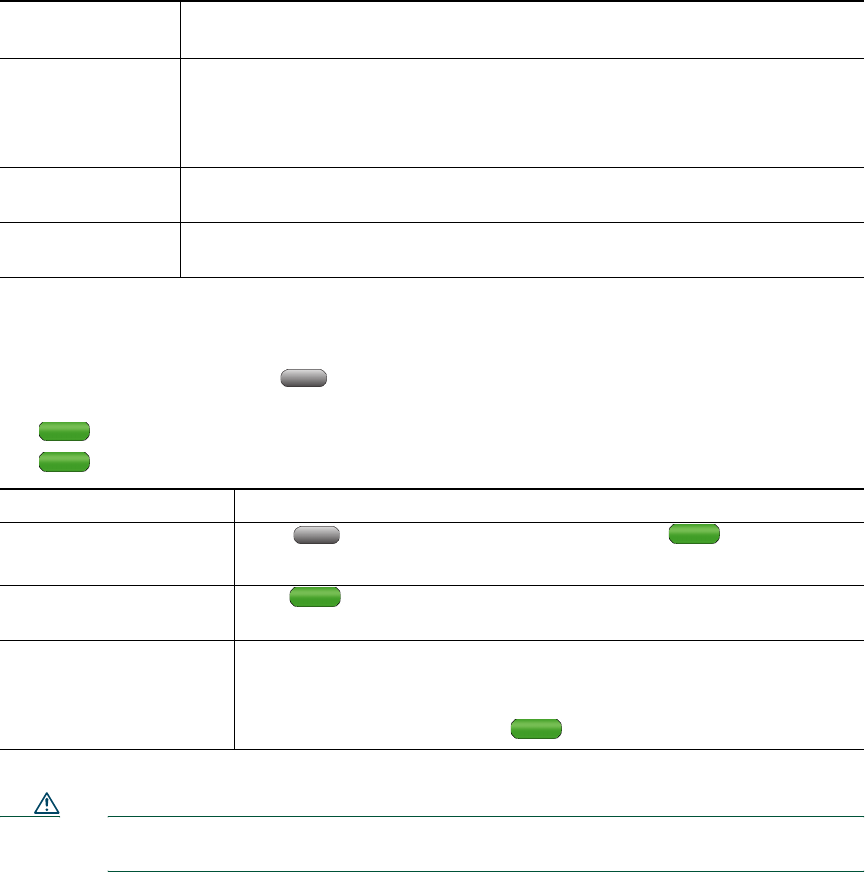
12 OL-14682-01
Choosing Touchscreen Items
There are three ways to choose items on your phone’s touchscreen.
To choose a
touchscreen item...
Do this...
By touch Press (or tap) touch-sensitive items on the touchscreen with your fingertip.
Use only your fingertip to press the touchscreen, as using any other objects
could damage the display. Be aware that pressing a phone number can cause the
phone to dial the number.
By item number Press the corresponding number on your keypad. For example, press 4 to
choose the fourth item in a menu.
By scrolling Press the Navigation button to highlight an item. Press a softkey to finish the
action, or tap the item on the touchscreen with your fingertip.
Cleaning and Maintaining the Touchscreen
You can use the Display button to disable and enable the touchscreen. The Display button
illuminates to indicate changes in touchscreen status:
Green, steady—Touchscreen is in sleep mode
Green, flashing—Touchscreen is disabled
If you want to... Then...
Disable the touchscreen
for cleaning
Press and hold for more than one second. flashes.
The screen remains disabled for about a minute, unless you enable it.
Enable the touchscreen
(after disabling it)
Press (flashing) and hold for more than one second.
Wake the touchscreen
from sleep mode
Press the touchscreen or any button, or lift the handset.
After a period of inactivity (determined by your system administrator),
the touchscreen enters sleep mode to save power. In this mode, the
touchscreen appears blank and
remains lit.
Caution Use only a soft, dry cloth to wipe the touchscreen. Do not use any liquids or powders on
the phone, as they can contaminate phone components and cause failures.










